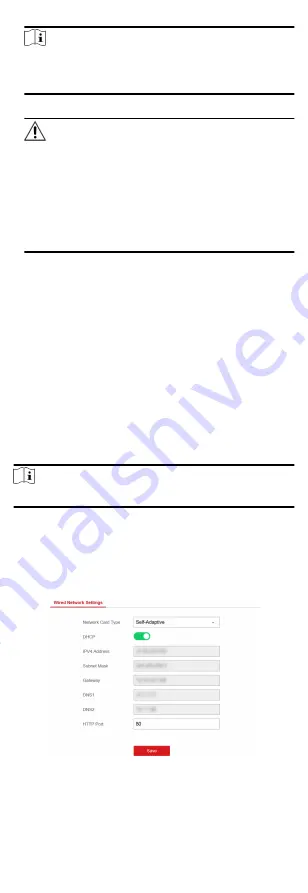
Note
If you connect the device with the PC directly, you need to
change the IP address of your PC to the same subnet as the
device. The default IP address of the device is 192.0.0.64.
2. Create and confirm the admin password.
Caution
STRONG PASSWORD RECOMMENDED-We highly recommend
you create a strong password of your own choosing (using a
minimum of 8 characters, including upper case letters, lower
case letters, numbers, and special characters) in order to
increase the security of your product. And we recommend you
reset your password regularly, especially in the high security
system, resetting the password monthly or weekly can better
protect your product.
3. Click OK to complete activation.
4. Edit IP address of the device.
1) Enter IP address modification page. Configuration →
Network → TCP/IP
2) Change IP address.
3) Save the settings.
2.3.2 Network Settings
Wired Network
If the device is linked to the wired network, you can set the wired
network parameters when you want to change the device IP
address and other network parameters.
Steps
Note
The function is not supported by some device models.
1. In iVMS-4200 client software, enter the Device Management
page.
2. Select the radar in the Device for Management list, click
Remote Configuration.
3. Click Communication Parameters → Wired Network
Parameters to enter the Wired Network Parameters page.
Figure 2-18 Wired Network Settings Page
4. Set the parameters.
68






























