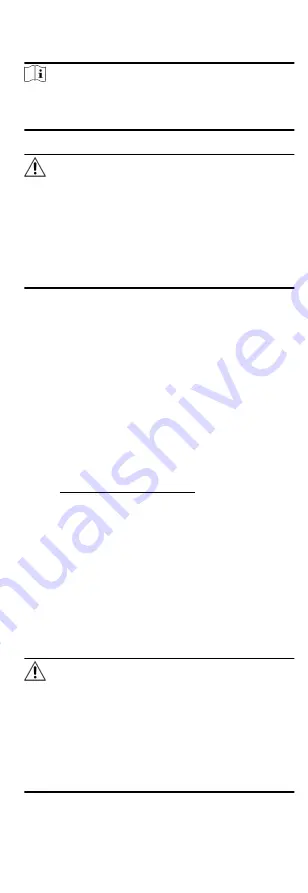
Steps
1. Open a web browser and input the IP address of the device.
Note
If you connect the device with the PC directly, you need to
change the IP address of your PC to the same subnet as the
device. The default IP address of the device is 192.0.0.64.
2. Create and confirm the admin password.
Caution
STRONG PASSWORD RECOMMENDED-We highly recommend
you create a strong password of your own choosing (using a
minimum of 8 characters, including upper case letters, lower
case letters, numbers, and special characters) in order to
increase the security of your product. And we recommend you
reset your password regularly, especially in the high security
system, resetting the password monthly or weekly can better
protect your product.
3. Click OK to complete activation.
4. Edit IP address of the device.
1) Enter IP address modification page. Configuration →
Network → TCP/IP
2) Change IP address.
3) Save the settings.
1.5.2 Activate Device via iVMS-4200
is a PC client to manage and operate your devices. Security
control panel activation is supported by the software.
Before You Start
• Get the client software from the supplied disk or the official
website http://www.hikvision.com/en/ . Install the software
by following the prompts.
• The device and the PC that runs the software should be in the
same subnet.
Steps
1. Run the client software.
2. Enter Device Management or Online Device.
3. Check the device status from the device list, and select an
inactive device.
4. Click Activate.
5. Create and confirm the admin password of the device.
Caution
STRONG PASSWORD RECOMMENDED-We highly recommend
you create a strong password of your own choosing (using a
minimum of 8 characters, including upper case letters, lower
case letters, numbers, and special characters) in order to
increase the security of your product. And we recommend you
reset your password regularly, especially in the high security
system, resetting the password monthly or weekly can better
protect your product.
8






























