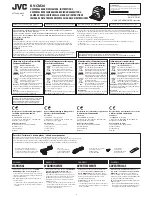Handheld Thermography Camera User Manual
xiii
Contents
Chapter 1 Overview .............................................................................. 1
1.1 Device Description ........................................................................ 1
1.3 Appearance ................................................................................... 2
Chapter 2 Preparation .......................................................................... 5
2.1 Charge Device ................................................................................ 5
2.2 Power On/Off ................................................................................ 5
2.2.1 Set Auto Power-off Duration ............................................... 5
2.3 Operation Method ........................................................................ 6
2.4 Menu Description .......................................................................... 6
Chapter 3 Display Settings .................................................................... 7
3.1 Set Screen Brightness .................................................................... 7
3.2 Set Display Mode .......................................................................... 7
3.4 Adjust Digital Zoom ....................................................................... 9
3.5 Display OSD Info .......................................................................... 10
Chapter 4 Temperature Measurement ................................................ 11
4.1 Set Thermography Parameters ................................................... 11
4.1.1 Set Unit ............................................................................... 12
4.2 Set Level & Span .......................................................................... 12
4.3 Set Thermography Rule ............................................................... 13
4.4 Set Temperature Alarm ............................................................... 13