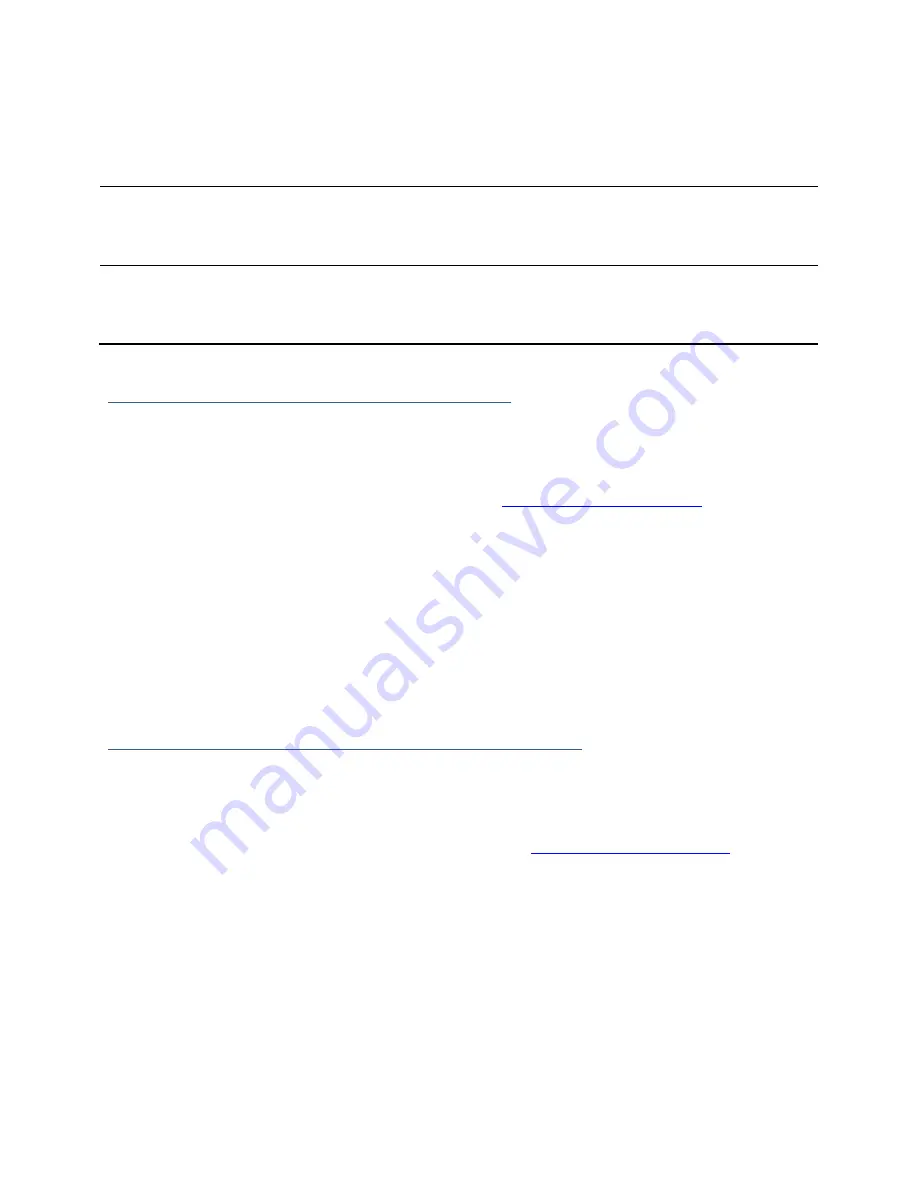
44
BIOS resource issue
Inefficient BIOS code may cause your
boot-up to hang during POST.
Compatibility fixes
Updating firmware may fix issues that
occur when using new hardware
Bug fixes
Bugs that are discovered post release are
fixed in subsequent updates.
Updating BIOS/Firmware using WebGUI
Keeping the firmware up to date ensures that your RAID controller the latest
compatibility and performance updates.
1.
Locate the latest firmware on our webpage at
www.highpoint-tech.com
.
2.
Extract the contents of the file.
3.
Refer to the readme (if included) to make sure you have the correct firmware for
your HBA
Note
:
Your HBA name and properties can be found in the
WebGUI
>
Physical Tab
.
4.
Locate the proper firmware file
5.
Login to WebGUI, then click the Physical tab.
6.
Under
Update Firmware
, click
Browse
and browse to your firmware file.
7.
Click
Submit.
8.
Reboot
for changes to take effect.
Updating BIOS/Firmware using a bootable USB
Create a bootable USB using a utility such as Rufus.
Caution
: Creating a bootable USB
will erase all previous data stored on it.
1.
Download the latest BIOS/Firmware file found at
www.highpoint-tech.com
2.
Extract the file contents onto the bootable USB
3.
Read the README for instructions on how to flash the BIOS onto your hardware.
4.
Reboot your computer into DOS mode by:
Setting boot priority to the bootable USB
Removing all bootable drives (OS, CD Drives) from motherboard and leaving
only the bootable USB and RocketRAID card plugged in
5.
Once in DOS mode, you should see a command line interface






























