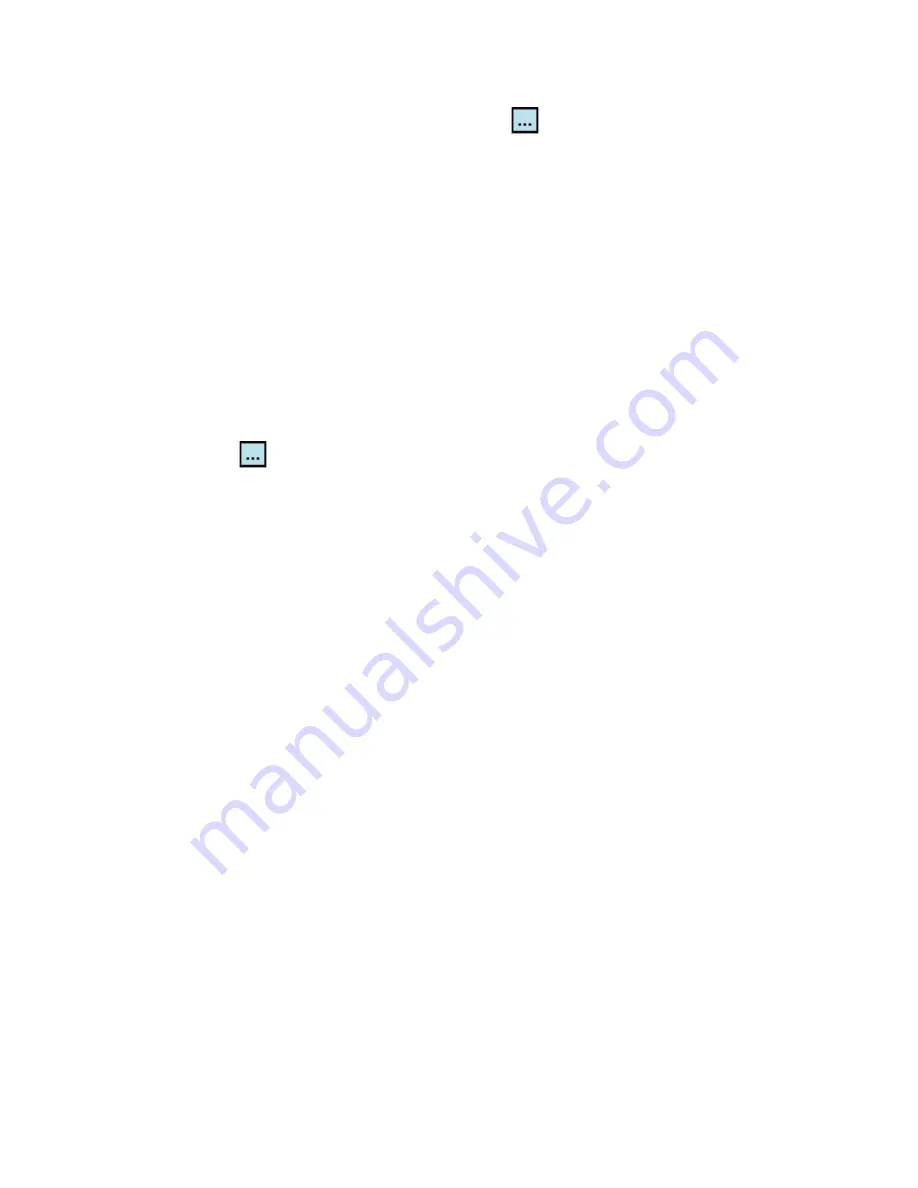
Managing Your Pocket PC Phone 81
3.
Before you perform a backup, tap
then specify a backup file name.
To schedule automatic backups
1.
Tap
Options > Scheduled Backup
, then tap
Change Scheduling
.
2.
Select the
Enable Scheduled Backup
check box, and set the
frequency of backups to perform, date and time, and other options.
3.
Tap
OK
.
To enable remote backups to the computer via ActiveSync
1.
Tap
Options > Networking
.
2.
Select the
Enable Remote Backup
check box.
3.
Select
Via ActiveSync
, then tap
OK
.
4.
Tap
then in the
Location list
, select
PC
and tap
OK
.
5.6 Protecting Your Pocket PC Phone
There are two kinds of protection that you can set for your device:
•
You can protect your SIM card from unauthorised use by assigning
a PIN (personal identification number). Your first PIN will be given to
you by your wireless service provider; you can change the PIN later.
•
Additionally, you can prevent unauthorised access to any part of the
device by using password protection. You can help keep your data
more secure by requiring a password every time the device is turned
on. You create your own password when you begin using your device.
To protect your SIM card with a PIN
1.
On the Phone screen, tap
Menu > Options >
Phone
tab.
2.
Select the
Require PIN when phone is used
check box.
3.
To change the PIN at any time, tap
Change PIN
.
Tip
Emergency calls can be placed at any time, without requiring a PIN.
Содержание Pocket PC Phone
Страница 1: ...Pocket User Manual ...
Страница 14: ...14 ...
Страница 18: ...18 Getting Started 19 22 25 26 28 29 23 21 20 24 27 ...
Страница 114: ...114 Getting Connected ...
Страница 190: ...190 Using Other Applications ...
Страница 191: ...Appendix A 1 Regulatory Notices A 2 PC Requirement to Run ActiveSync 4 x A 3 Specifications ...
Страница 201: ...Index ...






























