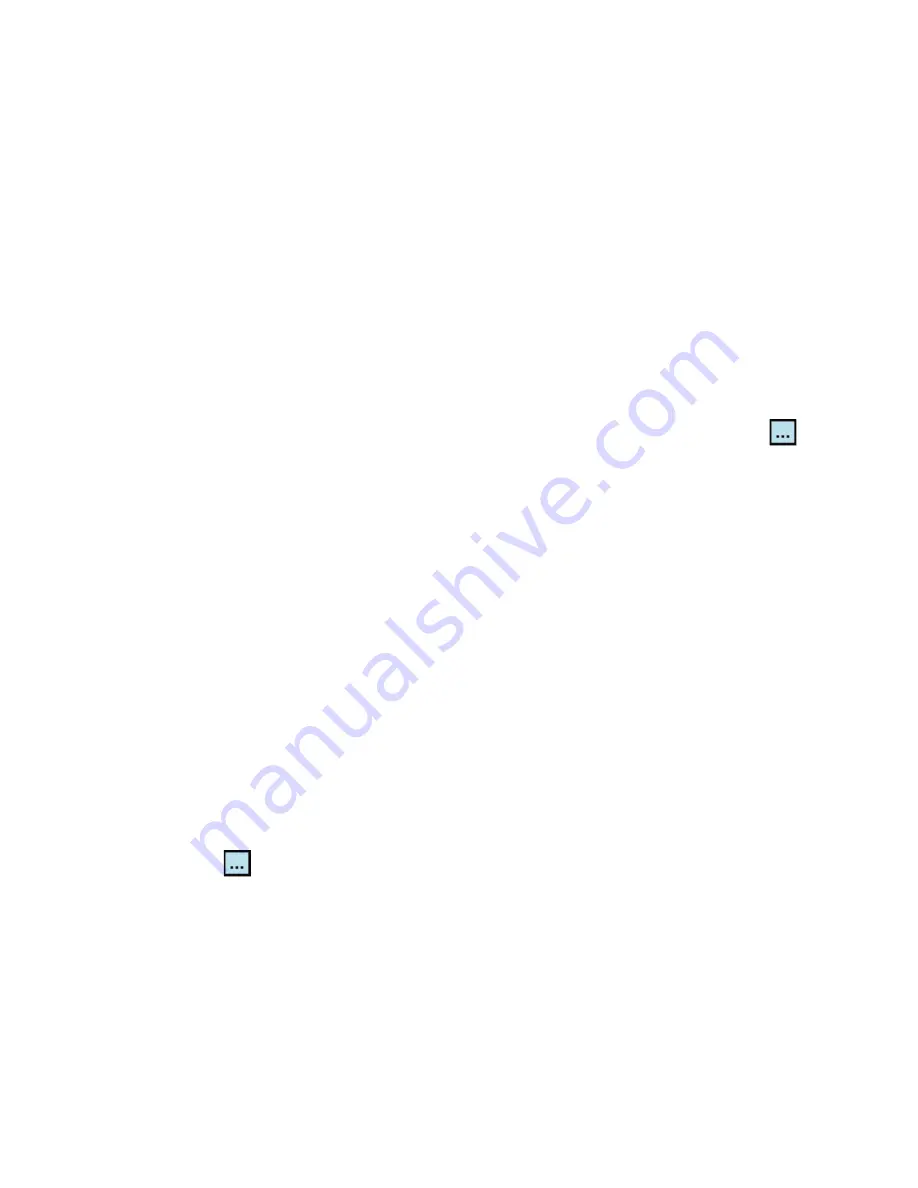
80 Managing Your Pocket PC Phone
To back up data in Advanced mode
1.
Tap
Options > Switch to Advanced Mode
.
2.
The
Backup
tab of the Advanced mode screen shows a tree view of
the data and files on your device. Tap the ‘+’ symbol at the left of an
item to view its sub-items. Use the check boxes to select or exclude
items for backup.
3.
Tap
Backup
and follow the on-screen instructions to complete the
backup.
To restore data in Advanced mode
1.
On the Advanced mode screen, tap the
Restore
tab.
2.
If there is a most recent backup file, this file will be displayed with its
contents. Otherwise, if you want to use an older backup file, tap
then select the desired file.
If the backup file is password protected, the password must be
entered before the backup file can be displayed in the tree view.
3.
In the tree view, select the check boxes of items you want to be
restored.
4.
Tap the
Restore
button and follow the on-screen instructions to
restore.
Note
In both the Basic and Advanced modes, Sprite Backup soft resets your device
first before it begins the backup or restoration process. It soft resets again
after the operation is completed.
Backup options
To change the backup location and file name
1.
On the Advanced mode screen, tap the
Backup
tab.
2.
Tap
then enter the backup file name and choose whether to save
the file to the
Storage Card
or the
My Documents
folder on your
device.
3.
Tap
OK
.
To disable automatic file naming
1.
Tap
Options > Backup Options > General Backup Options
.
2.
Clear the
Name Backup Files Automatically
check box, then tap
OK
.
Содержание Pocket PC Phone
Страница 1: ...Pocket User Manual ...
Страница 14: ...14 ...
Страница 18: ...18 Getting Started 19 22 25 26 28 29 23 21 20 24 27 ...
Страница 114: ...114 Getting Connected ...
Страница 190: ...190 Using Other Applications ...
Страница 191: ...Appendix A 1 Regulatory Notices A 2 PC Requirement to Run ActiveSync 4 x A 3 Specifications ...
Страница 201: ...Index ...






























