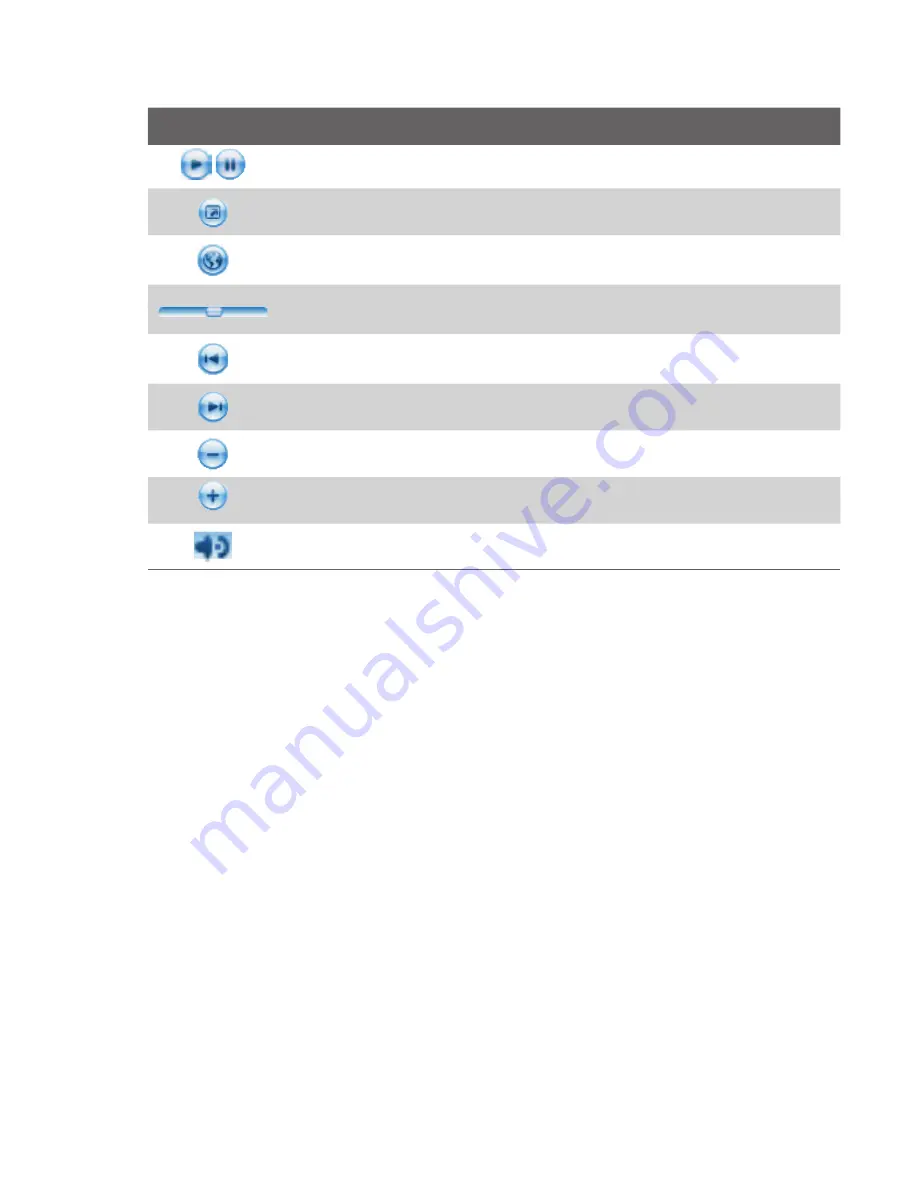
Experiencing Multimedia 165
This control
Does this
Play/Pause a file.
Display the video in full screen.
Display a Web site where you can find music and videos to play.
Adjust the playback progress of a selected file.
Skip to the beginning of the current file or to the previous file.
Skip to the next file.
Decrease the volume level.
Increase the volume level.
Turn the sound on or off.
About the screens and menus
Windows Media Player Mobile has three primary screens:
•
Playback screen
. The default screen that displays the playback
controls (such as Play, Pause, Next, Previous, and Volume) and the
video window. You can change the appearance of this screen by
choosing a different skin.
•
Now Playing screen
. The screen that displays the Now Playing
playlist. This special playlist indicates the current file being played and
any files that are “queued up” to play next.
•
Library screen
. The screen that lets you quickly find your audio files,
video files, and playlists. It contains categories such as My Music, My
Videos, My TV, and My Playlists.
At the bottom of each screen, you can open a
Menu
. The commands on
this menu vary, depending upon which screen you are viewing. For more
information about the commands in these menus, see Help on your device.
Содержание Pocket PC Phone
Страница 1: ...Pocket User Manual ...
Страница 14: ...14 ...
Страница 18: ...18 Getting Started 19 22 25 26 28 29 23 21 20 24 27 ...
Страница 114: ...114 Getting Connected ...
Страница 190: ...190 Using Other Applications ...
Страница 191: ...Appendix A 1 Regulatory Notices A 2 PC Requirement to Run ActiveSync 4 x A 3 Specifications ...
Страница 201: ...Index ...










































