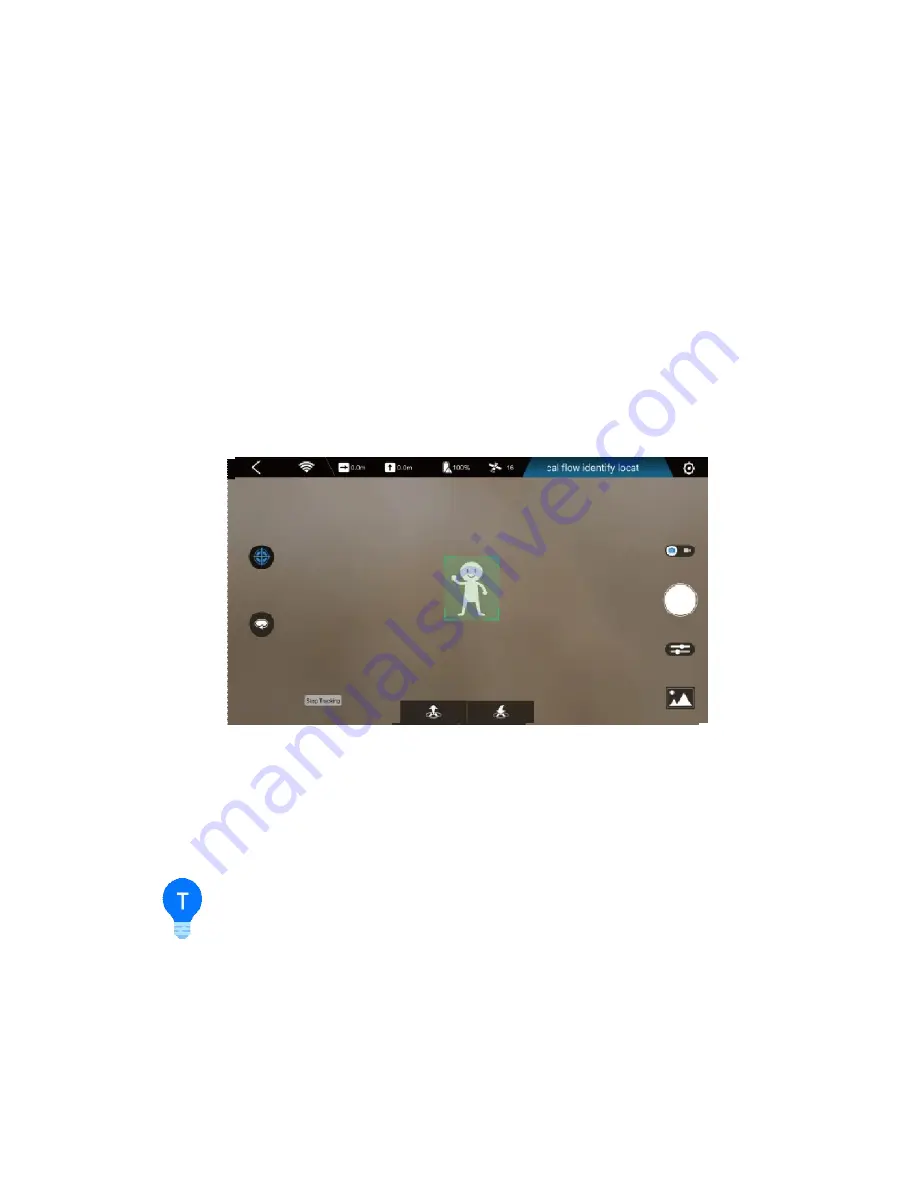
3. Tap the “Start Tracking” button in the bottom left hand corner of the screen.
The red frame will turn green, indicating the target tracking is started. When
the target moves, HG TAKE will follow it. Tap the “Start EIS” button to start to
record during target tracking. Tapping the “Stop EIS” button will stop
recording.
4. After you’ve finished the target tracking, tapping the “Stop Tracking” button
will quit it.
-------------------------------------------------------------------------------------------------------------------------------------------------------
◎
The target tracking feature can be used only under outdoor GPS
positioning.
◎
The Camera’s pitch angle must be adjusted to - 45° first. It can be
manually adjusted before flight, refer to “Camera” on page 12.
◎
If the illumination changes drastically, or the target moves too fast,
makes a sudden turn or overlaps with a similar object, HG TAKE may
lose the target.
◎
Please be careful not to collide with other objects during target
tracking. Tap the “Stop Tracking” button if necessary.
Содержание HG TAKE
Страница 1: ...HG TAKE User Manual V1 0 2017 2...
Страница 2: ......
Страница 6: ...Reset Key Power key light indicator Micro USB port Optic Flow and Ultrasonic Positioning Module...


















