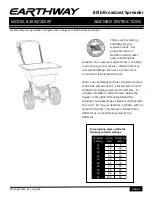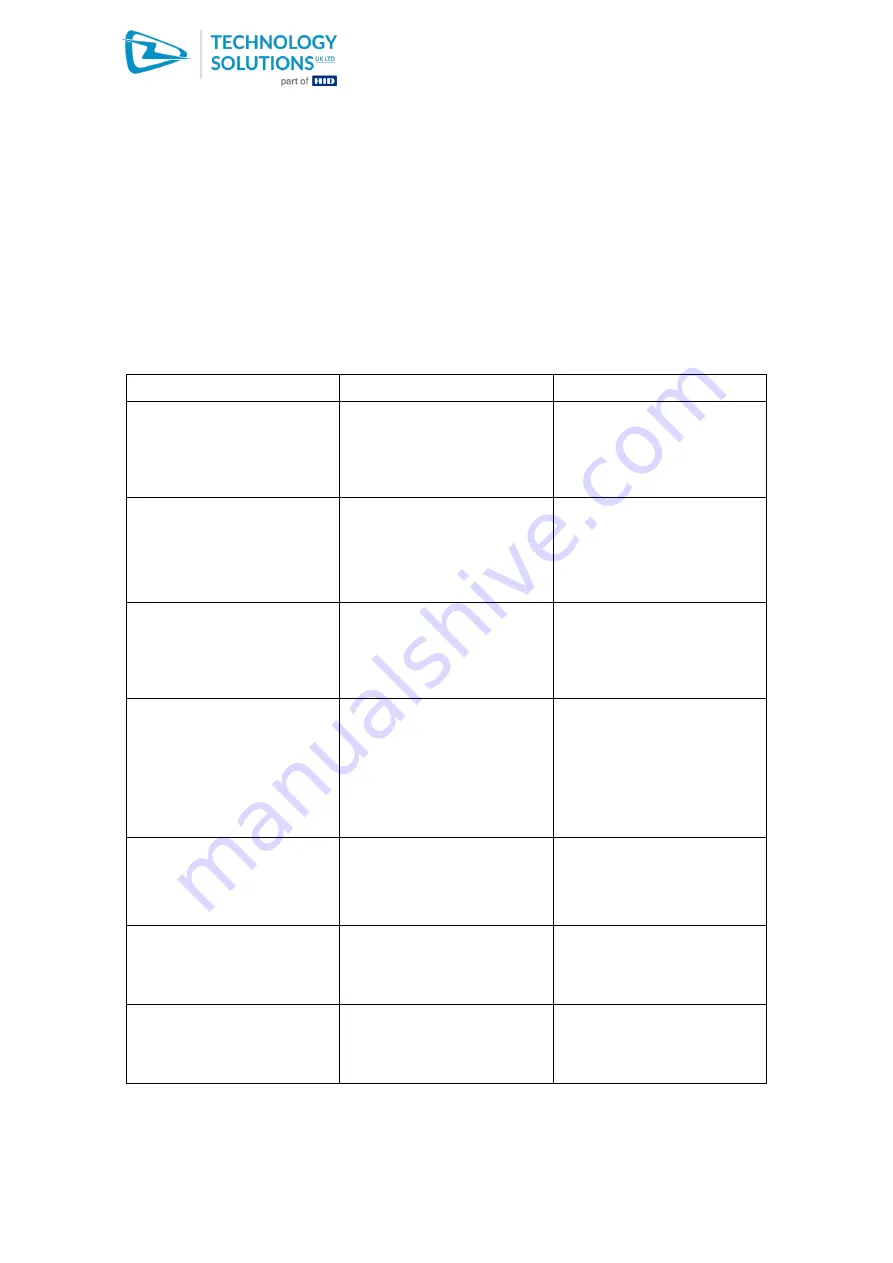
1060
Technology Solutions (UK) Limited reserves the right to change its products, specifications and services at any time without notice.
Page 14 of 22
1060 Smartcard Reader User Guide V1.0 .pdf
www.tsl.com
Copyright © 2021 Technology Solutions (UK) Ltd
11 Troubleshooting and Maintenance
11.1 Maintenance
For trouble-free service treat the 1060 Smartcard Reader in the same way as you would the
MC70/75/75A and observe the following tips when using the 1060 Smartcard Reader:
+
Do not store or use the 1060 Smartcard Reader in any location that is dusty, damp, or
wet.
+
Protect the 1060 Smartcard Reader from temperature extremes. Do not leave it on
the dashboard of a car on a hot day, and keep it away from heat sources.
11.2 Troubleshooting
Symptoms
Possible Cause
Action
The Application on the
Mobile Computer cannot
communicate with the 1060
Smartcard Reader and the
green LED is not illuminated.
The Mobile Computer is not
firmly seated into the 1060
Smartcard Reader.
Remove and re-insert the
Mobile Computer from the
1060 Smartcard Reader,
ensuring it is firmly seated.
The driver is not installed.
Check that the correct driver
and support application has
been installed.
Use TestResMan to check
whether the driver is listed.
The Mobile Computer has
previously been rebooted
without the Smarcard reader
attached, causing the driver
to unload.
Warm boot the Mobile
Computer.
A user application or
Smartcard API reports reader
unavailable.
The green LED is on
continuous but the
application reports reader
unavailable.
The comm port is being used
by another application
Ensure that all other
applications have not opened
COM1:
The wrong driver has been
installed.
Check that the correct driver
has been installed.
Use TestResMan to check
whether the driver is listed.
The application is not
configured correctly to use
the attached Smartcard
reader.
See ‘1060B Smartcard
Reader Migration Application
Note.pdf’ for advice on
configuring the application.
The 1060 Smartcard Reader
does not read a particular
card
The card is upside down / not
inserted fully
Check the smartcard is
inserted in the correct
orientation. Remove and
reinsert fully.