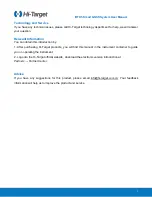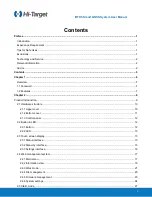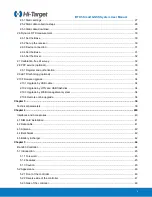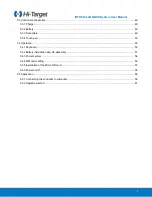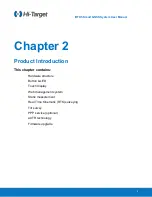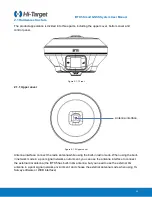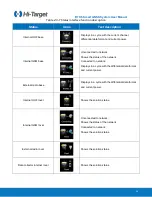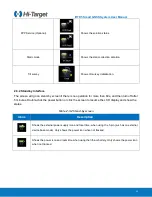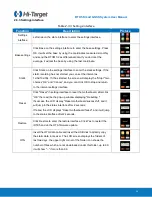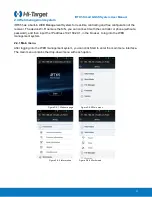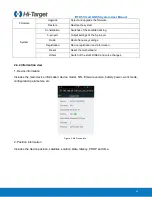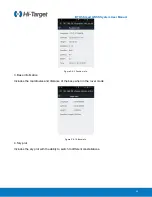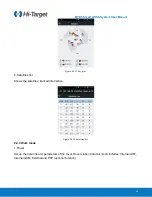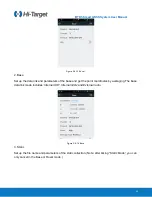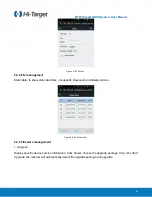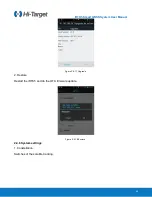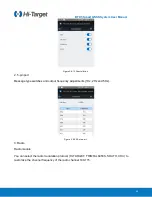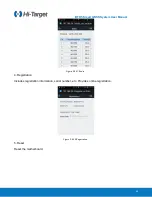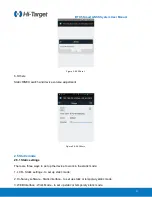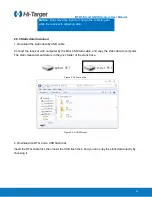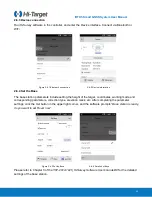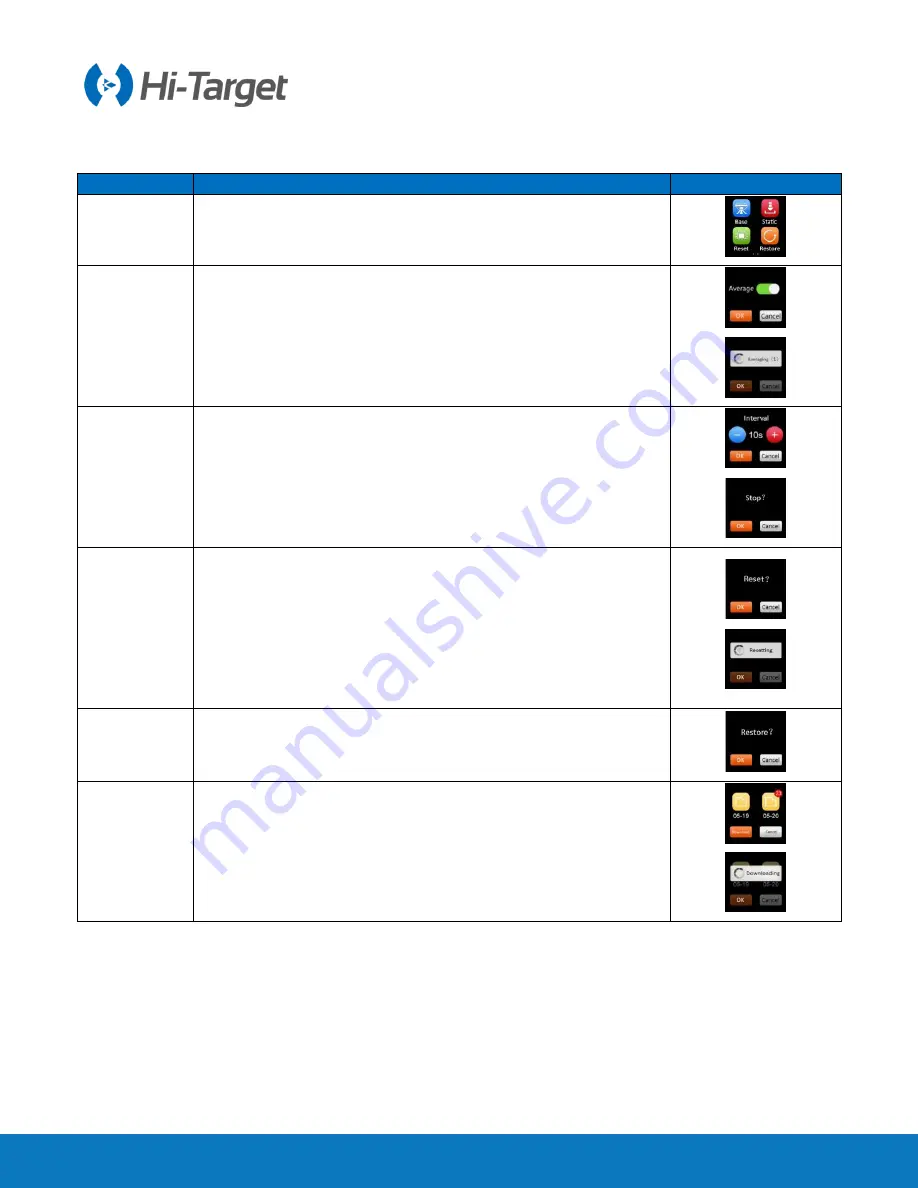
i
RTK5 Smart GNSS System User Manual
16
2.3.3 Settings interface
Table 2-3-3 Settings interface
Function
Description
Picture
Settings
interface
Left slide on the state interface to enter the settings interface.
Base settings
Click Base on the settings interface to enter the base settings. Press
OK, it will set the base by using the coordinates measured smoothly
and send the RTCM3.2 as differential data. If you don’t set the
average, it will set the base by using the last coordinate.
Static
Click Static on the settings interface to enter the static settings. If the
static recording has not started, you can set the interval as
1s/5s/10s/30s. If it has started, the screen will display the “Stop?” two
choices “OK” and “Cancel”, and you can click OK to stop and return
to the interval settings interface.
Reset
Click "Reset" in setting interface to reset the motherboard, after click
“OK” there will be the pop-up window displaying "Resetting ";
If success, the LCD display "Reset motherboard successful", and it
will jump to the status interface after 2 seconds;
If failed, the LCD displays "Reset motherboard failed", and it will jump
to the status interface after 2 seconds.
Restore
Click Restore to enter the restore interface. Click Yes to restart the
iRTK5 and do the OTA firmware update.
OTG
Insert the OTG data cable and insert the USB disk to directly copy
the static data in receiver. The LCD screen displays the folders of
last two days, the upper right corner of the folder icon shows the
number of files which are not downloaded under this folder, up to 99,
it will show "..." if more than 99.
Содержание iRTK5
Страница 1: ...iRTK5 Smart GNSS RTK System User Manual ...
Страница 3: ...iRTK5 Smart GNSS System User Manual iRTK5 Smart GNSS RTK System User Manual ...
Страница 9: ...iRTK5 Smart GNSS System User Manual 6 Chapter 1 Overview This chapter contains Foreword Features ...
Страница 69: ...iRTK5 Smart GNSS System User Manual 66 ...