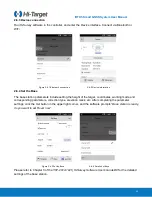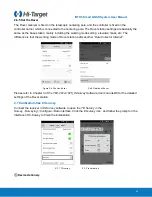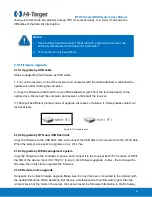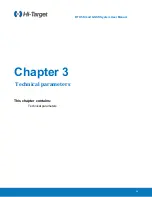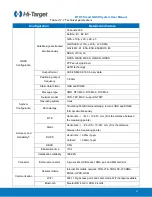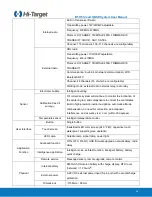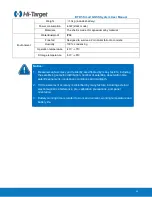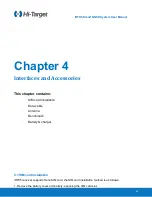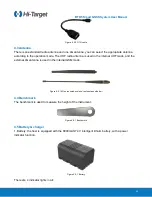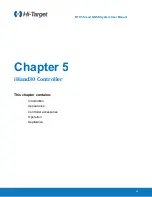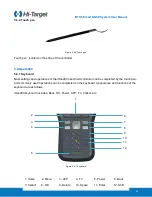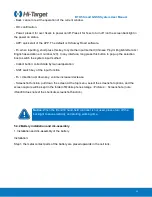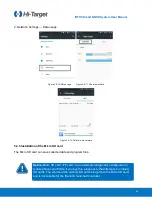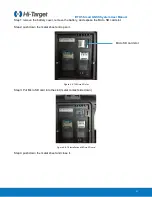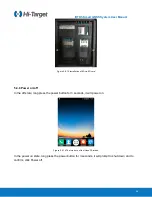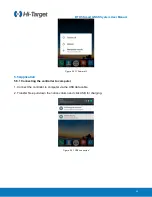Содержание iRTK5
Страница 1: ...iRTK5 Smart GNSS RTK System User Manual ...
Страница 3: ...iRTK5 Smart GNSS System User Manual iRTK5 Smart GNSS RTK System User Manual ...
Страница 9: ...iRTK5 Smart GNSS System User Manual 6 Chapter 1 Overview This chapter contains Foreword Features ...
Страница 69: ...iRTK5 Smart GNSS System User Manual 66 ...