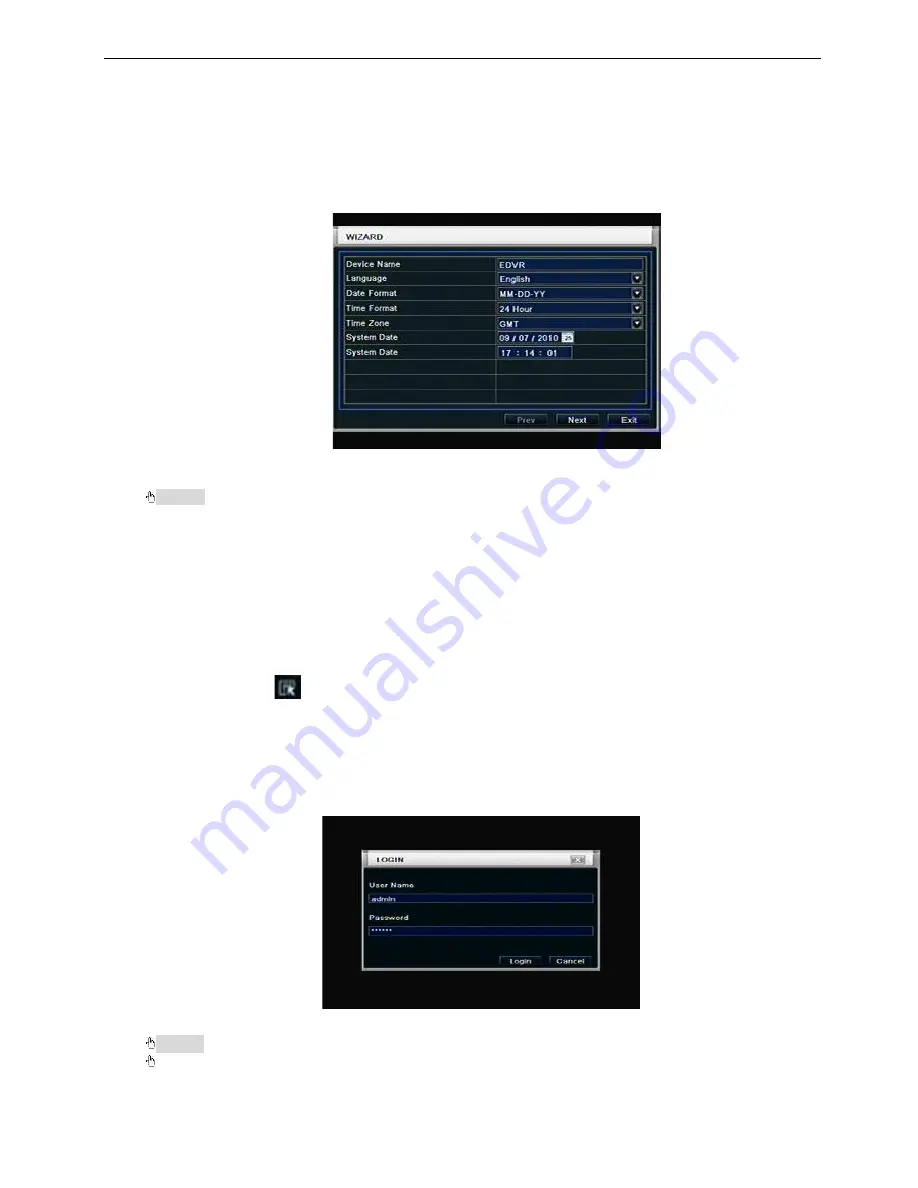
9
2
Basic Function Instruction
2.1
Power On/Off
Before you power on the unit, please make sure all the connection is good.
2.1.1 Power on
Step1: connect with the source power; switch on the power button near the power port in the rear panel
Step2: the device will start to boot, and the power indicator will become blue
Step3: before start, a WIZARD dialogue box will pop-out (refer to below picture) and show some information
about time zone and time setup, IP information, record quick setup and HDD information page.
After the device powers on, if there is no menu or only has live image display, user can long press ESC
button to switch.
Notice: this serial device can only display menu on VGA monitor or BNC monitor at one time, if there is
live image display without menu display, please check up whether other device has menu display firstly, or
long press ESC key to wait for login dialog box to appear.
2.1.2 Power off
User can power off the device by using remote controller, keyboard and mouse.
By remote controller:
Step1: press Power button, the shut down window will appear, click OK, the unit will power off after a while.
Step2: disconnect the power
By keyboard and mouse:
Step1: enter into
Menu, then select “System Shut Down” icon, the Shut down window will appear
Step2: click OK, the unit will power off after a while.
Step3: disconnect the power
2.2
Login
User can login and logout the DVR system. User cannot do any other operations except changing the
multi-screen display once logout.
Fig 3-1 Login
Notice: the default user name and password is “admin” and 123456
”
The concrete operation steps for change password, add or delete user please refer to Fig 3.7 User
management configuration for more details.
























