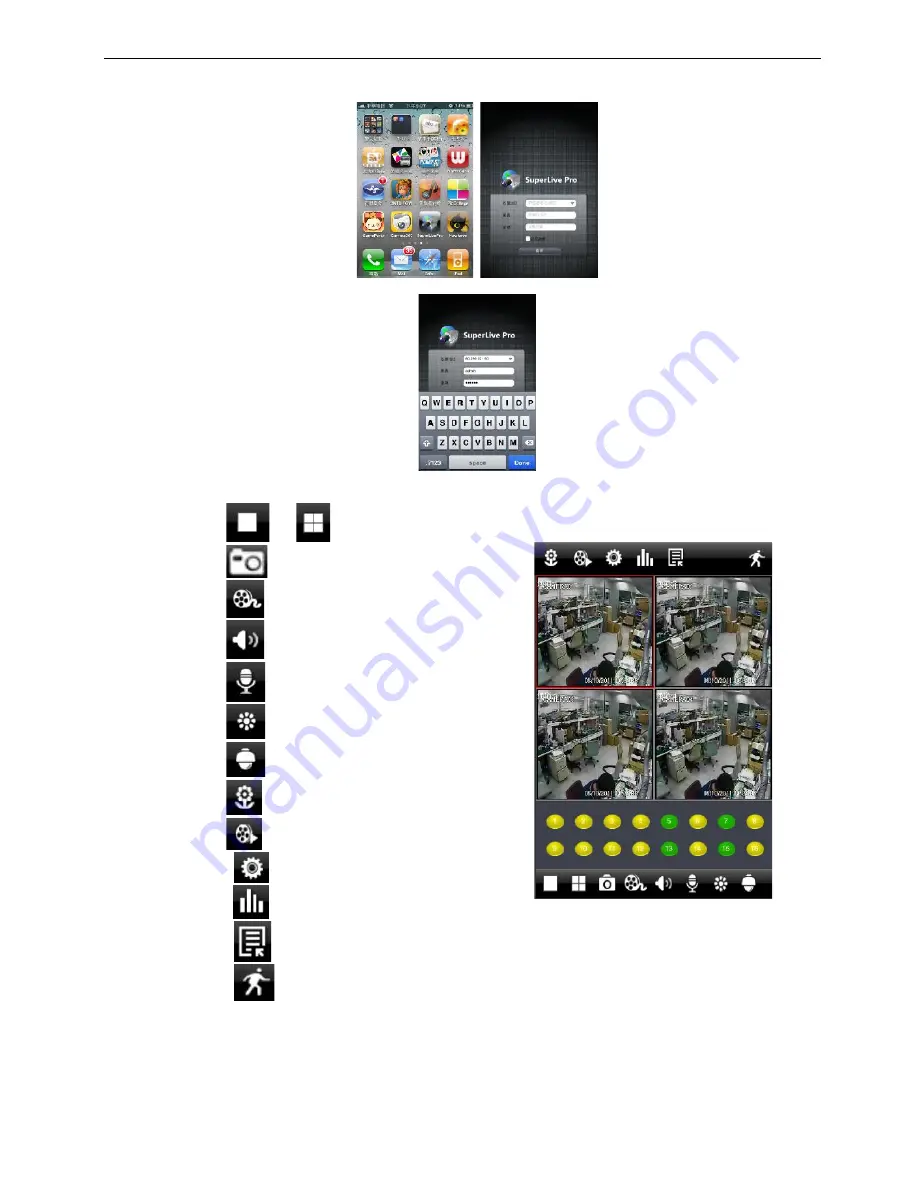
46
Step 5
: Just be patient to download and install. After installed,
“
SuperLivePro”, icon will display. Click this icon,
a function interface will appear
Step 6
: Key in server’s IP address (or domain name), user’s ID and password. Click Login to process.
Step 7
: The default quad view window will be displayed. The functions descriptions as following,
7.
1 Click
or
to view different channel.
7.2
Click
then click “OK” to capture picture.
7.3
Click
to do local record.
7.4
Click
to get audio from DVR.
7.5
Click
to send voice to DVR
7.6 Click
to do camera color adjustment.
7.7 Click
to do PTZ operation.
7.8 Click
to view picture.
7.9 Click
to do local & remote playback.
7.10 Click
to do DVR remote setting.
7.11 Click
to view DVR information.
7.12 Click
to edit DVR list.
7.13 Click
to setup motion area.




























