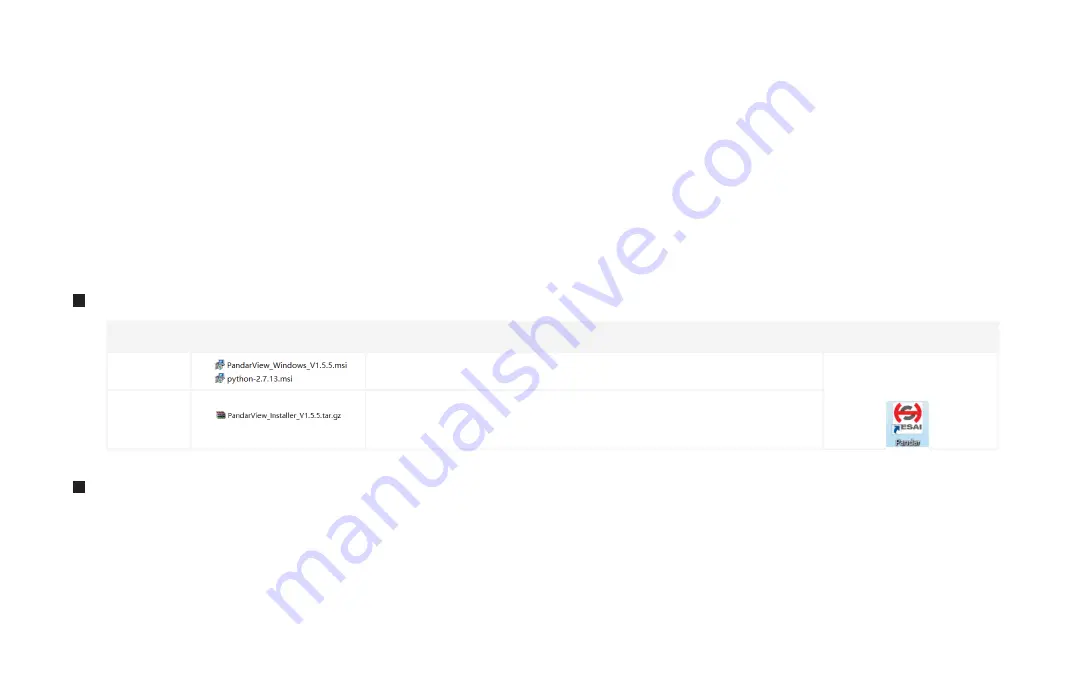
PandarView
PandarView is a software that is used to play and record the point cloud data. Installations are available on platforms: Windows 7x64/
Windows 8x64/Windows 10x64/Ubuntu-16.04. The installation package can be found in the provided USB disk in the LiDAR box.
Appendix VII
Please install the PandarView and set the computer static IP address to 192.168. 1.100 before running.
Table VII.1 PandarView Installation Steps
1 PandarView Installation
Installation
Ubuntu-16.04:
The IP address can be con
fi
gured on the terminal by using the
ifcon
fi
g command:
~$ sudo ifcon
fi
g enp0s20f0u2 192.168.1.100
Replace enp0s20f0u2 with the local network port name.
Windows:
① Open the Network Sharing Center, click on “Ethernet”.
② In the “Ethernet Status” interface, click on “Properties” to proceed
to the next interface.
③ Double-click on “Internet Protocol Version 4 (TCP/IPv4)”.
④ Con
fi
gure the IP address to 192.168.1.100 and the subnet mask to
255.255.255.0, then click “OK” to
fi
nish
configuration
.
IP Con
fi
guration
Installation Files
System
Windows
Ubuntu-16.04
1.
2.
Double-click on python_2.7.13
Double-click on PandarView_v1.5.5_Windows (install with default settings)
Pandar.exe shortcut will
show on the desktop after
installation:
Installation Steps
Finish Installation
1.
2.
3.
Enter the following command at the terminal:
sudo apt-get install qt4-default libboost-all-dev.
Unzip the installation
fi
le
Run PandarView_Installer.bin
- 4 9 -


























