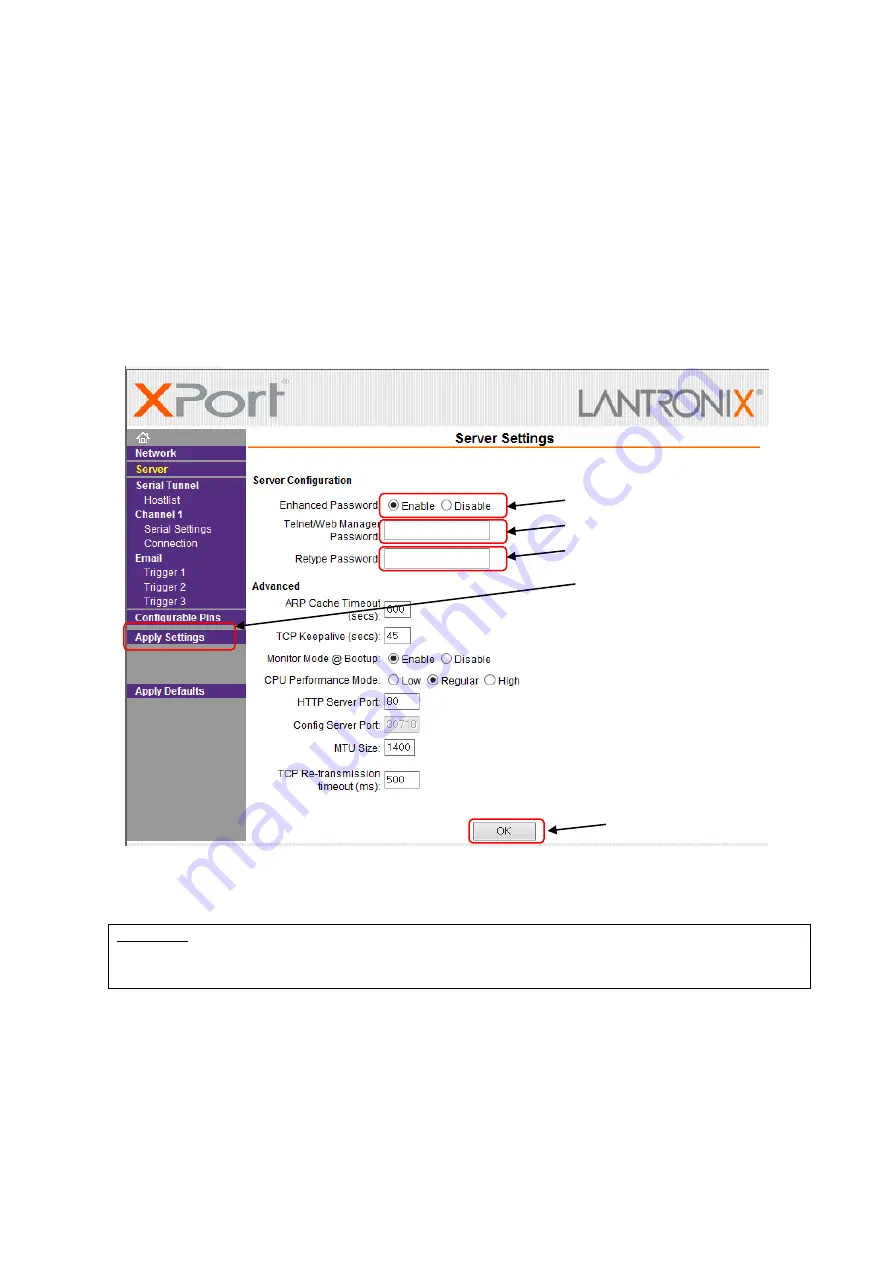
WCP-232-EXL
20
サーバーボタン
-
Fig. 11 Server settings initial screen -
Click the “Server” button, and the “Server Settings” screen in Fig.11 is displayed.
①
Set the
“
Enhanced Password
”
radio button to
“
Enable
”
.
②
Enter a new password (up to 16 characters) in the
“
Telnet/Web Manager Password
”
field.
③
Enter the same password as
②
in the
“
Retype Password
”
field.
④
Click "OK" button. If the passwords entered in
②
and
③
match, "Done!" will be displayed to the right of
the "OK" button. If the passwords entered in
②
and
③
are different, an error message "Passwords do
not match. Please retry again." is displayed. Retry
②
and
③
again.
⑤
Click "Apply Settings" button.
When the process is completed, the password entry screen is displayed. Enter the set password and
press the "OK" button. (Please leave the user name blank.) If login is successful, the settings are
complete. Press the “x” button on the top right of the screen and the application exits.
CAUTION
When reconfirming the changes made to the settings, the changes may not be reflected in the
display. In that case, reboot the software (Device Installer) and check the changes again.
■About settings various parameters
Various parameters can be set on the WEB screen (Web Manager) inside X Port. However, do not change
the settings of the parameters. The default values are set to work properly.
①
②
③
⑤
④
Содержание WCP-232-EXL
Страница 2: ......
Страница 11: ...WCP 232 EXL 8 4 Dimensions 4 1 WCP EXL 4 2 WCP 232 ...
Страница 27: ......




















