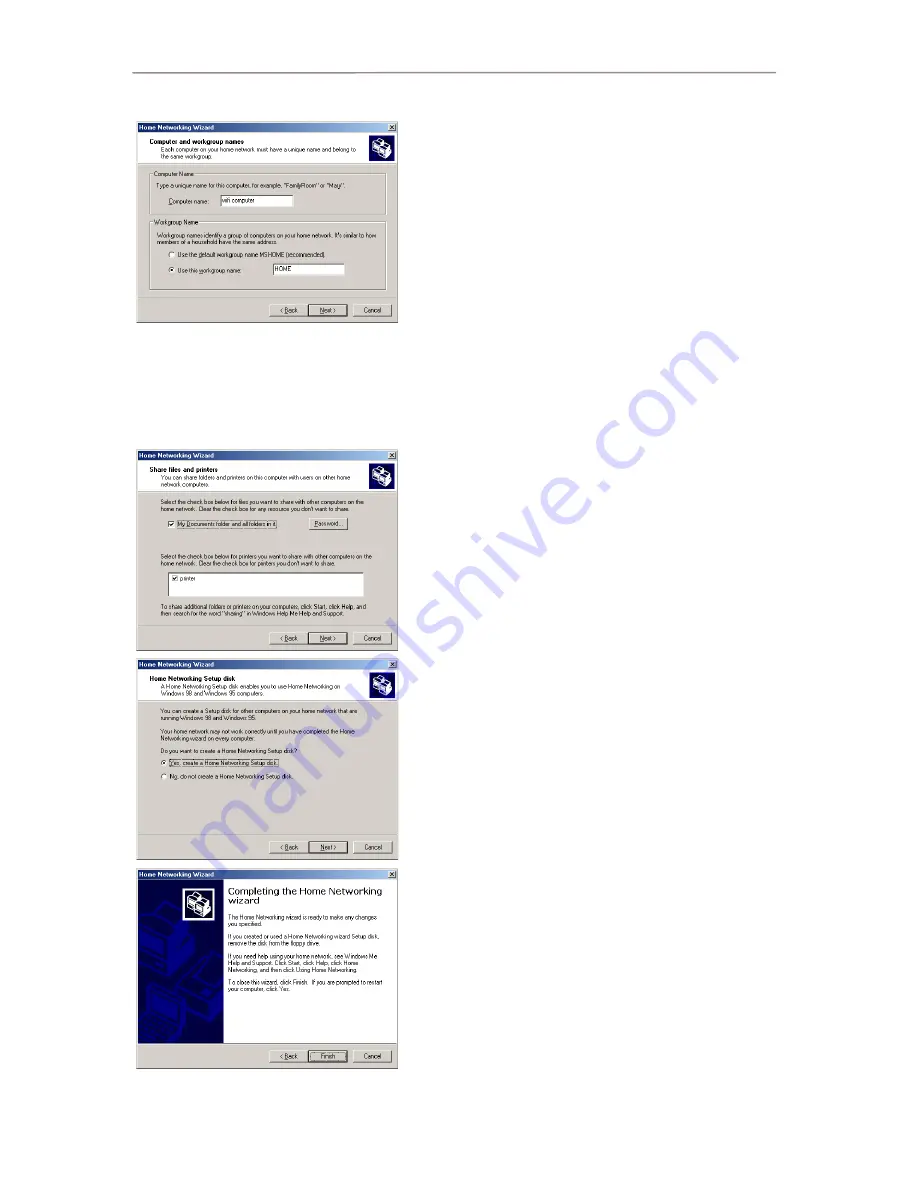
Hercules Wireless G ADSL Modem Router
Modem Router 802.11G-A-54
44/80 – User Manual
7. Enter the computer name.
Give the computer a name that is unique and sufficiently
distinctive, making it easy to recognize in the list of
workgroup computers (my-computer, wifi-computer or julie,
for example).
8. Select the
Use this workgroup name option and enter
the
workgroup
name (HOME, OFFICE or HERCULES,
for example).
The workgroup name must be identical (be sure to respect
the case of letters) for all computers you wish to link
together in a network.
9. Click
Next.
10. If you wish, you can enable sharing for the My
Documents folder by ticking the
My Documents folder
and folders in it box. In this case, the Wizard will
prompt you to enter a password.
11. If you wish, you can enable sharing of your printer by
selecting it in the list.
12. Click
Next.
13. Before completing the procedure, you may copy this
Wizard onto a setup disk so that it can be launched on
computers equipped with operating systems other than
Windows Me. In this case, select the
Yes, create a
Home Networking Setup disk option.
This operation is carried out automatically, once you have
selected a medium for saving the Wizard.
14. Click
Finish to exit the Wizard.
Once the procedure is finished, Windows Me prompts you
to restart your computer. Once your computer has
restarted, a message invites you to configure your other
computers.






























