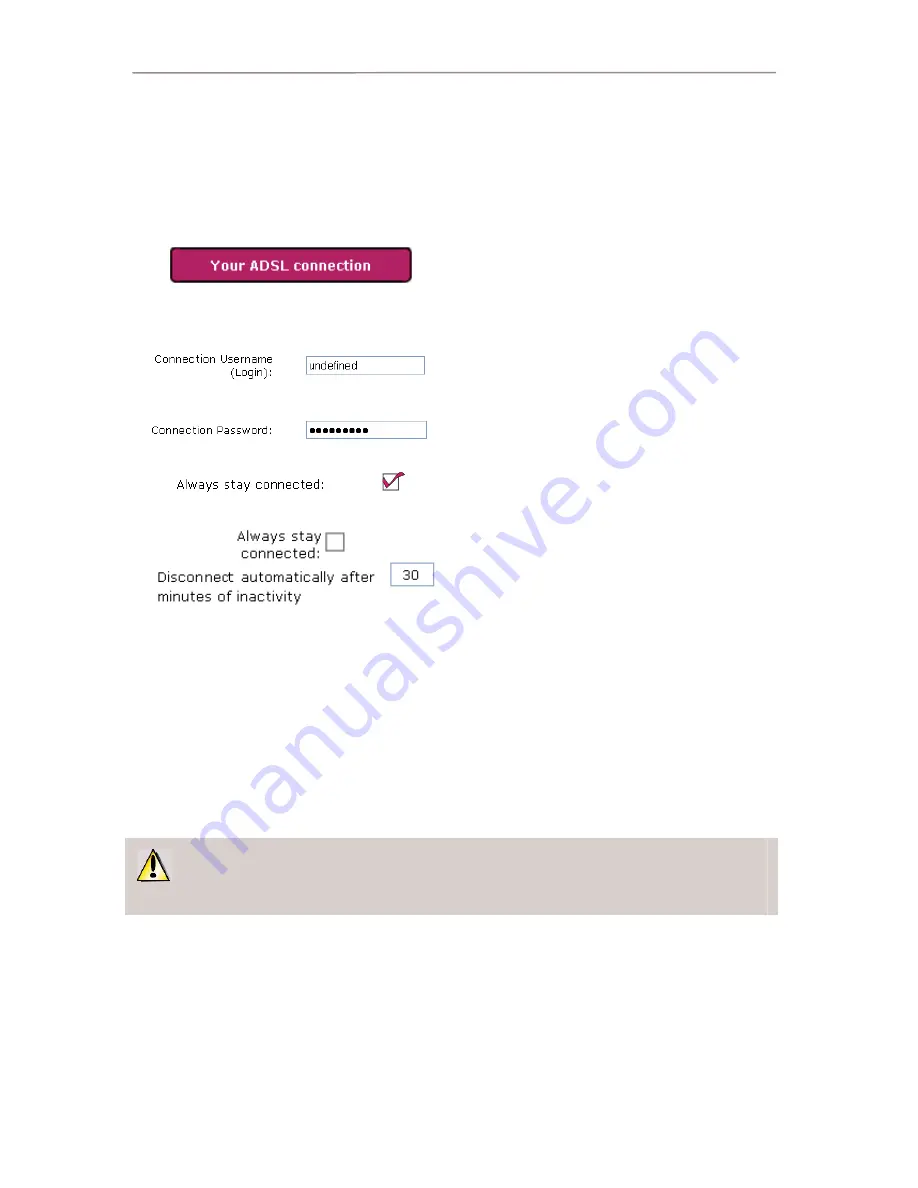
Hercules Wireless G ADSL Modem Router
Modem Router 802.11G-A-54
16/80 – User Manual
3.4.1.
Configuring your ADSL connection
With WiFi Manager, you don’t have to be a computer expert to configure your ADSL connection. A few items
of information are all you will need to start enjoying your Internet access immediately, as the connection
settings for the main service providers (Wanadoo, AOL, Free (bundled), Neuf Telecom…) are already
integrated into your Hercules Modem Router.
- On the Home page, click
Your ADSL connection.
If your ISP appears in the list displayed on-
screen:
- In the
Your ADSL connection page, enter your
Connection Username (Login) and your
Connection Password in the corresponding fields.
This information is found in your confirmation of
membership email or letter sent to you by your ISP.
- If you wish, you can
Always stay connected,
which ensures that your Internet connection is
always active.
- You can also set a time to disconnect after a
certain period of inactivity by ticking the
Always
stay connected box and then entering the number
of minutes you prefer.
If you do not use the Internet within this period of
time, the modem disconnects. It will then reconnect
automatically the next time you try to access a new
web page on one of your computers.
If your ISP does not appear in the list displayed
on-screen, or if you have specific connection
settings:
Simply enter your connection settings manually
(please refer to chapter
5. Manually configuring
your ADSL connection).
Once you have configured your connection, don’t forget to click the
Apply and Save button to save
your settings.
















































