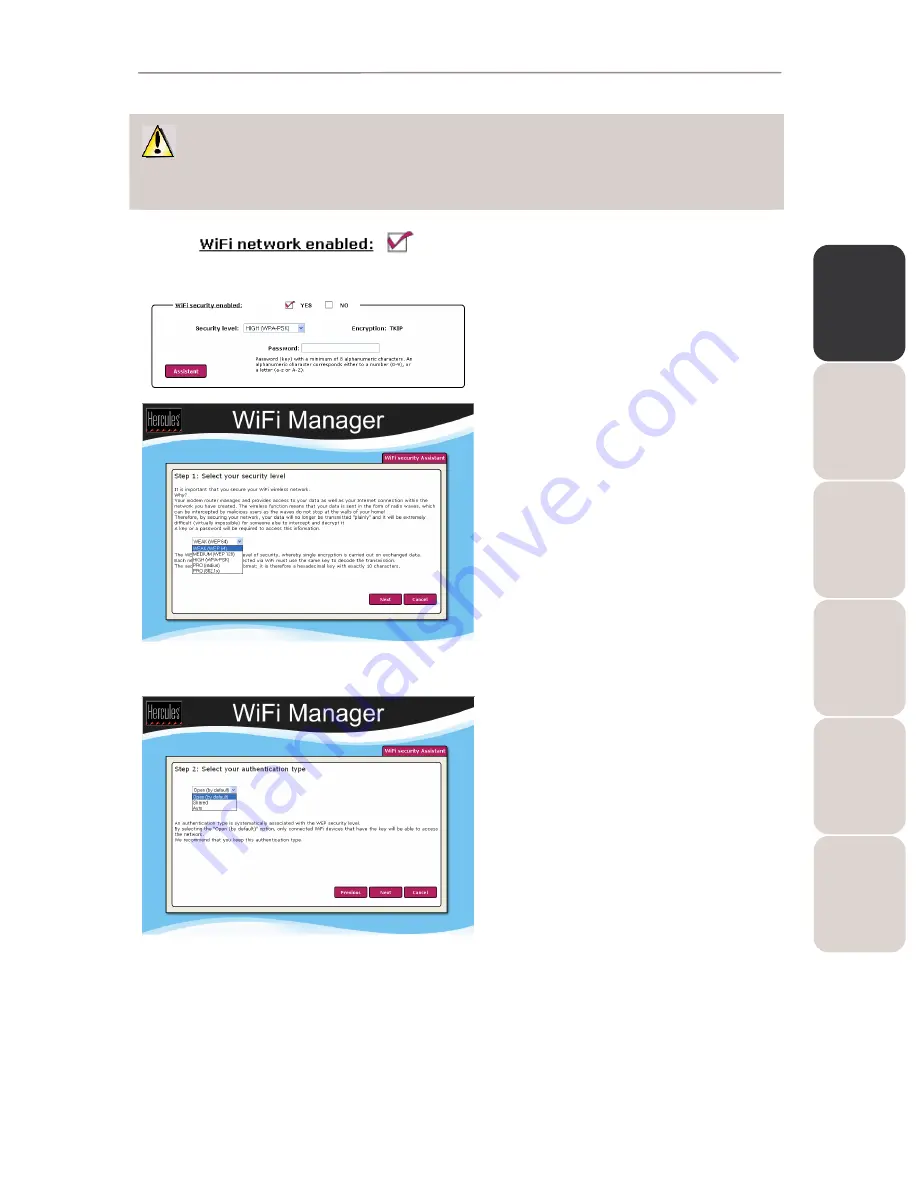
EN
GL
IS
H
FR
AN
ÇA
IS
DE
UT
SC
H
ES
PA
ÑO
L
NE
DE
RL
AN
DS
IT
AL
IA
NO
Modem Router 802.11G-A-54
Hercules Wireless G ADSL Modem Router
User Manual – 23/80
You must not select a level of security in WiFi Manager more advanced than that supported by your
WiFi adapters. For example, if your adapters only support the
WEAK (
WEP 64
) or MEDIUM (
WEP 128
) levels,
you should not select the
HIGH (
WPA-PSK
)
level.
1. Before enabling security for your WiFi
network, verify that the
WiFi network
enabled box is ticked.
2. To open the Assistant, enable WiFi security by
ticking the
YES box in the Your WiFi
connection parameters window, then click
the
Assistant button located in the lower left-
hand corner of the window.
3. Read the text explaining the concept of
security.
4. Select your
level of security: WEAK
(WEP 64), MEDIUM (WEP 128), HIGH
(WPA-PSK), PRO (radius) or PRO (802.1x),
according to the explanations provided by the
text.
5. Click
Next.
If you have selected WEAK (WEP 64) or MEDIUM (WEP 128) security:
6. Read the text explaining the concept of
authentication.
7. Select the
authentication type: Auto
(authentication carried out when requested
by the device), Open (no authentication) or
Shared (authentication via shared key).
We recommend that you keep the default
authentication type.
8. Click
Next.






























