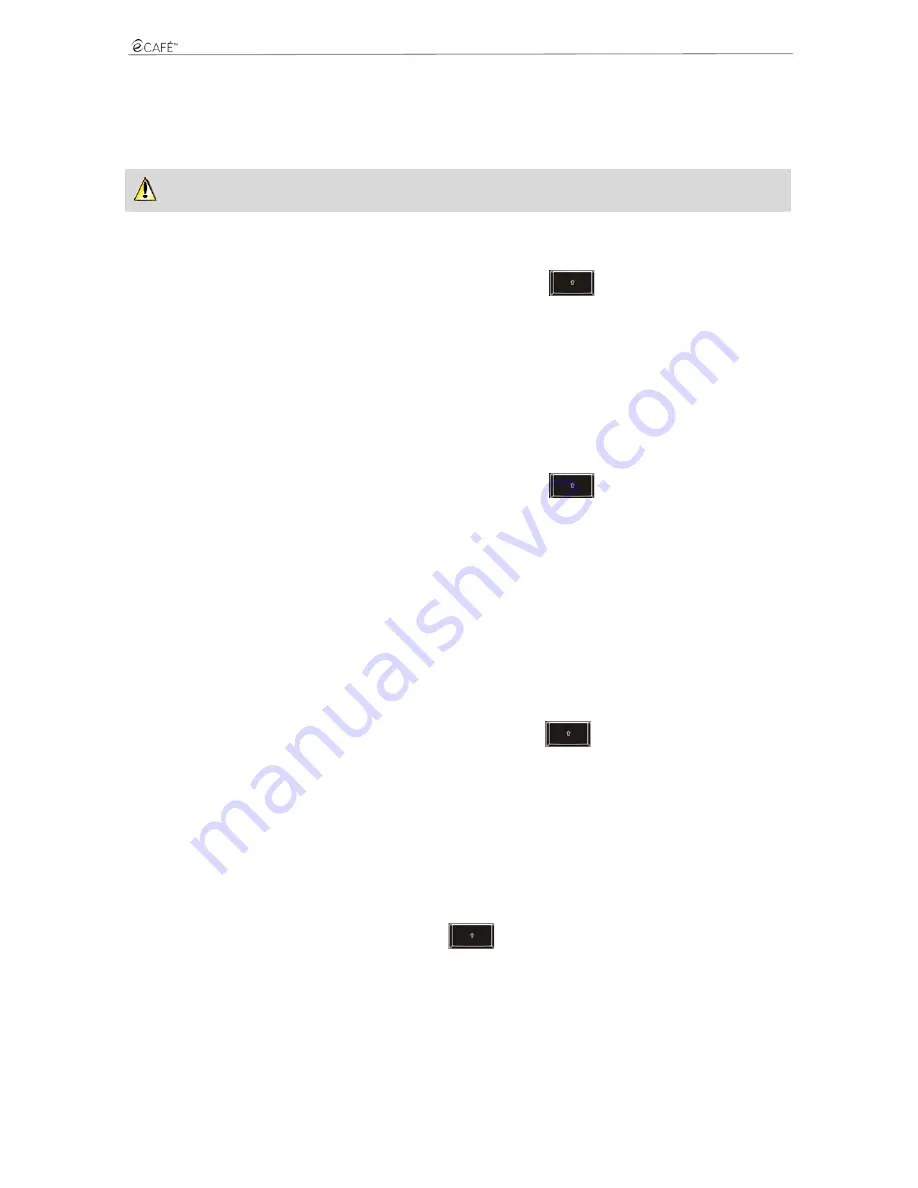
UMPC EC-900-H60G-IA
User Manual - 57/62
9.
SAVING AND RESTORING DATA
In the following sections, you will learn how to create backups on various types of storage media and learn how to restore your data using
these backups. You can also connect to the
6
www.hercules.com
website. In the section dedicated to the eCAFÉ™, you will find all the relevant
information required to create your backups.
We also recommend that you frequently create backups of any personal or sensitive data that you may have stored on your netbook.
9.1
Creating backups on a USB key
- Connect the USB key to one of the two available USB ports. The eCAFÉ™ automatically detects the newly connected device.
- In the File Browser, select the files and/or directories that you wish to backup (hold the
key to select several consecutive files, or
hold the Ctrl key to select several non-consecutive files).
- In the Edit menu, select Copy.
- In the File Browser, click on the name of your USB key (which now appears in the left-hand pane).
- Choose the destination location for the files.
- In the Edit menu, select Paste.
9.2
Creating backups on a memory card
- Insert the memory card in the memory card reader. eCAFÉ™ automatically detects the newly connected device.
- In the File Browser, select the files and/or directories that you wish to backup (hold the
key to select several consecutive files, or
hold the Ctrl key to select several non-consecutive files).
- In the Edit menu, select Copy.
- In the File Browser, click on the name of your memory card (which now appears in the left-hand pane).
- Choose the destination location for the files.
- In the Edit menu, select Paste.
9.3
Creating backups on a CD or DVD
- Connect a CD/DVD drive to one of the two available USB ports. The eCAFÉ™ automatically detects the newly connected device.
- Launch the application External CD/DVD Drive using the quick access icon.
- Create a backup project.
- In the File Browser, select the files and/or directories that you wish to backup (hold the
key to select several files in a row, or hold
the Ctrl key to select several non-consecutive files).
- Click on the Add button.
- Insert a blank CD or DVD in the CD/DVD drive.
- Click on the Burn button.
9.4
Restoring backup data from a USB key
- Connect the USB key to one of the two available USB ports. The eCAFÉ™ automatically detects the newly connected device.
- In the File Browser, click on the name of your USB key (which now appears in the left-hand pane).
- Select the files and/or directories that you wish to restore (hold the
key to select several files in a row, or hold the Ctrl key to select
several non-consecutive files).
- In the Edit menu, select Copy.
- In the File Browser, select a destination location for your files.
- In the Edit menu, select Paste.
Содержание UMPC EC-900-H60G-IA
Страница 11: ...UMPC EC 900 H60G IA 11 62 User Manual Installing the battery Removing the battery ...
Страница 19: ...UMPC EC 900 H60G IA 19 62 User Manual The Communications world The Games world ...
Страница 20: ...UMPC EC 900 H60G IA 20 62 User Manual The Multimedia world The Work world ...
Страница 21: ...UMPC EC 900 H60G IA 21 62 User Manual The Settings world ...
Страница 34: ...UMPC EC 900 H60G IA 34 62 User Manual Email ...
Страница 37: ...UMPC EC 900 H60G IA 37 62 User Manual Pidgin ...
Страница 39: ...UMPC EC 900 H60G IA 39 62 User Manual 6 MULTIMEDIA Access the Multimedia world ...
Страница 43: ...UMPC EC 900 H60G IA 43 62 User Manual ...
Страница 46: ...UMPC EC 900 H60G IA 46 62 User Manual 7 1 1 A document using OpenOffice org Writer word processor ...
Страница 47: ...UMPC EC 900 H60G IA User Manual 47 62 7 1 2 A spreadhseet using OpenOffice org Calc spreadsheet program ...
Страница 48: ...UMPC EC 900 H60G IA 48 62 User Manual ...
Страница 52: ...UMPC EC 900 H60G IA 52 62 User Manual ...
Страница 53: ...UMPC EC 900 H60G IA User Manual 53 62 ...




















