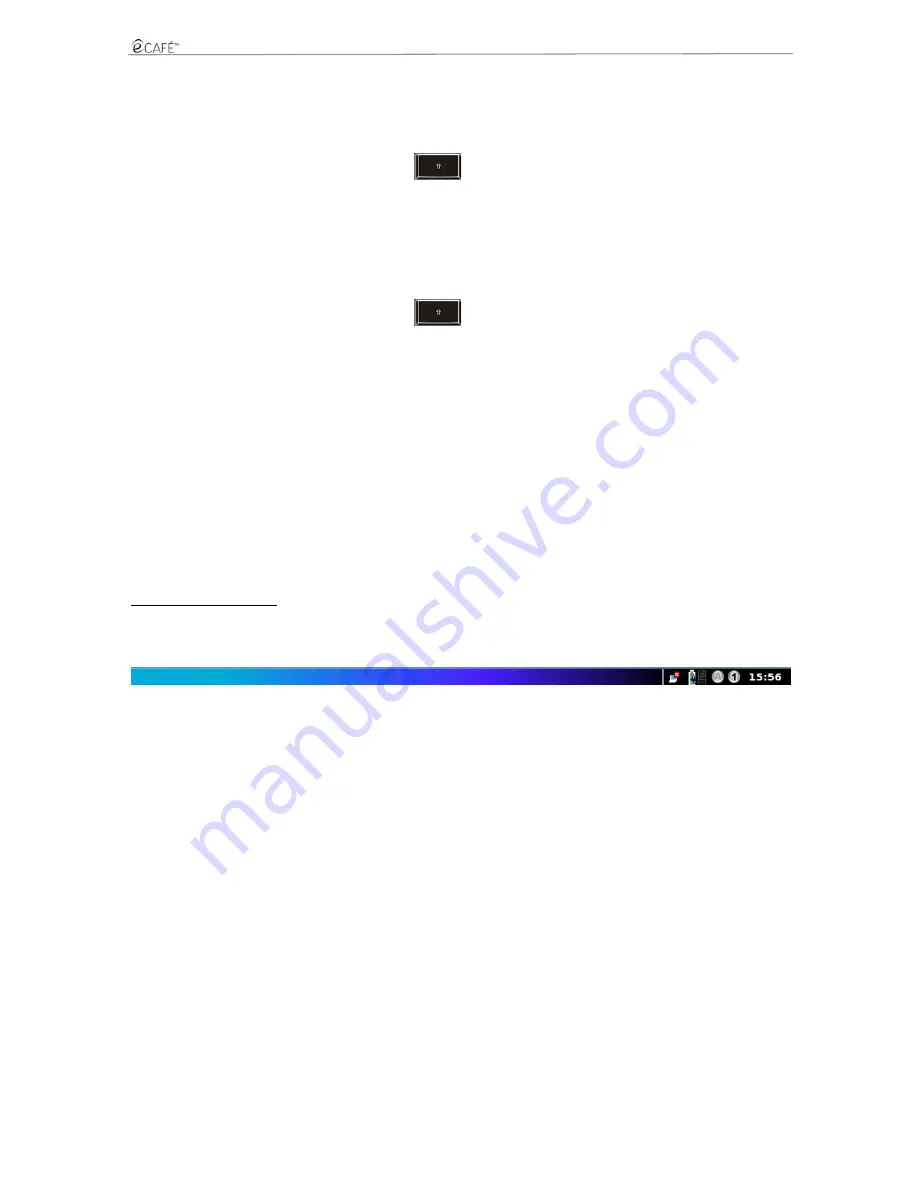
UMPC EC-900-H60G-IA
23/62 – User Manual
Load my files from a USB key:
- Connect your USB key to one of the two available USB ports. The eCAFÉ™ automatically detects the newly connected device and
displays the USB symbol in the status bar.
- In the File Browser that automatically appears onscreen, click on your USB key's name (it is now displayed in the left-hand pane).
- Select the files that you wish to load (hold the
key to select several consecutive files, or hold the Ctrl key to select
several non-consecutive files).
- In the Edit menu, select Copy.
- In the File Browser, select a destination location for your files.
- In the Edit menu, select Paste.
Load my files from a memory card:
- Insert the memory card in the memory card reader. The eCAFÉ™ automatically detects the newly connected device.
- In the File Browser, click on your memory card's name (which now appears in the left-hand pane).
- Select the files that you wish to load (hold the
key to select several consecutive files, or hold the Ctrl key to select
several non-consecutive files).
- In the Edit menu, select Copy.
- In the File Browser, select a destination location for your files.
- In the Edit menu, select Paste.
Load my files via a network connection:
To load files via a network connection, you must connect your eCAFÉ™ to a network using the Ethernet port or a WiFi connection. You can
then access the relevant files via the network.
Load my photos from a digital camera
- Connect a digital camera to one of the two available USB ports.
- Turn your digital camera on. The eCAFÉ™ automatically detects the newly connected device. The Import images from a digital
camera menu is displayed.
- Select Import photos. The Photo Manager software launches automatically.
- Select Copy. All the images stored in the digital camera are selected. They are then copied from the digital camera to your
eCAFÉ™'s hard disk drive (in the Images directory). The message "File copy complete" is displayed onscreen.
- Select OK.
Status bar and Notification area
The status bar displays the thumbnails of the currently launched applications, while the notification area (located in the lower right-hand section
of the screen) displays the battery's charge level and status, the network connection (WiFi or Ethernet), the status of the Caps lock and Keypad
lock keys, the CPU usage level and a clock.
Содержание UMPC EC-900-H60G-IA
Страница 11: ...UMPC EC 900 H60G IA 11 62 User Manual Installing the battery Removing the battery ...
Страница 19: ...UMPC EC 900 H60G IA 19 62 User Manual The Communications world The Games world ...
Страница 20: ...UMPC EC 900 H60G IA 20 62 User Manual The Multimedia world The Work world ...
Страница 21: ...UMPC EC 900 H60G IA 21 62 User Manual The Settings world ...
Страница 34: ...UMPC EC 900 H60G IA 34 62 User Manual Email ...
Страница 37: ...UMPC EC 900 H60G IA 37 62 User Manual Pidgin ...
Страница 39: ...UMPC EC 900 H60G IA 39 62 User Manual 6 MULTIMEDIA Access the Multimedia world ...
Страница 43: ...UMPC EC 900 H60G IA 43 62 User Manual ...
Страница 46: ...UMPC EC 900 H60G IA 46 62 User Manual 7 1 1 A document using OpenOffice org Writer word processor ...
Страница 47: ...UMPC EC 900 H60G IA User Manual 47 62 7 1 2 A spreadhseet using OpenOffice org Calc spreadsheet program ...
Страница 48: ...UMPC EC 900 H60G IA 48 62 User Manual ...
Страница 52: ...UMPC EC 900 H60G IA 52 62 User Manual ...
Страница 53: ...UMPC EC 900 H60G IA User Manual 53 62 ...






























