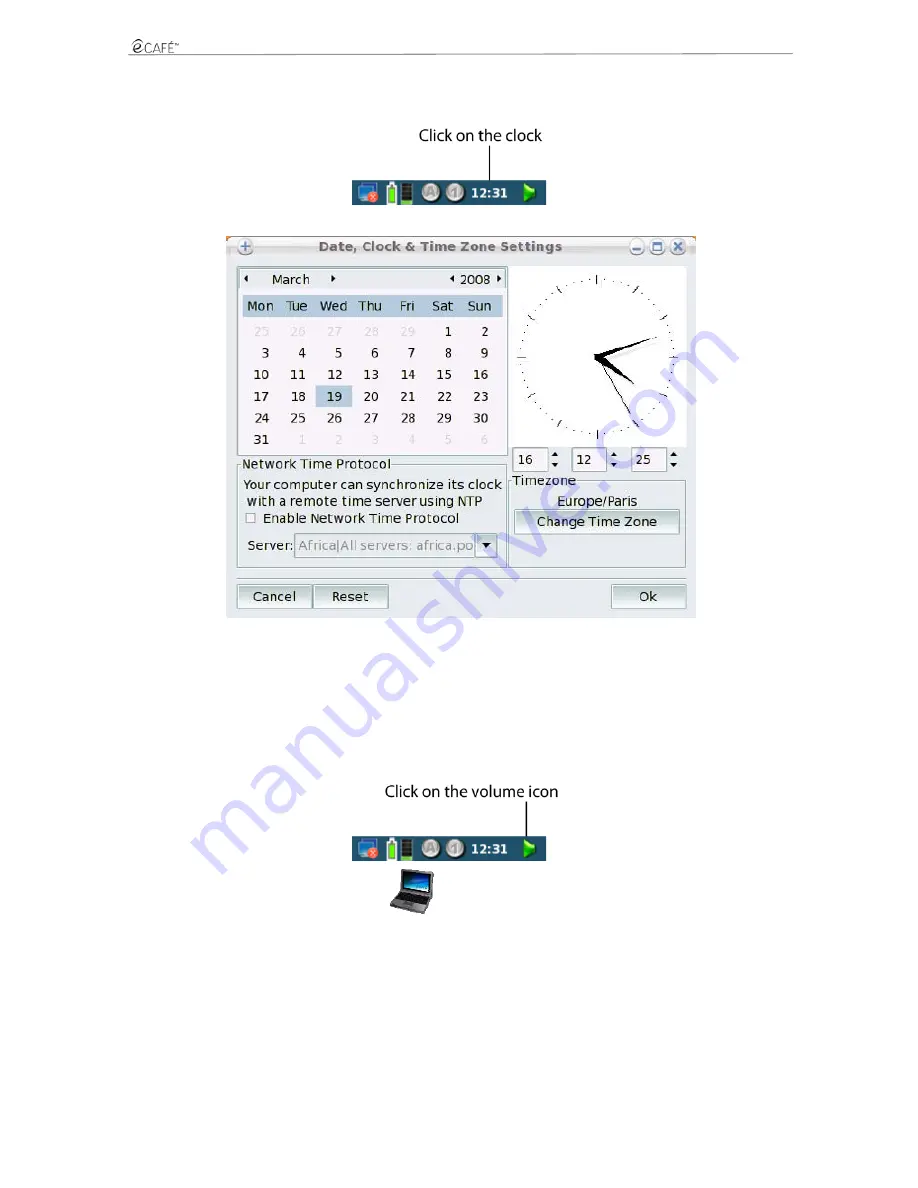
UMPC EC-900-H60G-IA
25/62 – User Manual
3.8.2
Date and time
To adjust the date and time, click on the clock located in the status bar, in the lower right-hand section of the screen.
The settings pane displays:
3.8.3
Language
To select the interface language, access the Settings world, and then click on Computer Configuration.
The Control Centre displays. Select the System thumbnail, and then click on the Manage your system's local settings icon.
Select a language in the displayed list. Click on Next, then Next again, and then click on OK to confirm your choice.
3.8.4
Volume
Click on the volume icon located in the status bar.
You can also click on the applications quick access icon
. Select Settings, then Volume control.
The settings pane displays.
3.8.5
Printers
Access the Settings world, then click on Computer Configuration.
The Control Centre displays. Select the System thumbnail, then click on the Configure printer(s) icon. Follow the instructions displayed
onscreen.
Содержание UMPC EC-900-H60G-IA
Страница 11: ...UMPC EC 900 H60G IA 11 62 User Manual Installing the battery Removing the battery ...
Страница 19: ...UMPC EC 900 H60G IA 19 62 User Manual The Communications world The Games world ...
Страница 20: ...UMPC EC 900 H60G IA 20 62 User Manual The Multimedia world The Work world ...
Страница 21: ...UMPC EC 900 H60G IA 21 62 User Manual The Settings world ...
Страница 34: ...UMPC EC 900 H60G IA 34 62 User Manual Email ...
Страница 37: ...UMPC EC 900 H60G IA 37 62 User Manual Pidgin ...
Страница 39: ...UMPC EC 900 H60G IA 39 62 User Manual 6 MULTIMEDIA Access the Multimedia world ...
Страница 43: ...UMPC EC 900 H60G IA 43 62 User Manual ...
Страница 46: ...UMPC EC 900 H60G IA 46 62 User Manual 7 1 1 A document using OpenOffice org Writer word processor ...
Страница 47: ...UMPC EC 900 H60G IA User Manual 47 62 7 1 2 A spreadhseet using OpenOffice org Calc spreadsheet program ...
Страница 48: ...UMPC EC 900 H60G IA 48 62 User Manual ...
Страница 52: ...UMPC EC 900 H60G IA 52 62 User Manual ...
Страница 53: ...UMPC EC 900 H60G IA User Manual 53 62 ...






























