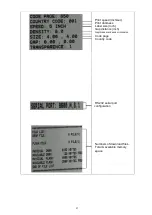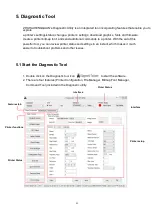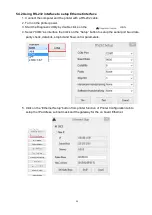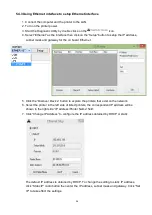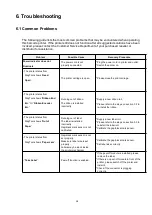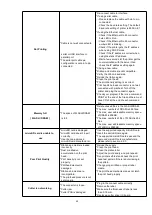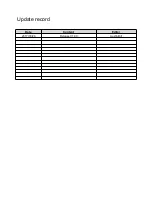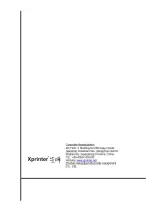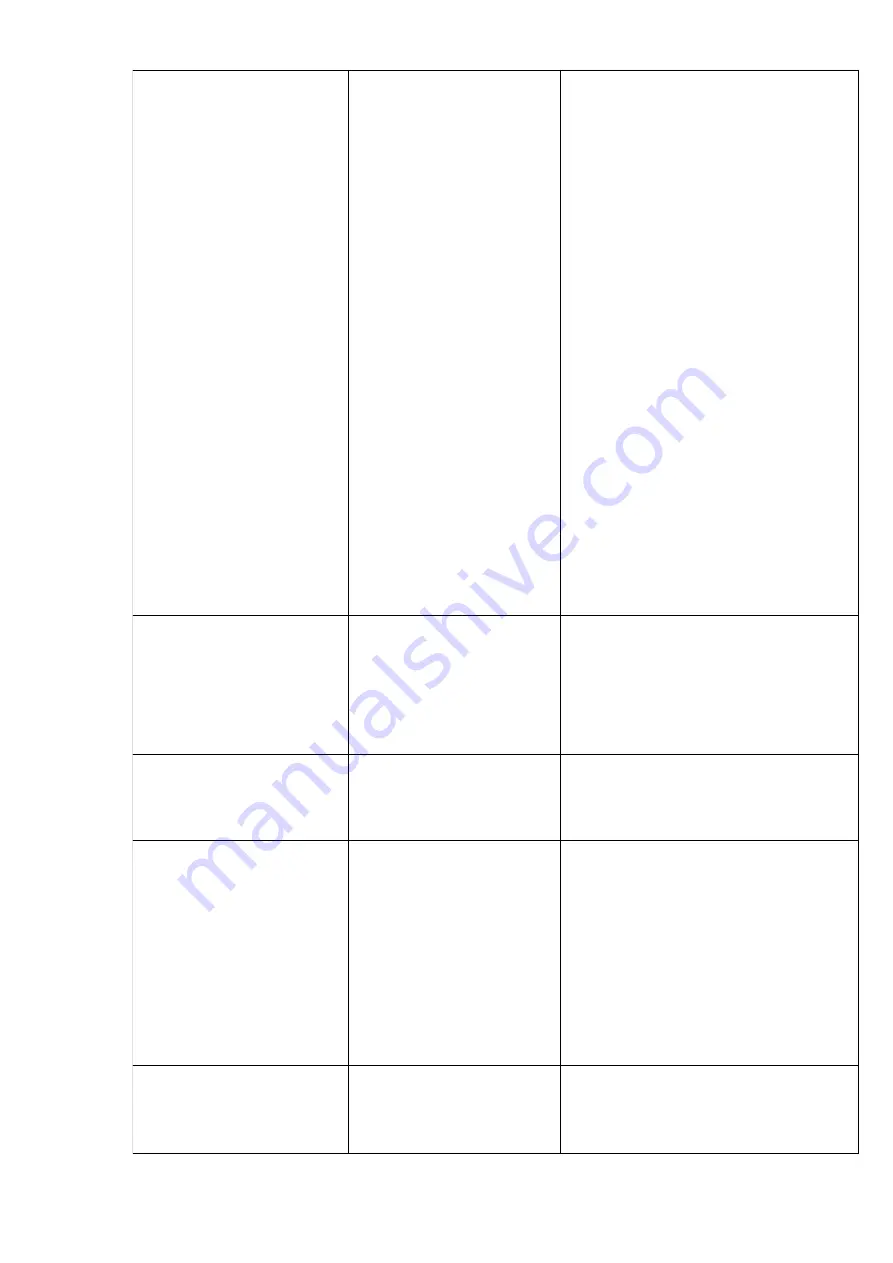
Not Printing
* Cable is not well connected to
serial or USB interface or
parallel port.
* The serial port cable pin
configuration is not pin to pin
connected.
* Re-connect cable to interface.
* If using serial cable,
- Please replace the cable with pin to pin
connected.
- Check the baud rate setting. The default
baud rate setting of printer is 9600,n,8,1.
* If using the Ethernet cable,
- Check if the Ethernet RJ-45 connector
bule LED is lit on.
- Check if the Ethernet RJ-45 connector
amber LED is blinking.
- Check if the printer gets the IP address
when using DHCP mode.
- Check if the IP address is correct when
using the static IP address.
- Wait a few seconds let the printer get the
communication with the server then
check the IP address setting again.
* Chang a new cable.
* Ribbon and media are not compatible.
* Verify the ribbon-inked side.
* Reload the ribbon again.
* Clean the print head.
* The print density setting is incorrect.
* Print head’s harness connector is not well
connected with printheat. Turn off the
printer and plug the connector again.
* Check your program if there is a command
PRINT at the end of the file and there must
have CRLF at the end of each command
line.
Memory full
( FLASH / DRAM )
* The space of FLASH/DRAM
is full.
* Delete unused files in the FLASH/DRAM.
* The max. numbers of DRAM is 256 files.
* The max. user addressable memory space
of DRAM is 256KB.
* The max. numbers of file of FLASH is 256
files.
* The max. user addressable memory space
of FLASH is 2560KB.
microSD card is unable to
use
* microSD card is damaged.
* microSD card doesn’t insert
correctly.
* Use the non-approved
microSD card manufacturer.
* Use the supported capacity microSD card.
* Insert the microSD card again.
* The supported microSD card spec and the
approved microSD card manufacturers,
please refer to section 2.2.3.
Poor Print Quality
* Ribbon and media is loaded
incorrectly
* Dust or adhesive
accumulation on the print
head.
* Print density is not set
properly.
* Printhead element is
damaged.
* Ribbon and media are
incompatible.
* The printhead pressure is not
set properly.
* Reload the supply.
* Clean the print head.
* Clean the platen roller.
* Adjust the print density and print speed.
* Run printer self-test and check the print
head test pattern if there is dot missing in
the pattern.
* Change proper ribbon or proper label
media.
* The print head mechanism does not latch
the print head properly.
Cutter is not working
* The connector is loose.
* Cutter jam.
* Cutter PCB is damaged.
* Plug in the connect cable correctly.
* Remove the label.
* Make sure the thickness of label is less
than 0.19 mm.
* Replace a cutter driver IC board.
39
Содержание H400B Series
Страница 1: ...i H500Bx H400Bx H500Ex H400Ex Series THERMAL TRANSFER DIRECT THERMAL BARCODE PRINTER USER S MANUAL ...
Страница 18: ... Ribbon loading path 14 Carbon recovery volume Empty roll Ribbon Print head ...
Страница 46: ...Update record Date Content Editor 2017 03 26 Release V1 00 Austin Bill ...
Страница 47: ......