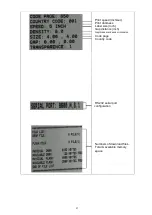Содержание H400B Series
Страница 1: ...i H500Bx H400Bx H500Ex H400Ex Series THERMAL TRANSFER DIRECT THERMAL BARCODE PRINTER USER S MANUAL ...
Страница 18: ... Ribbon loading path 14 Carbon recovery volume Empty roll Ribbon Print head ...
Страница 46: ...Update record Date Content Editor 2017 03 26 Release V1 00 Austin Bill ...
Страница 47: ......