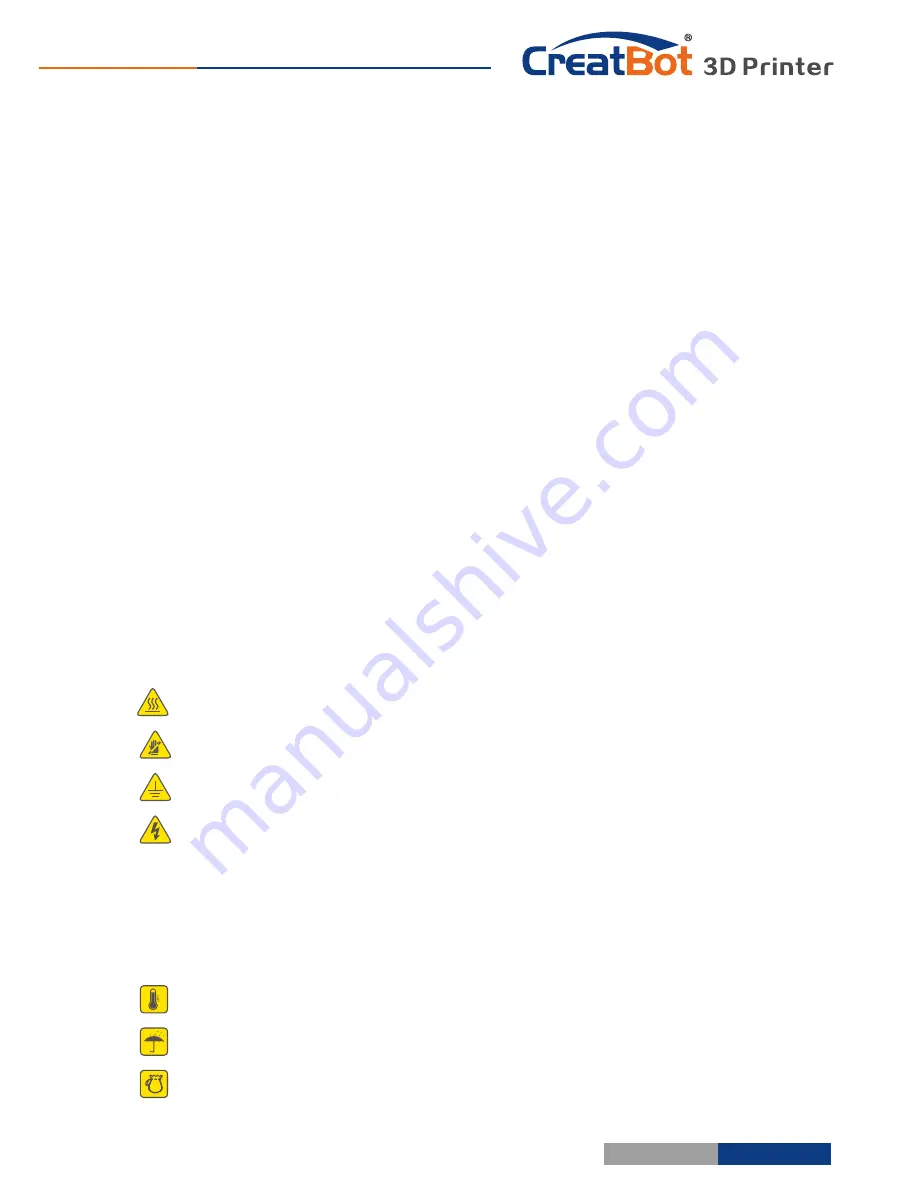
Notice
CONTENTS
Read
First
Thank you for choosing CreatBot 3D printer!
This manual contains important information about the installation, use,
maintenance and common problems of CreatBot 3D printer. Please read this
manual carefully before using 3D printer. All losses caused by the breach of the
notes and the operation process of the operation process will be borne by the user.
Please use the filament provide by CreatBot, or high quality filament
of
third
manufacturers. Due to the use of third party inferior material caused by the failure
of the printer, the loss will be borne by the user.
Software running environment, 2G or above processors, at least 1G memory,
compatible with Windows, MAC, or Linux, please use memory as much as possible.
I wish you have fun with CreatBot!
Danger
Warning
The nozzle
'
s
temperature
will
reach
300
degrees
,
don
'
t
touch
.
The platform
'
s
temperature
will
reach
120 degrees
,
don
'
t
touch
.
Please
make
sure
that the
printer
connected to the ground
.
Do
not
attempt
to
open
the
case
,
be careful
of
electric
shock
.
Working
Environment
The 3D printer can work in the indoor environment of 5 ℃ to 30 ℃.
Long-term not use of the printer, be sure to dust, moisture.
Long
-
term
not
use
of
the
filament
,
please
be
sealed
to
prevent
deterioration.
Icon conventions
Tip icon to remind users to have a good method or technique.
Note icon, to remind the user must be given adequate attention.
Prohibition icons, prevents users from unauthorized operation.
- 2 -
- 3 -
Notice
················································
3
Machine Diagram
Front
············································
4
Printer
Head
·····························
5
Hardware Installation
Unpacking
·································
6
Printer Operation
Leveling Platform
···················
7
Paving Crepe Paper
···············
7
Load
Filament
··························
8
Unload Filament
·····················
9
Main
menu
·······························
10
Status
page
······························
11
Detail
page
·······························
12
Printing
page
···························
13
Axis
operation
·························
14
Filament
menu
························
15
SD
Card
/
U
-
disk
·······················
16
Setting
menu
···························
17
Info
.
menu
·································
18
Software Operation
CreatWare Setup
··················
19
Quick
UI
·······················
20
Your
First
Model
········
20
Full
Setting
UI
·······················
21
Mouse
Operation
················
22
Model
Rotate
/
Scale
············
22
Model
Mirror
··························
23
View
Mode
······························
24
Right
Click
on
Model
···········
25
Toolpath
Structure
················
25
Basic
Setting
···························
26
Advanced
Setting
·················
27
Expert
Setting
························
28
Skirt
/
Brim
/
Raft
······················
29
Plugins
·····································
29
Start
/
End
GCode ··················
30
Dual Head Printing
··············
30
Frequently Asked Questions
Change
Fuse
··························
33
Routine
Maintenance
········
31
PLA
and
ABS
···············
31
Hardware
Troubleshoot
·····
32
Printing Troubleshoot
········
33
Specifications
······························
34
7/22/2017


















