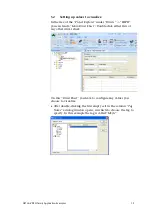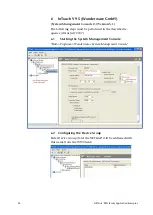NETLink
®
PRO family Application Examples
7
2
RFC 1006 Activation via the Web Interface
The examples described here are based on NETLink models
with firmware versions less than V2.3 (e.g. NETLink ® PRO).
Prior to the use with this device the RFC 1006 functionality has
to be set manually.
A detailed description is also given in the accordingly manual!
We generally recommend upgrading your NETLink
®
products
with the last firmware version, so you can always use the latest
features.
2.1
Requirements
The NETLink
®
Ethernet gateway is connected to the PC via a
network card. One of the SCADA/OPC server programs de-
scribed below is also installed on this PC. The Webinterface
function must not be deactivated. It is accessed via one of the
installed Internet browsers (for example, Mozilla Firefox, Op-
era, Konqueror, or Internet Explorer).
You do not need to install any additional drivers for the NET-
Link
®
.
The applications described here were performed on the Win-
dow XP operating system with service package 2 and 3.
2.2
Adapting the configuration side
As soon as the Web interface is opened by entering the rele-
vant URL
‘http://<ip address>’
, the link to “
Configuration”
opens.
As soon as you have answered the security query, you can write
to all parameters.
From version 2.3 there is a text field: "RFC mode is always acti-
vated". In this case, you can skip this section.
The
‘RFC 1006 interface ON/
OFF’ option is activated by entering
“ON”
and confirming with the
“OK”
button (see Fig.)
In the next window, the settings are displayed again and must
be confirmed with
“OK”
before they are finally transferred to
the NETLink
®
device.
The following figure shows the configuration screen in the
NETL ink ® PRO web interface. In the current firmware
versions of other NETLink ® Ethernet variants is this manual
assignment not necessary.
affects only the products:
700-881-MPI11 and
700-881-MPI12