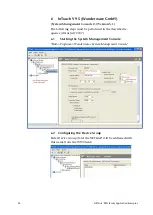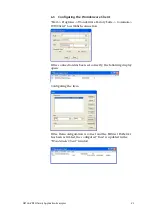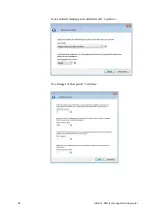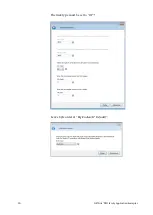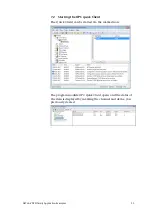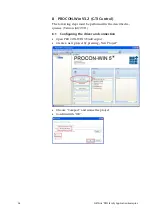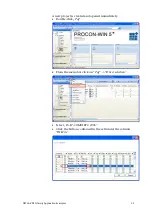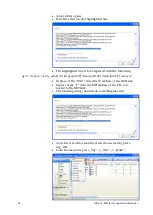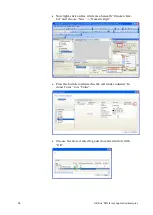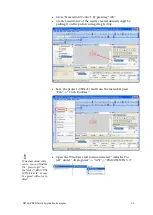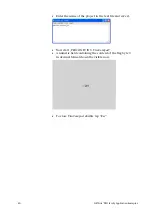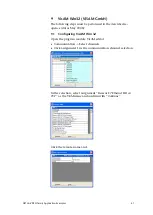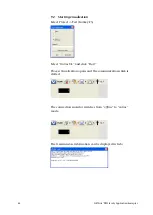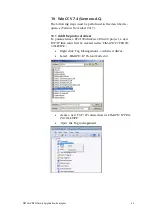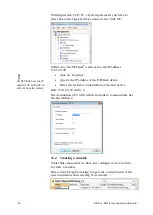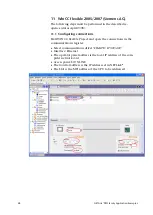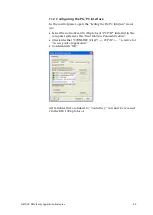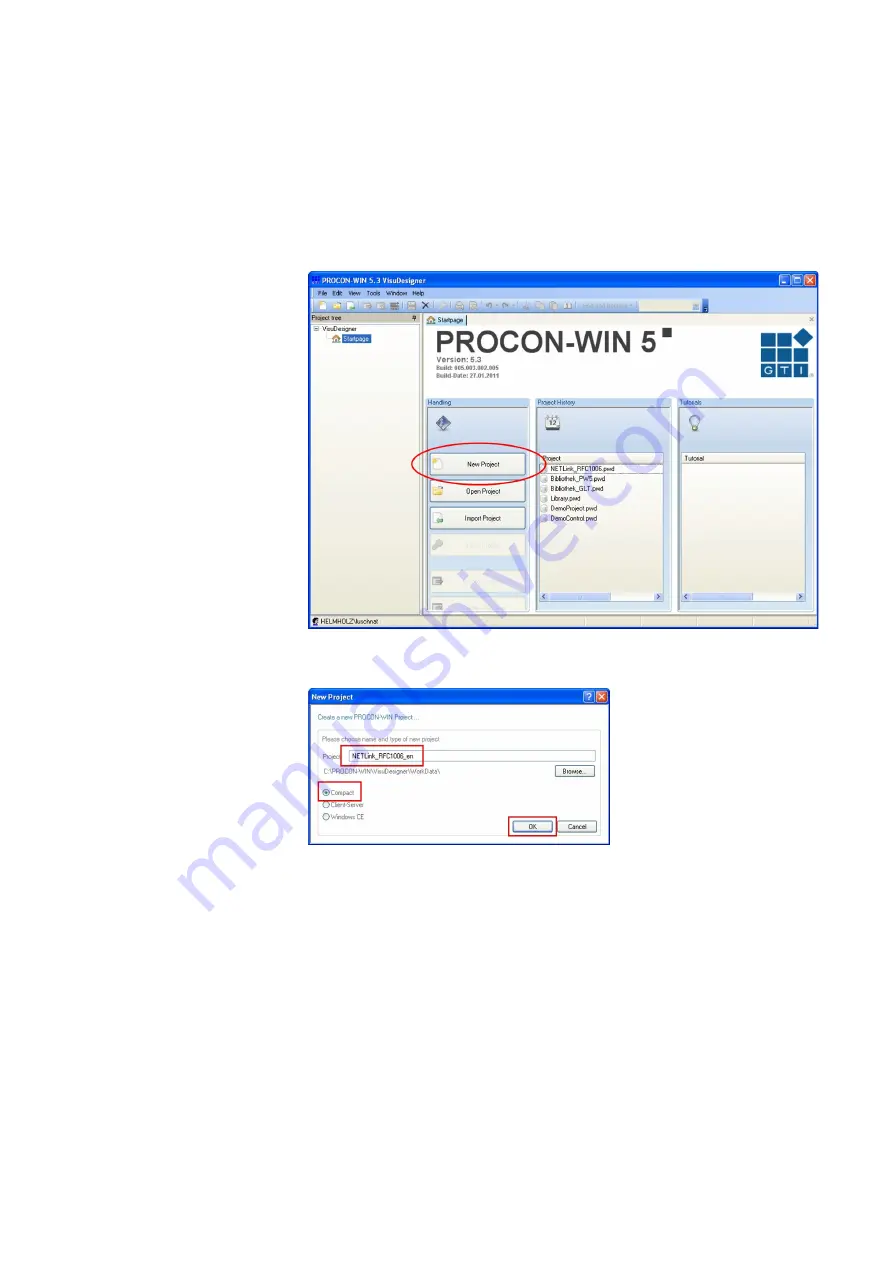
NETLink
®
PRO family Application Examples
34
8
PROCON-Win V3.2 (GTI Control)
The following steps must be performed in the described se-
quence (Version July 2011):
8.1
Configuring the driver and connection
•
Open
PROCON-WIN 5 VisuDesigner
.
•
Create a new project by pressing „New Project“
•
Choose
“Compact”
and name the project.
•
Confirm with
“OK”.