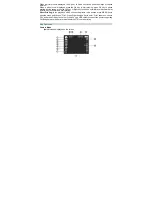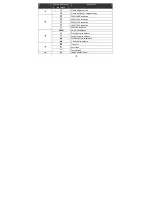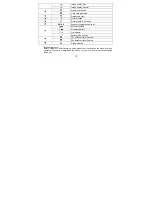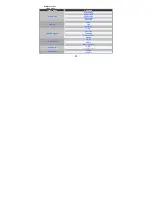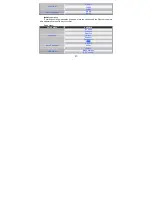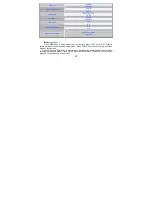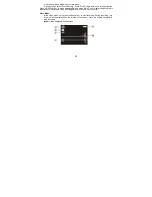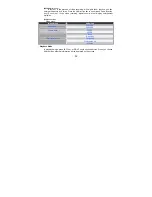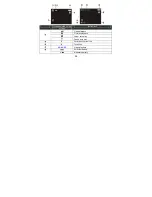Содержание Hello Kitty KT7015A
Страница 1: ...DIGITAL CAMERA OWNER S MANUAL KT7015A 1 ...
Страница 11: ...11 B Bo od dy y Appearance ...
Страница 12: ...12 ...
Страница 13: ...13 ...
Страница 31: ... Fig Ⅰ Fig Ⅱ 31 Fig Ⅲ ...
Страница 37: ...37 37 ...