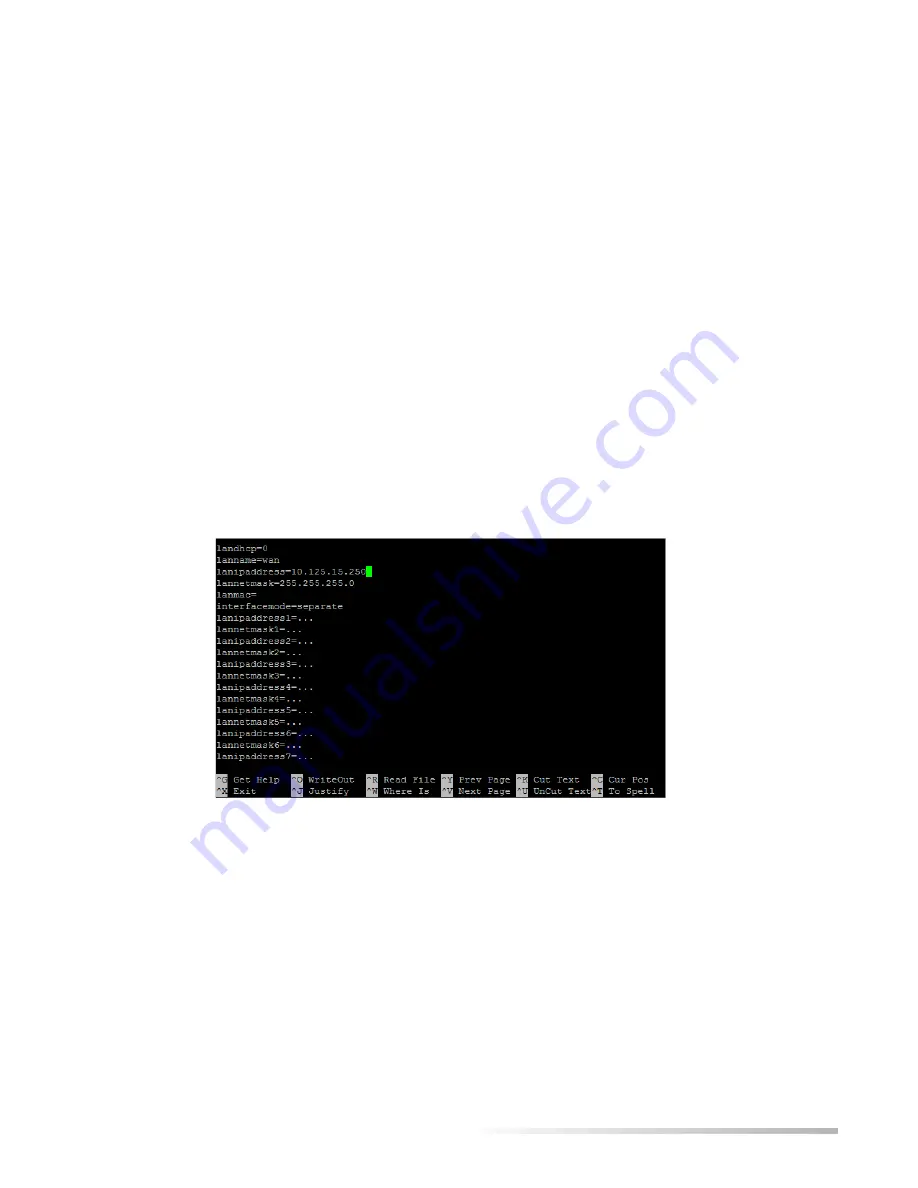
Helix Broadcaster 100 Touch Screen User Guide
APPENDIX A: Console Setup
34
Showing IP Addresses
Enter
4
at the main menu to display the current IP address settings. The WAN address (see
page 4) is listed as
eth0
. Additional IP addresses are
eth1
,
eth2
, and so on. For example, the IPv4
WAN address is shown below in
bold
:
...
3:
eth0
: <BROADCAST,MULTICAST,UP,LOWER_UP> mtu 1500 qdisc pfifo_fast state UP qlen 1000
link/ether 08:60:6e:44:0c:0a brd ff:ff:ff:ff:ff:ff
inet
10.125.15.250
/24 brd 10.125.15.255 scope global eth0
inet6 fe80::a60:6eff:fe44:c0a/64 scope link
valid_lft forever preferred_lft forever
...
Changing IP Addresses
Enter
1
at the main menu to change an IP address. To set the WAN address (see page 3), enter
e0
(the second character is a zero) at the submenu:
e0) Edit WAN Settings (ctrl-x to exit)
e1) Edit LAN #1 Settings
g) Edit Default Gateway and DNS Settings
IP Address Setup Screen
In the setup screen, use the arrow keys to navigate to the end of the IP address. Press
Backspace
to erase the characters. Enter the new address, press
Ctrl+x
to exit, and
Y
to confirm the changes.
Press
x
to return to the main menu.
Editing Network Settings
Enter
1
at the main menu to change network settings such as DHCP (see page 3). Enter
g
at the
submenu:
e0) Edit WAN Settings (ctrl-x to exit)
e1) Edit LAN #1 Settings
g) Edit Default Gateway and DNS Settings
















