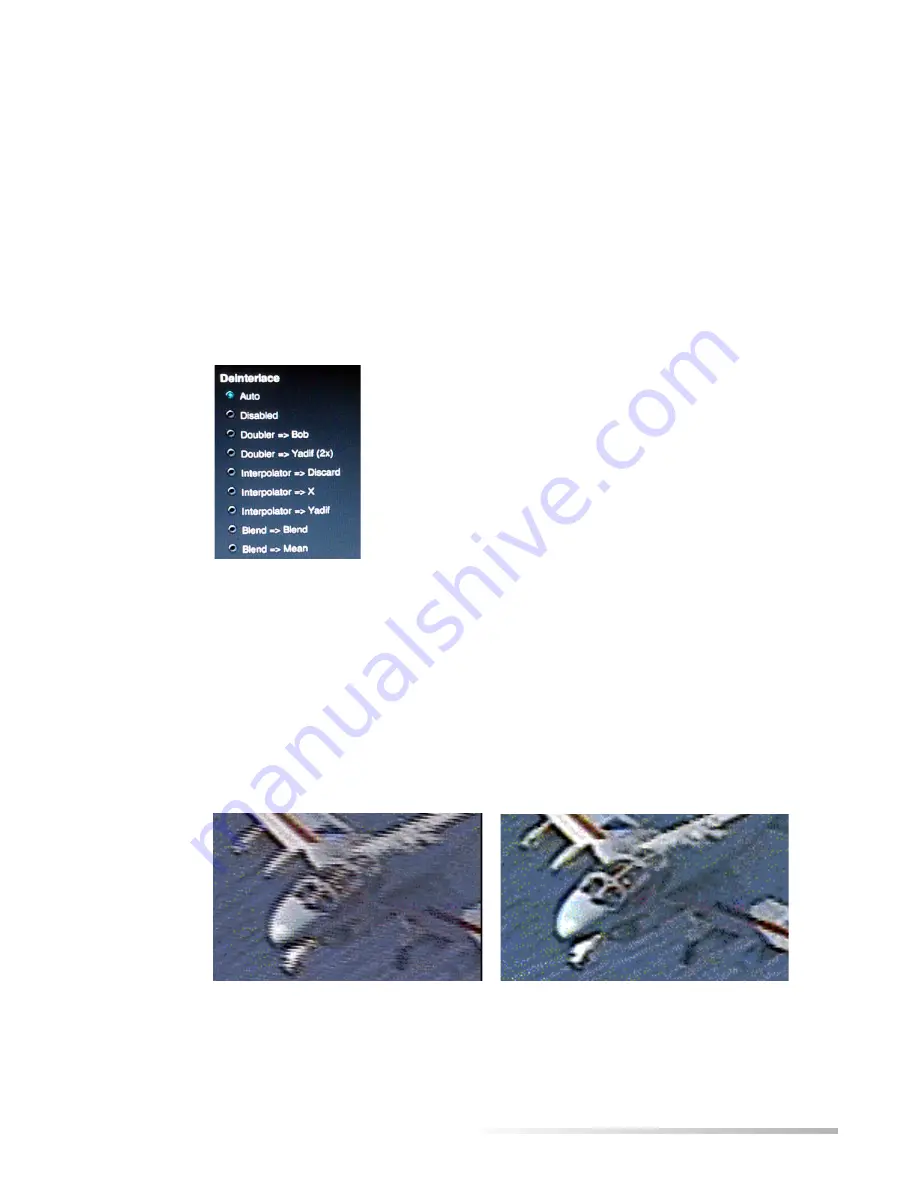
Helix Broadcaster 100 Touch Screen User Guide
CHAPTER 4: Video and Audio Options
28
Dropping Frames
Helix Broadcaster provides several options to drop frames and achieve a lower frame rate.
Dropping frames may make the video appear jerky, however.
Deinterlacing
Deinterlacing removes jaggedness from certain video sources. Typically you can leave this field
set to its default value of
Auto
. In this case Helix Broadcaster automatically deinterlaces the
input stream as needed. If you have specific requirements, you can use the drop-down to turn
off deinterlacing or choose a specific method of deinterlacing.
Deinterlacing
Tip:
Deinterlacing doubles the video frame rate. For example, it turns 30
frames-per-second NTSC video into a 60 fps output. To drop added frames,
select
Drop 1 out of every 2 frames
in the
Framerate
drop-down (see page 27).
What is Deinterlacing?
An NTSC video camera running at 30 frames per second captures the odd-numbered lines of a
field in 1/60th of a second and the even-numbered lines in the next 1/60th of a second. It then
interlaces the two to create the frame. Because half of the field's lines are captured a fraction of
a second later than the other half, fast-moving objects may appear jagged. This is the result of
the object advancing slightly within 1/60th of a second. Deinterlacing removes this jaggedness.
Detail of Interlaced Video (left) and Deinterlaced Video (right)






















