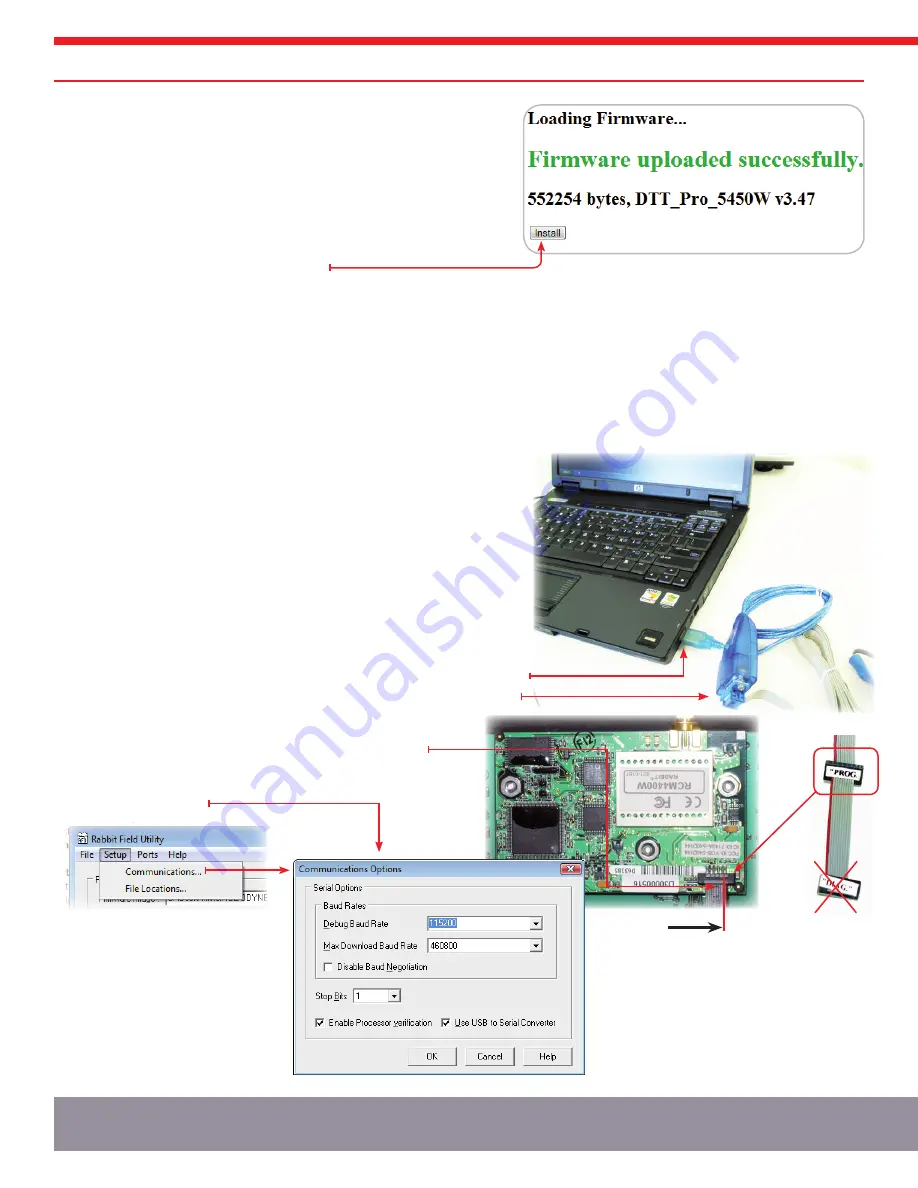
4.1.3.1. Web Browser Update Process (continued)
3.
After the controller has downloaded the file the browser will display the
successful upload page showing the size, hardware and version. This is
just a confirmation that the file downloaded has been saved into storage
and is compatible with the controller; the software still needs to be installed.
IMPORTANT: If the file was damaged, incompatible or the transfer interrupted
you will see an error below the ‘Firmware uploaded successfully’ in green. You
will need to repeat steps 1-3.
4.
After a successful download, click ‘Install’ to install the newly downloaded
file into the controller’s operating memory.
The controller will become unresponsive at this point and you may see a connection error in your browser. DO NOT UNPLUg THE
CONTROLLER. It can take up to two minutes to install the new software, restart, and come back into operation mode. If the controller is
being upgraded from a very old version of software, it is likely it will return to Ad-Hoc mode and need to be set up again on the network (if
using Infrastructure Mode).
5.
After the controller has restarted and is operating once again, check the settings to ensure they are adjusted as necessary.
4.1.3.2. Software Update using cables - ALL controls
Upgrading the controller software using cables is an advanced technique and should only be done by a qualified service professional familiar
with IT equipment and settings.
What you will need:
•
Windows based PC (laptop or desktop) with a copy of the Delta-T Pro RFU installed
(available from www.heliodyne.com/controls) NOTE: RFU program is a .exe file
and requires a PC or Mac with the ability to run Windows based programs
•
If updating Pro controller, you need:
»
Pro Software Programming Cable p/n: 21425 available from Heliodyne
»
Pro Software USB to Serial Adapter Cable p/n: 21443 available from Heliodyne
•
If updating a Pro-Lite controlelr, you need a USB A/B cable
•
Latest controller software .BIN file at www.heliodyne.com/controls.
To Update the software:
1.
Disconnect power to the controller and make the micro-controller (
μ
C) on the
underside of the large PCB accessible.
2.
Connect the USB to Serial adapter cable to an available USB port on the PC.
3.
Connect the blue Serial end of the programming cable to the USB adapter.
4.
Connect the ‘PROg’ end of the programming cable to the 10-pin
header on the underside of the
μ
C, with the red line on the
programming cable closest to the near side edge of the
μ
C.
5.
Reconnect power to the controller.
6.
The default communication settings under the RFU ‘Setup’ bar
should look like this:
UPDaTInG ConTRolleR sofTWaRe
16
FIg. 4.1.3.1B
FIg. 4.1.3.2





















