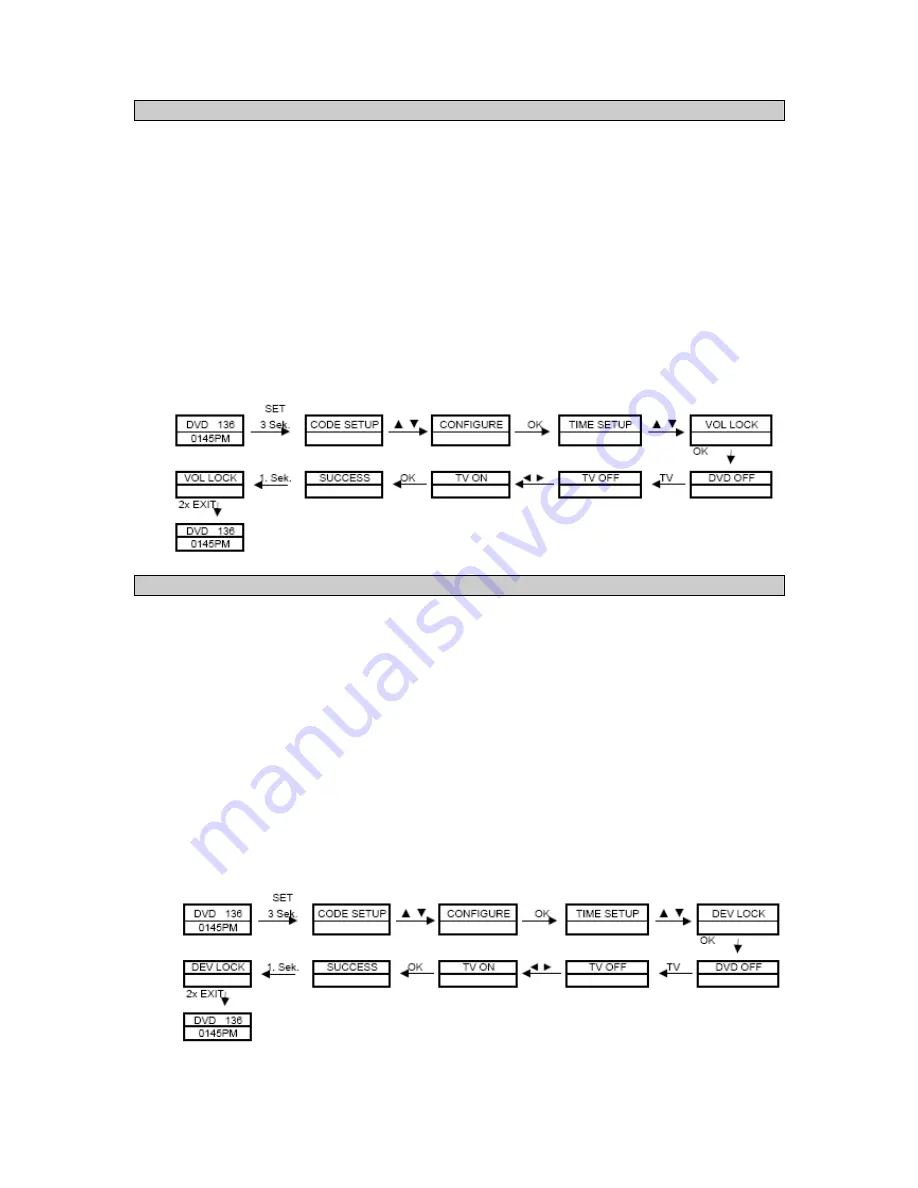
7.2 Locking the volume (VOL LOCK)
It is a good idea to release the volume lock if you want to control all of the connected devices, for
example, via your television only. In this case, the television always controls the volume,
regardless of the state of the other devices (DVD, SAT, etc.).
1. Press and hold the SET button for approx. 3 seconds until the system menu appears.
2. Navigate to the CONFIGURE menu item with the help of the
▲
and
▼
keys and press the OK
button.
3. Subsequently select the VOL LOCK menu item with the help of the
▲
and
▼
keys and press
the OK button.
4. Now press the device selection key e.g. TV, with which you wish to release the volume lock.
5. The
◄
and
►
keys toggle between OFF and ON in order to deactivate the volume lock.
6. Subsequently confirm your entry with the OK key. SUCCESS appears on the display for
approx. 1 second, subsequently the menu quits automatically to the VOL LOCK menu. In
order to quit the menu, press the EXIT key twice.
Note! You can only ever select one device, all others will be deactivated automatically.
7.3 Lock/release code-numbers (DEV LOCK)
This function enables you to lock the currently used code number. The code-number can then
neither be changed by means of manual entry nor by means of automatic search.
1. Press and hold the SET button for approx. 3 seconds until the system menu appears.
2. Navigate to the CONFIGURE menu item with the help of the
▲
and
▼
keys and press the OK
button.
3. Subsequently select the DEV LOCK menu item with the help of the
▲
and
▼
keys and press
the OK button.
4. Now press the device selection key e.g. TV, the code of which you wish to release/lock.
5. The
◄
and
►
keys toggle between OFF and ON in order to lock the code number or between
ON and OFF, in order to release the code number.
6. Subsequently confirm your entry with the OK key. SUCCESS appears on the display for
approx. 1 second, subsequently the menu quits automatically to the DEV LOCK menu. In
order to quit the menu, press the EXIT key twice.
Note! If you attempt to change the code number whilst it is locked, you will be informed that the
function is currently locked (LOCKED). The code number has to be released first.













