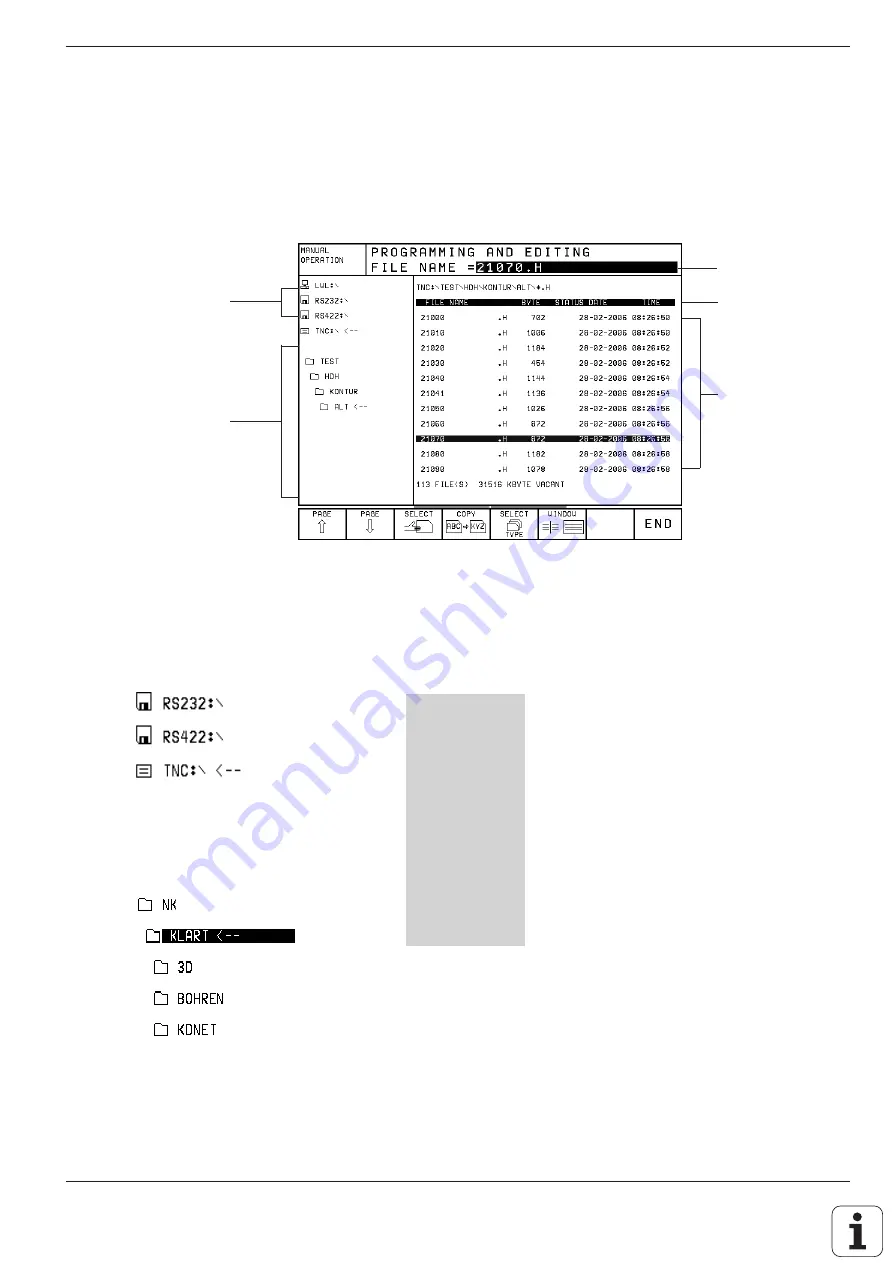
TNC 426/TNC 425/TNC 415 B/TNC 407
1 - 3 1
1
Introduction
File Management on the TNC 426
Calling the file manager
Press the PGM MGT key to call the file manager. The screen will then look
something like this:
Drives
Directories
Active path or
file name
Files stored in the
active directory
File information
With the WINDOW soft key you can change the screen layout (see page
1-34). Whenever you press the PGM MGT key, the TNC shows the screen
layout that you last selected.
Drives:
RS232 interface
RS422 interface
TNC disk drive
The active drive is shown in a different color.
The drive symbol depends on the selected
interface mode (see page 10-4).
Directories:
The TNC shows a subdirectory at the right of
and below its parent directory. The active
directory is depicted in a different color and
is indicated by an open file symbol.
File information:
•
FILE NAME:
Files stored in the active directory
•
BYTES:
Size of the file in bytes
•
STATUS:
The following letters may appear in the STATUS
column:
E :
File is selected in the PROGRAMMING AND
EDITING operating mode
S:
File is selected in the TEST RUN operating
mode
M:
File is selected in a program run operating
mode
P :
File is protected against editing and erasure
IN:
File contains inch dimensions
W:
File was incompletely transferred to
external storage and cannot be run
•
DATE:
Date the file was last changed
•
TIME:
Time the file was last changed






























