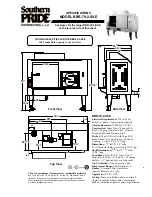13
Operation with the system remote control (fig. 3):
(21)
ON/STBY:
Switches the device on when it is in the standby mode. If the Standby-LED (fig. 1 (1)) does not illuminate,
actuate the power switch ((fig. 3, (10)) located on the rear. Conversely the device can be switched from power
operation to the standby mode.
(22) MUTE:
Switches the sound on and off.
(23) OPT:
Switches the device to the optical coaxial input. The white LED status indicator (Fig. 1, (3)) illuminates.
(24) COAX:
Switches the device to the digital coaxial input. The orange LED status indicator (Fig. 1, (3)) illuminates.
(25)
AUX:
Switches the device to the analogue stereo input.
(26) USB:
Switches the device to the USB input.
(27) BT:
Switches the device to the Bluetooth input. The blue LED status indicator (Fig. 1, (1)) flashes or illuminates
(see section System installation - Connecting to a Bluetooth audio source).
(28) PAIR:
Switches the device to the pairing mode when in Bluetooth operation to establish a connection to a Bluetooth
source device. The blue LED status indicator (Fig. 1, (1)) flashes quickly.
(29) SKIP TRACK BACKWARDS:
Pressing this once starts the track currently being played on a Bluetooth source
device from the beginning. Repeatedly pressing the button allows you to skip to previous tracks.
(30) PLAY/PAUSE:
Pauses the current track on a Bluetooth device or resumes playback.
(31) SKIP TRACK FORWARDS:
Pressing this once starts the track currently being played on a Bluetooth source device
from the beginning. Repeatedly pressing the button allows you to skip to subsequent tracks.
(32) VOLUME:
Increases (+) or decreases (-) the volume.
PLEASE NOTE:
You may experience a short delay when activating Bluetooth functions via buttons 29, 30 and 31; this
is due to reasons of a technical nature. In addition, the control functions are also dependent on the individual Bluetooth
device.
Connecting the Heco Ascada 2.0
Connecting the power supply of the transmitter and the active speaker
Included in delivery is the most commonly used mains cable. The mains cable used in your country, however, may be
different. If the mains cable is not compatible with your power sockets or if you are in any doubt, please contact your
HECO dealer.
1. Insert the 2-pin mains cable into the socket (12) of the active speaker (Fig. 3).
2. Insert the mains cable into the socket. Make sure that you are using the mains plug that is compatible with the socket
(refer to the information above).
Connecting audio sources to the active speaker
1. Connecting to a pre-amplifier output/amplifier/AV receiver
Connect the active speaker to the pre-amplifier output of your pre-amplifier/amplifier/AV receiver using a stereo
connection cable.
2. Connect to a headphone jack or pre-amplifier output with 3.5mm jack
Use an RCA to 3.5mm jack adapter cable to connect the active speaker to the headphone jack on your amplifier,
TV set, MP3 player, smartphone, etc.
3. Connecting to a computer with a USB port
Connect the active speaker to the USB port on your computer by using a USB cable (type A to type B) (see Fig. 7).
A driver is not required. If you are prompted to make a selection, please select the SPDIF interface
„HECO Ascada 2.0“.
4. Connecting to digital audio sources
Connect the active speaker to the digital output on your CD player/computer/games console/network player, etc. by
using an optical or coaxial digital audio cable. The digital inputs can be selected separately, therefore it is possible to
connect two digital sources simultaneously.
PLEASE NOTE:
The digital inputs are suitable for stereo signals up to 24 bit/96kHz
Содержание ASCADA 2.0
Страница 3: ...40 Abbildungen Illustrations 4 10 16 22 28 34...
Страница 34: ...34 HECO HECO 0 C 40 C 10...
Страница 40: ...40 1 2 BASS TREBLE VOLUME SOURCE 10 dB 10 dB 10 dB 10 dB 7 8 9...