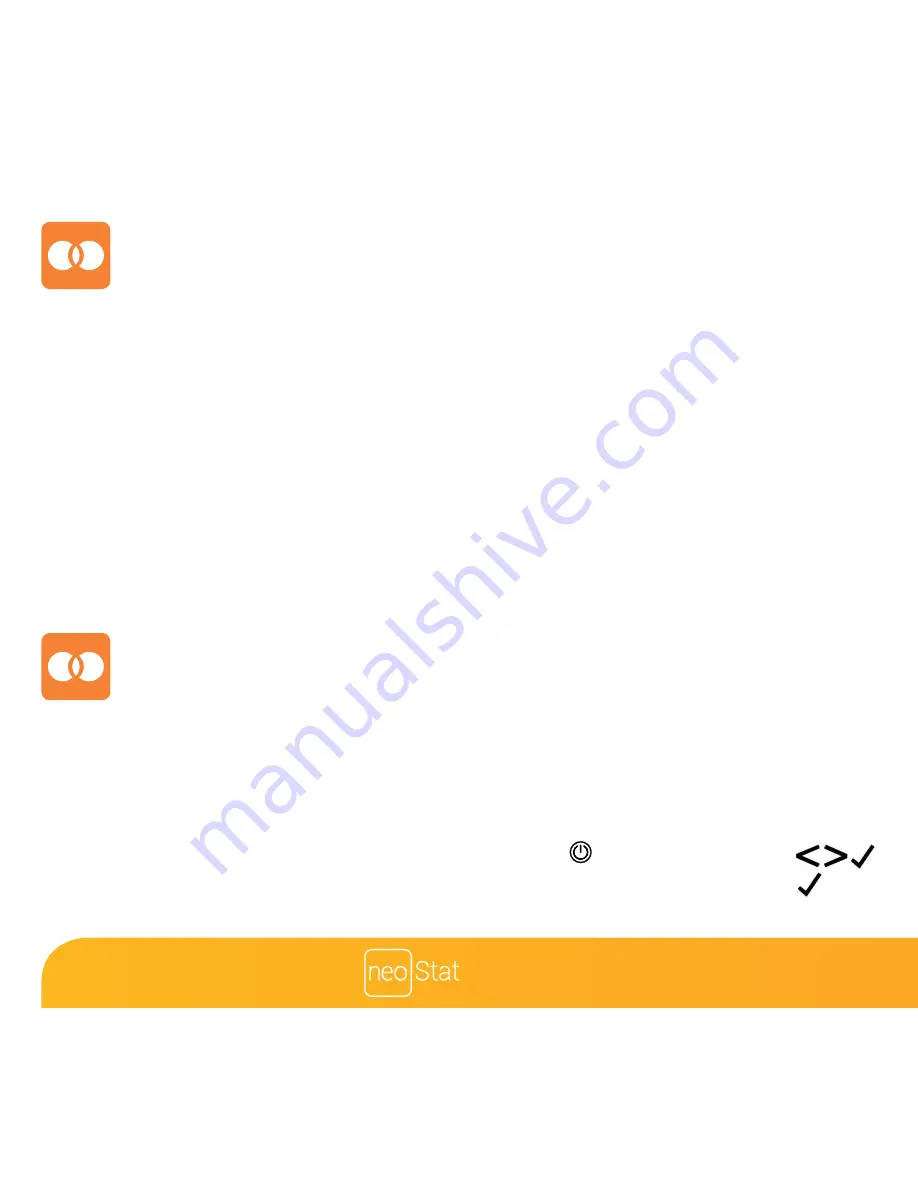
5
Series
Pairing the neoHub
To pair the neoHub with the neoApp, follow these steps.
•
Connect the neoHub to your router with the Ethernet cable provided.
•
Connect the power supply to the neoHub.
•
The router will automatically assign an IP address to the neoHub, the Link LED
will light up RED once the neoHub has connected to your network.
•
Once connected to the Heatmiser cloud server, the Link LED will turn GREEN.
•
Connect your smartphone or tablet device to the same WiFi network as your router.
•
Download the FREE Heatmiser neoApp from the Apple App Store, Google Play Store
or Windows Phone App Store and
register
an account.
•
Once you have registered your account, press
Sign In
, then press
Add Location
.
•
Press the
connect
button on the neoHub to add the location to your account.
•
When successfully connected, enter a title for the location (e.g. Home).
The next step is to join the neoStat-hw V2 to the neoHub, we recommend joining the
neoStat located nearest to the neoHub first.
To add a neoStat-hw V2, follow these steps;
• In the app, select
ADD NEOSTAT
, enter a preset or custom title, then press
NEXT
.
• You now have two minutes to join the neoStat-hw V2 to the neoHub.
• On the neoStat-hw V2, use the Left / Right keys to select , press and hold Tick ...
• SETUP will be highlighted, now press the tick key once .....................................................
• Feature 01 is displayed on screen.
Pairing the neoStat-hw V2
Содержание neoStat-hw V2
Страница 1: ......
Страница 2: ...1 Series Model Available in Sapphire Black and Glacier White...
Страница 5: ...4 1 2 3 4...
Страница 8: ...7 Series Mode 2 Time Clock 7 8 9 10 5 1 2 3 4 6...
Страница 21: ...20 Notes...
Страница 22: ...Model Manual REF 21 21 Series Notes...
Страница 23: ...22 Notes...





















