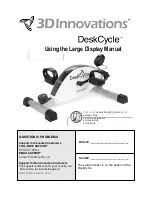22
General Display Information
1. Gender
1.1.
Men are MALE, Women are FEMALE (preset value is MALE).
1.2.
The display shows [M] / [F] when setting.
2. Age
2.1.
The age range is between 10 and 99, preset value is 40 years old.
2.2.
Age is shown in the top left of the display in the METS window.
3. Weight
3.1.
The weight range is between 40
– 400 lbs (30 – 180 KG), preset value is
150 lbs (68 KG).
3.2.
Weight is shown next to age in the calories window.
4. Target Heart Rate (THR)
4.1.
Using the Heart Rate Control (HRC) programs the user can train at 65%
or 85% of their target heart rate.
4.2.
When setting age in the Heart Rate Control programs, the computer will
calculate a proposed target heart rate for the user. The target heart rate
shown on the screen is a percentage (65% or 85%) of your full target
heart rate. You can adjust your target heart rate using the
[+] / [-]
buttons
and set your desired target heart rate by pressing
ENTER.
4.3.
Target Heart Rate Formula = (220
– AGE) * X%
NOTE:
Target Heart Rate Function is only available when using a HR monitor.
5. Pulse
5.1.
When using a heart rate monitor, your heart rate will show in the pulse
window on the right side of the display. If your heart rate cannot be
detected, the pulse window will show (_P_).
6. Units
6.1.
Miles are denoted as M, Kilometers are denoted as KM. Preset value:
M
6.2.
To change units please view the Change Units Section on page 21
7. METs
7.1.
The Metabolic Equivalent of Task (MET), or simply metabolic equivalent,
is a physiological measure expressing the energy cost of physical
activities and is defined as the rate of energy consumption during a
specific physical activity.
7.2.
The range of METs is between 1
– 3 and displays on the top left.
8.
Steps Per Minute (SPM)
8.1.
Calculates your steps per minutes based on your revolutions per minute
(RPM). Steps per minute are shown on the left of the display.