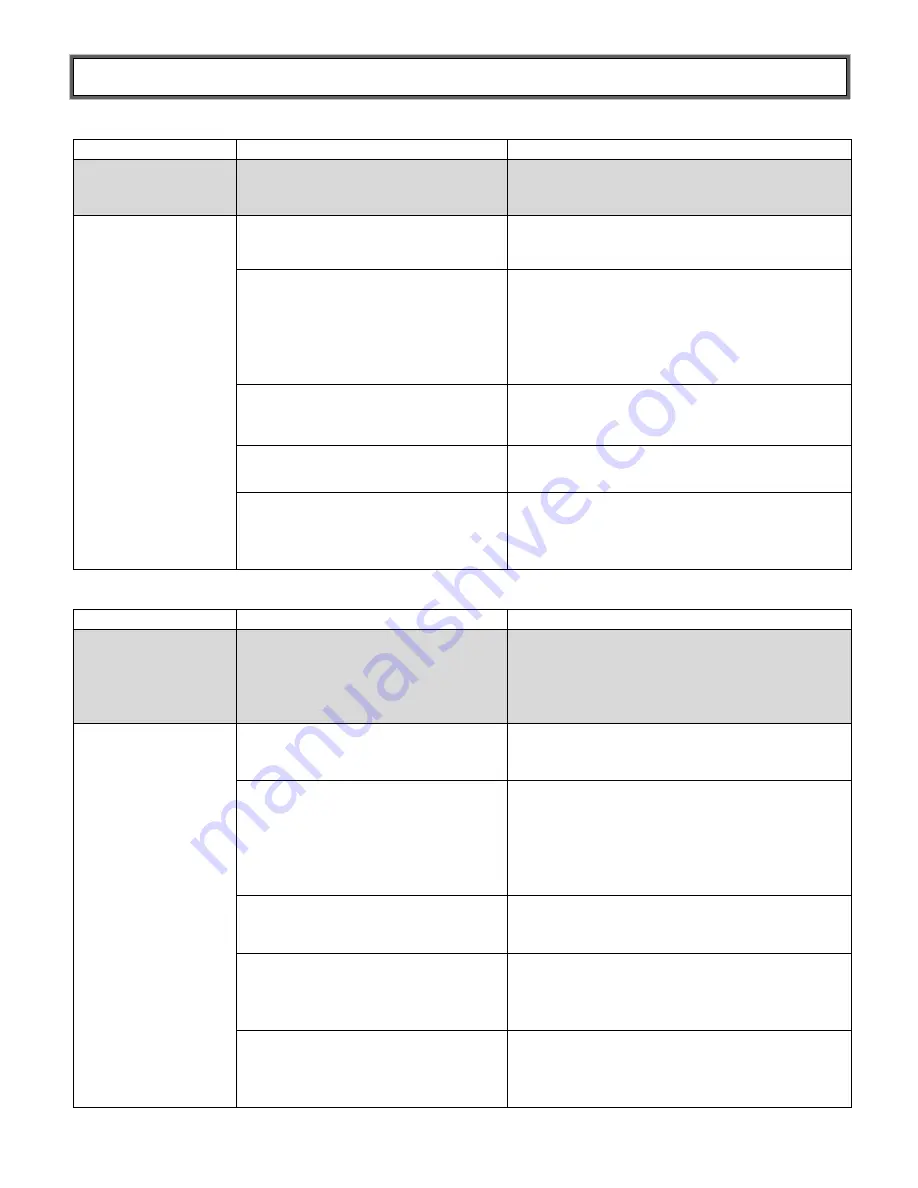
P/N UMPELSTARONE_REV20181220
14
TROUBLESHOOTING (Cont.)
RS232 Wireless Adapter Fault Symptoms
Problem
Possible Cause
Suggested Action
No Power
Check
USB/Battery
– DB9-
Pin 9(5V)
switch position
Check that switch is set to
DB9-Pin9(5V)
position setting
No
Communication
Check
DCE(F)/DTE
switch
position
Check that switch is set to
DTE
position
setting
Serial number on Wireless
Dongle does not match Serial
Number on HOMBT1 Scale
Unit
Check that the Serial Number on yellow
label of HOMBT1 Scale Unit matches the
Serial Number on the USB wireless
dongle. If they do not match contact
Health o meter Professional Customer
Service at 1-800-815-6615.
RS232 Wireless Adapter out of
communication range
Check that the distance between the
scale and the Connex
®
device or PC is
less than ~328ft (100m)
Wireless network interference
Move the scale or Connex
®
device away
from other wireless devices nearby
Wireless connection
Re-cycle power to the HOMBT1 Scale
Unit by disconnecting the USB cable
connected to “
POWER IN
” and
re-connect
USB Wireless Dongle Fault Symptoms
Problem
Possible Cause
Suggested Action
No Power/USB
Power failure or USB error
failure
Re-cycle power to the HOMWA by
disconnecting the USB cable connected
to “
TO CONNEX DEVICE
” and re-
connecting
No
Communication
USB Wireless Dongle out of
communication range
Check that the distance between the
scale and Connex
®
device or PC is less
than ~328ft (100m)
Serial Number on USB Wireless
Dongle does not match Serial
Number on HOMBT1 Scale Unit
Check that the Serial Number on yellow
label of HOMBT1 Scale Unit matches the
Serial Number on the USB Wireless Dongle.
If they do not match contact Health o meter
Professional Customer Service at 1-800-
815-6615.
Wireless network interference
Move scale or Connex
®
device away
from other wireless devices nearby
HOMWA to Connex
®
Device
Re-cycle power to the HOMWA by
disconnecting the USB cable connected
to “
TO CONNEX DEVICE
” and re-
connecting
USB Wireless Dongle to
Windows
®
PC
Check that the
Virtual Comport CP210x
Driver Installation
is installed properly
via Windows
®
Device Manager. Re-
install driver if necessary

















