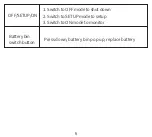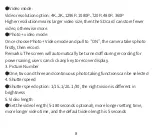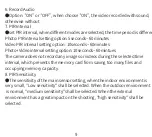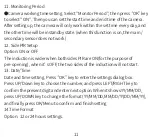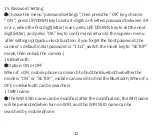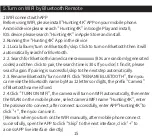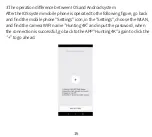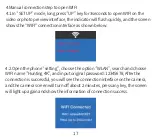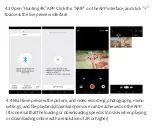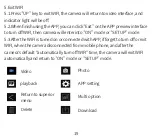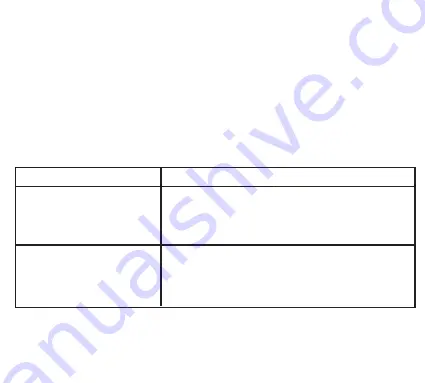
1. Left indicator 2. .Light sensor 3. Right indicator
4.Lens 5. primary sensor 6. Left PIR
7. Right PIR 8. LCD 9. MENU
10. Battery bin switch button 11. OK key
12.left key 13.right key 14. up key
15.Down key 16.speaker 17. DC port
18.USB port 19. SD card slot 20. OFF/SETUP/ON
21.AV port
Key and interface
MODE KEY
OK key
Functions
1.Click the preview interface to enter the
main menu OR return to the previous menu
2.Click on playback interface to enter the
settings menu or return to the previous menu
1.On preview interface of video or photo,
Click it to record or take photo
2.On menu setting, click to confirm
3.On playback, click to play video or pause
4
Содержание NDL703P
Страница 1: ...User Manual VER NDL703P V1 0 ...
Страница 4: ...3 Button Interface Indicator Function Introduction 3 ...