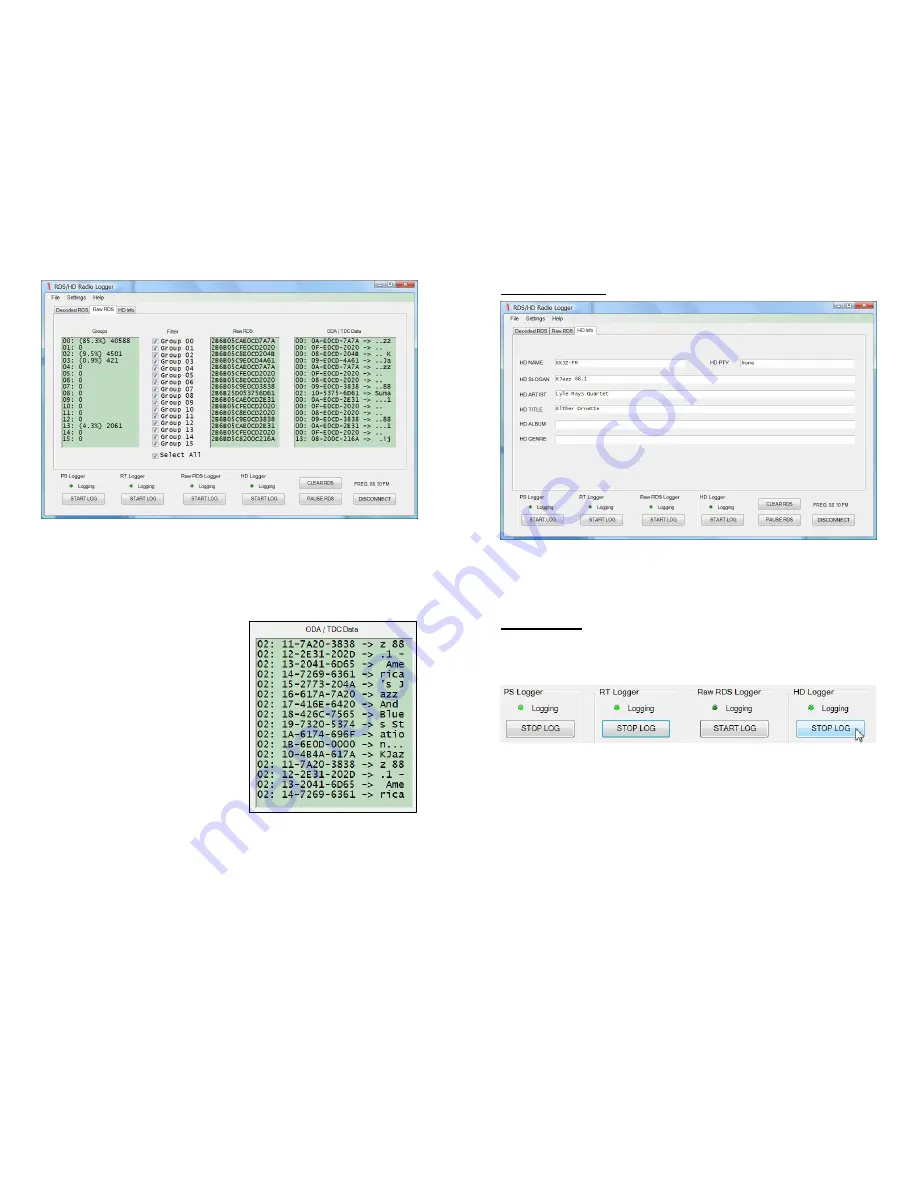
— 25 —
The
Raw RDS
window is a running display of the hexadeci-
mal RDS data received. Again, this manual does not ad-
dress the composition of the data groups, and needless to
say it’s not a simple coding scheme. However, in the far-
right
ODA/TDC Data
column these data are broken down by
individual groups and decoded to plain text… sort-of.
RDS data are sent in inter-
spersed packets, and the pack-
ets are assembled into messag-
es by the receiver. By using the
Filter
checkboxes, the user can
single-out specific RDS func-
tions. For example, by clearing
all boxes except for group 2,
the Radio Text messaging be-
comes readable, as displayed
here.
Group filter check boxes may
be individually checked and
cleared. The
Select All
box ei-
ther checks or clears the lot.
The
PAUSE RD
S and
CLEAR RDS
buttons at the bottom of
the screen will indeed perform the indicated functions, al-
lowing the screens to re-populate and re-accumulation the
data.
— 26 —
The HD Info Pane
HD Radio ‘PAD’ metadata is displayed here in much the
same manner as is the decoded RDS data for the analog FM
channel. These fields were covered in a previous discussion
(see Page 19).
Data Logging
Various buttons at the bottom of the screen allow the user
to generate logs, independently and simultaneously, for var-
ious RDS and HD Radio data fields.
Simply clicking any of the the
START LOG
buttons will au-
tomatically open similarly-named .txt files on the Windows
Desktop and begin logging the information there. The
green
Logging
indicators blink to confirm operation. The
START LOG
button changes to
STOP LOG
with logging un-
derway, and files will continue to accumulate data until you
click the
STOP LOG
button.
These ‘default’ Desktop logs will continue to accumulate PS
and RT data each time the program is opened and the




































