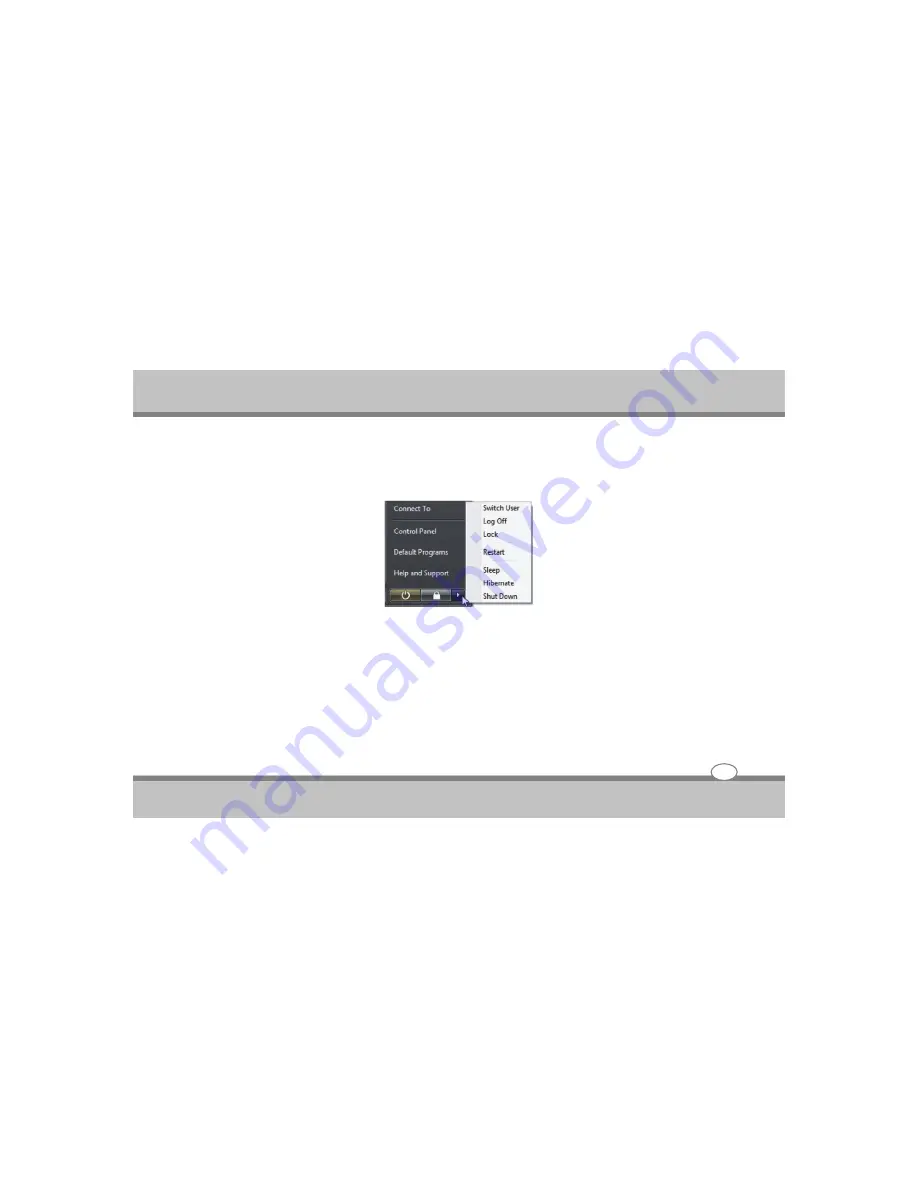
Restarting or Rebooting
After making changes to your operating system, you may be prompted to restart the system. Some
installation processes will provide a dialog box to allow restart. To restart the system manually, click
Windows
Start
button and select “Turn off computer” and then choose
Restart.
Powering Off
In Windows Vista, power OFF the Notebook PC by clicking Windows
Start
button and select “Turn Off”
and then choose
Turn Off (or Shut Down).
User's Guide
3-9
Getting Started
Содержание Notebook PC
Страница 1: ...Notebook PC User s Guide ...
Страница 2: ......






























