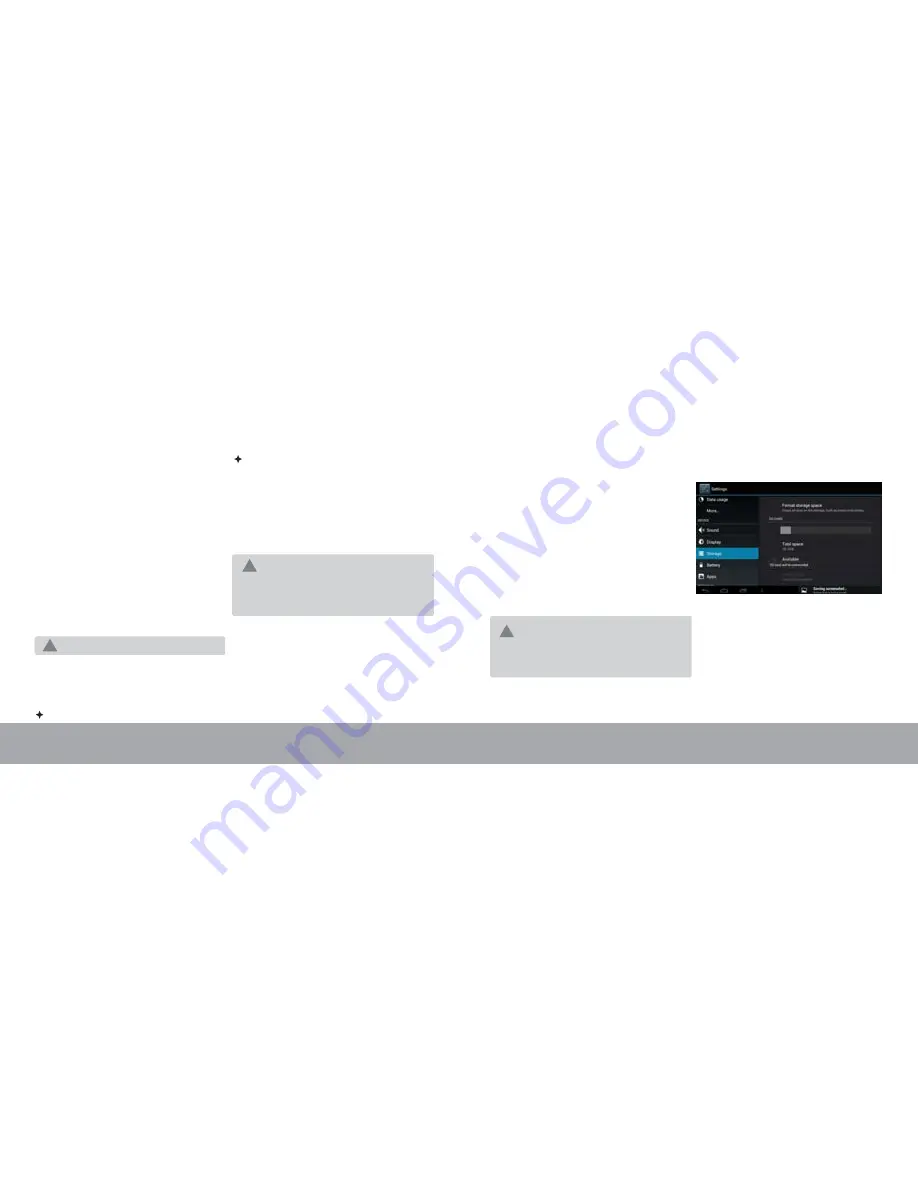
a. Go to Settings menu (In Home screen press
menu virtual key and select system settings)
b. Select Storage
c. Select Unmount SD card to unmount the
micro SD card. The card can be removed
once you see the "SD card Will be
unmounted" .
Play media files stored on the memory card
(e.g., music, video, or photo files).
To insert a memory card:
1.Align the memory card with the card slot. The
metal contacts of the memory card should face
down towards the back panel.
2.Slide the card into the spring-loaded slot.
Push the card in until it clicks into place.
Inserting a Memory Card
The tablet supports microSD memory cards.
Insert a memory card into the microSD card slot
to:
Increase the memory capacity of your tablet.
Charging the Tablet
Tablet won't support USB charging mode.
!
Do not attempt to insert objects other than a
microSD memory card into the card slot. A
compatible memory card should fit easily into
the card slot; if you encounter resistance,
check the alignment of the card
!
To release and remove a memory card:
1.UNMOUNT the memory card.
To avoid damage and data corruption, do not
remove a memory card while data is being
written to or read from the card. For example,
do not remove a card while playing a music
file stored on the card.
!
The tablet comes with a built-in rechargeable
lithium-polymer battery.
Before using the tablet, the battery should be
charged fully. The Status Indicator will light
green once the battery is charged fully.
To charge the battery:
1.Plug one end of the included power adapter
into an AC 100-240V outlet.
2.Plug the other end of the included power
adapter into the Power jack on the tablet.
3.Disconnect the power adapter when the
tablet is fully charged.
Page 10
Page 9
Know your ME Tablet
Know your ME Tablet























