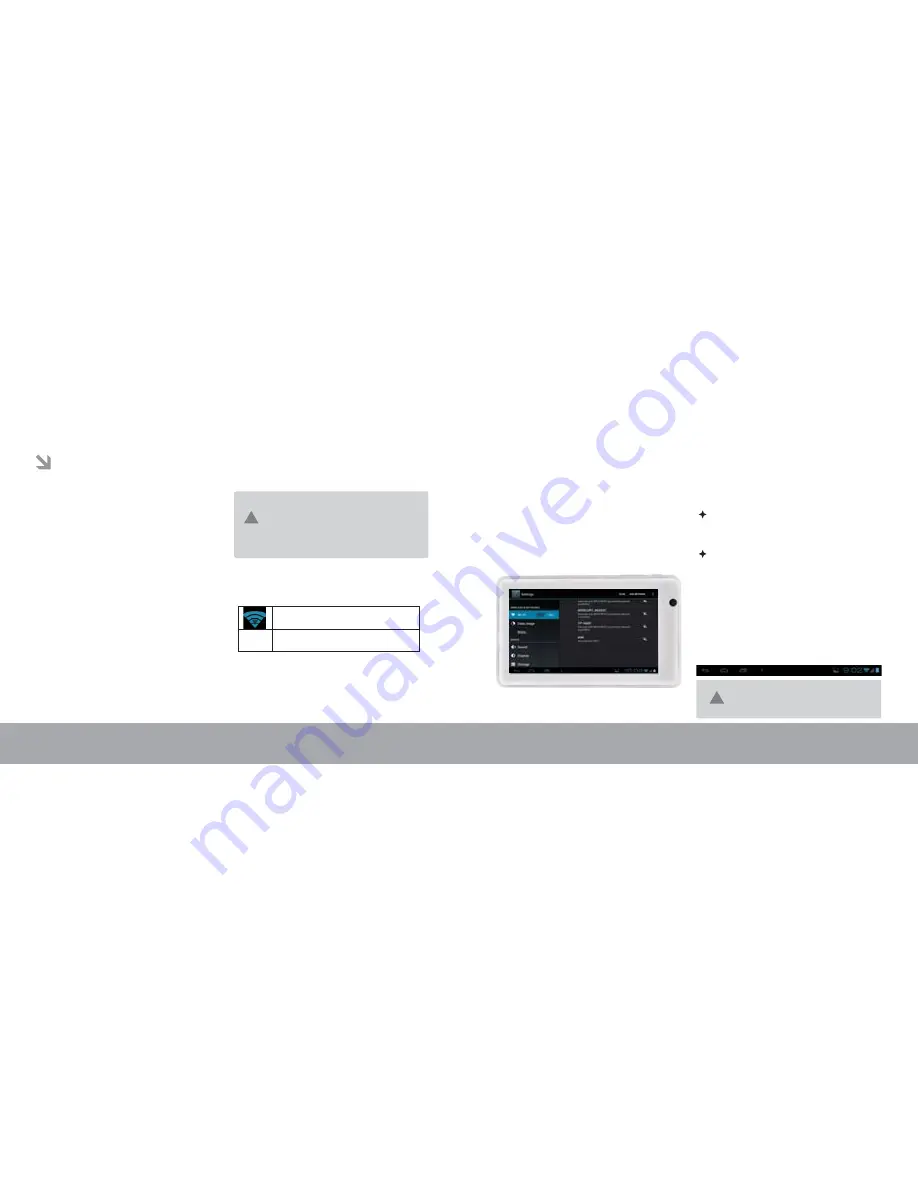
2.Select an available Wi-Fi network to
connect to:
In the same Wi-Fi settings menu above,
touch a network in the list.
If the network is open, tablet connects to
the router once you touch the desired
Wi-fi network.
If the network is secured (as indicated by
a Lock icon), the tablet will prompt you to
enter a password to connect. Touch the
Wireless password box to show the on-
screen keyboard and then use it to enter
the password. Touch Connect to confirm.
When you have successfully connected to a
Wi-Fi network, the Notifications window at
the bottom of the screen will show a Wi-Fi
signal indicator.
a. Press virtual home key from home screen
b.Touch system settings
c.Touch wi-fi to turn-on
d. Once wi-fi turned on, it will list available
access points in the range. User can do force
scan by touching scan option
When Wi-Fi is on, the tablet will look for and
display a list of available Wi-Fi networks.
Connect to a Wi-Fi Network
The Notification window displays icons that
indicate your tablet's Wi-Fi status.
1.Turn on the Wi-Fi radio if it is not already
on. To turn on Wi-Fi:
Requirements
In order to connect to the Internet, you will
need the following:
1. A wireless router or access point with a
broadband Internet connection
2.The wireless router network settings
You will need to know the name of your
network(SSID), as well as the password or
other credentials if your network is secured.
These settings can usually be found on the
administration webpage of your wireless
router. Please refer to your wireless router's
documentation for help, or ask your network
administrator for details.
Connecting to the Internet
This tablet can utilize Wi-Fi data networks to connect to the Internet.
You may encounter open Wi-Fi networks,
or "hotspots."These networks are usually
configured so that you can simply connect
to them without needing to know its settings;
the tablet will obtain all the information it
needs from the router automatically
[no icon]
Connected to a Wi-Fi network
(waves indicate connection strength).
There are no Wi-Fi networks in range,
or the Wi-Fi radio is off.
To learn about how to add a Wi-Fi network
when it is not in range or when the router is
set to obscure the network name (SSID);
or to configure advanced Wi-Fi options,
please refer to the manual.
Page 16
Page 15
Connecting to the Internet
Connecting to the Internet
!
!


























