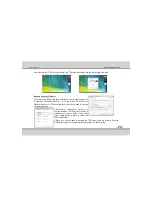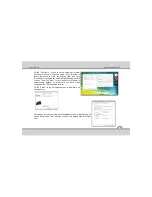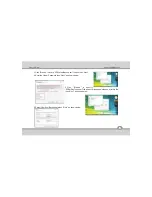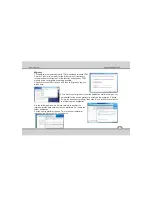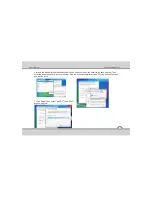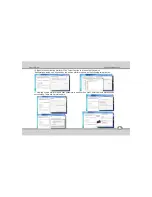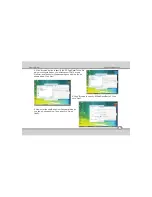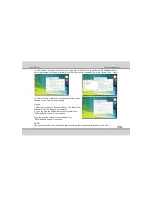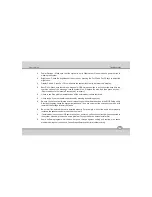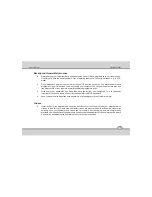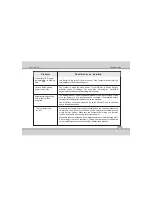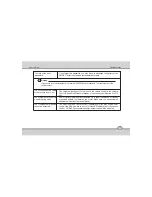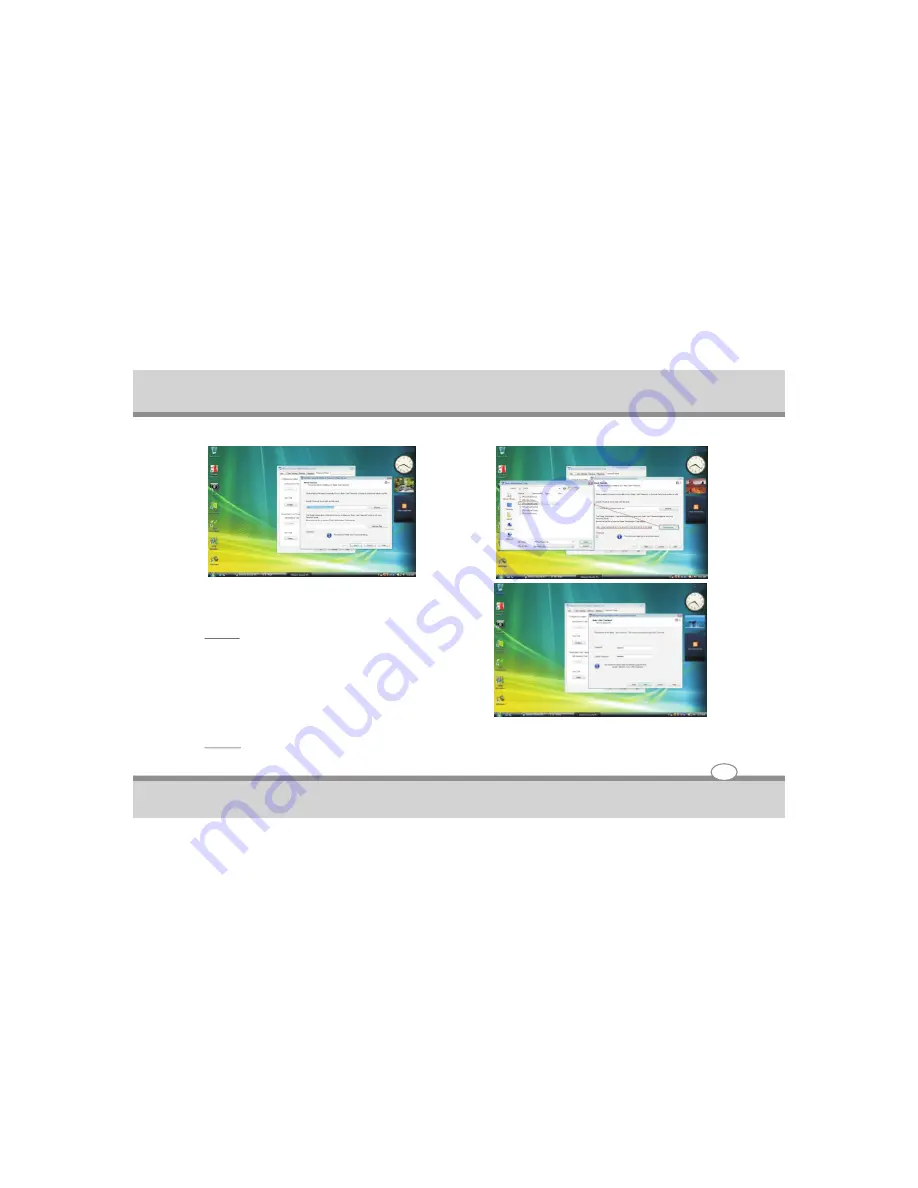
12. Click “Reset” button as shown in 1st pic, then click “Get from File” to get the file “SPPwdResetCode”
which is allocated by the administrator of the TPM (Kunlun), as shown below in the 2nd pic. Then “Next”.
13. Now enter the new Basic User Password twice as you
like and Press “Next” until succeeding.
Criteria
1. After the operation of “Password Reset”, the Basic User
Password must be changed successfully.
2. If you log onto the system as the administrator user,
“SPPwdResetCode.xml” is not needed.
If you log onto the system as the standard user,
“SPPwdResetCode.xml” is needed.
NOTE :
All screenshots taken from Windows Vista and same will be applicable for Windows 7 as well.
User's Guide
4-46
Using the Notebook PC
Содержание ME 54
Страница 1: ...Notebook PC User s Guide REV 1 0 ...
Страница 2: ......