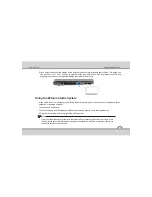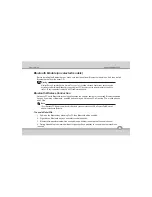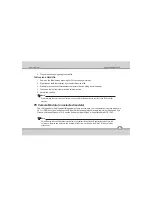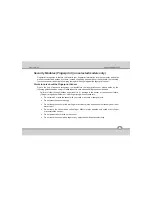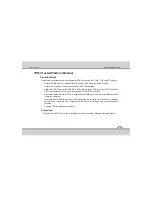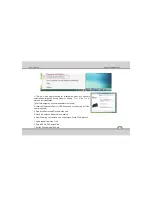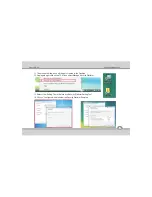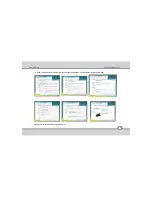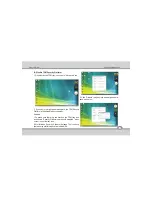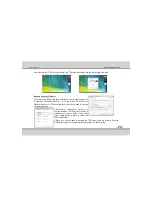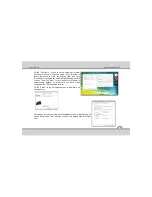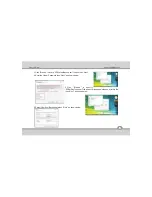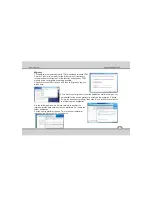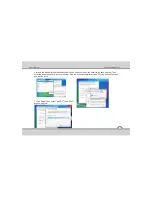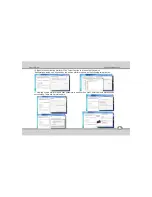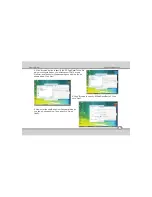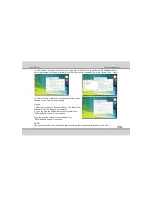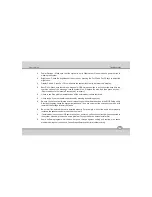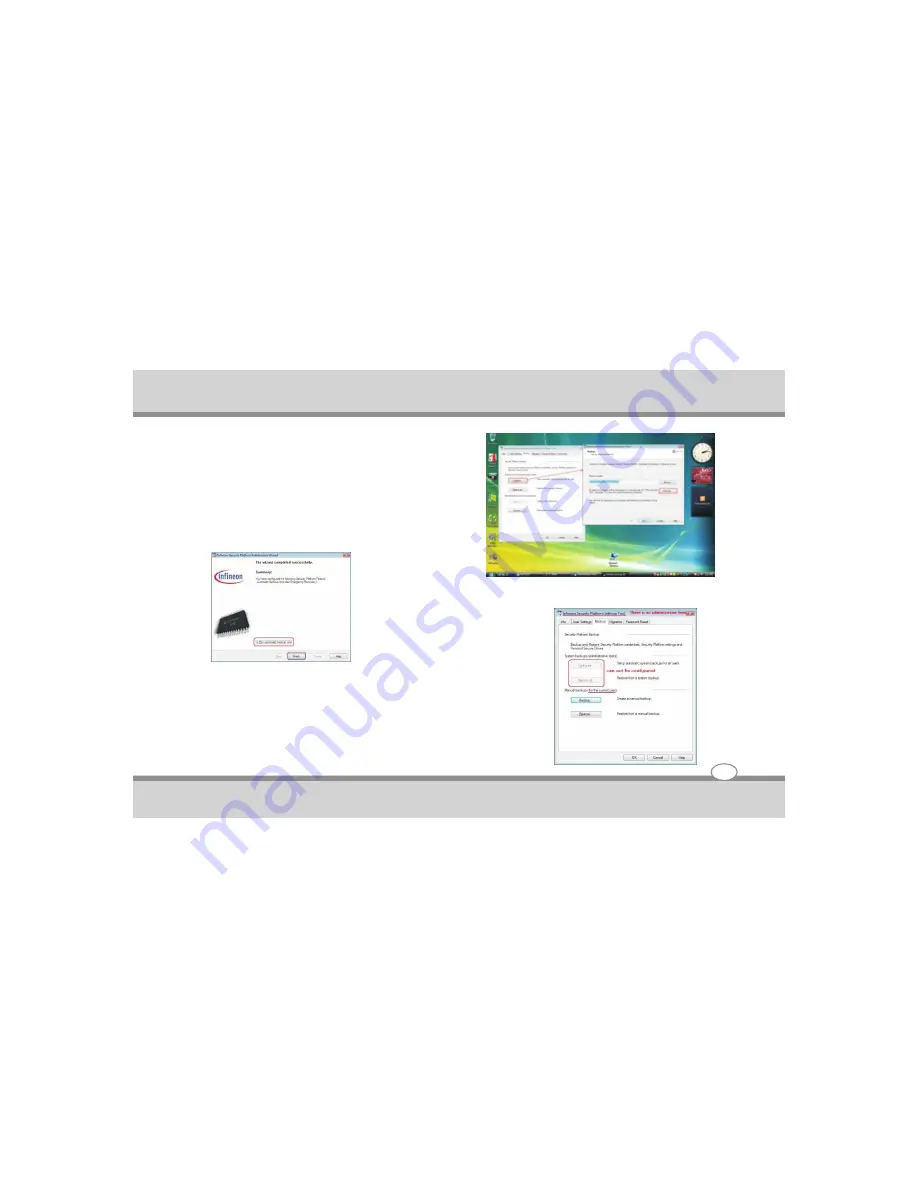
4.Click “Configure” button to setup automatic system
backups for all users, as shown below. Click “Browse” to
locate the place to store the backup files, and click
“Schedule” to configure the automatically backing up time
of a day. Then click “Next”. In fact, the Security Platform is
automatically backed up every time you have made
changes to the TPM Security Platform.
5.Click “Finish” to run automatic backup immediately, as
shown below.
6.Now open the Infineon utility as a standard user then to “Backup” tag, as
shown below. Under this condition, you can only backup files for current
user.
User's Guide
4-33
Using the Notebook PC
Содержание ME 54
Страница 1: ...Notebook PC User s Guide REV 1 0 ...
Страница 2: ......