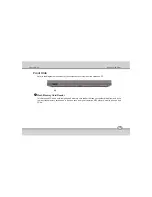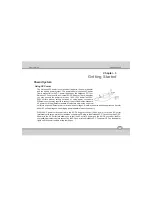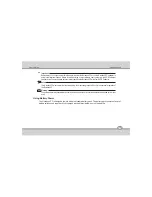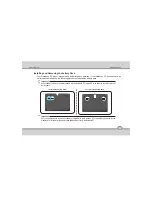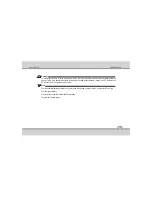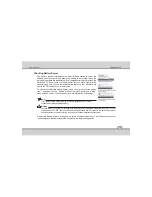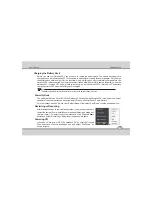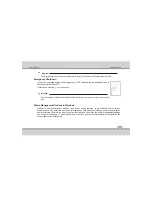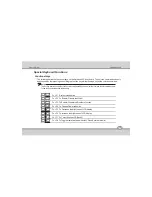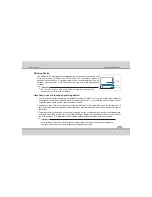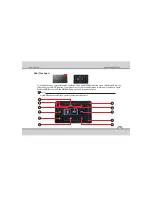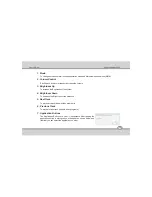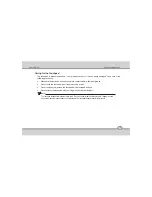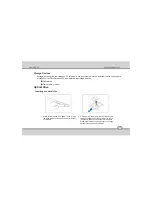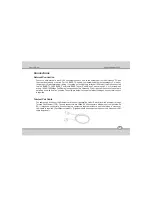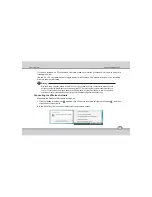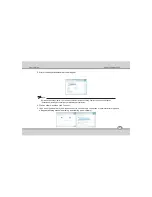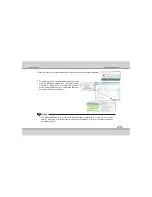User's Guide
Pointing Device
The Notebook PC's integrated touchpad pointing device is fully compatible with
all two button and scrolling knob PS/2 mouse. The touchpad is pressure
sensitive and contains no moving parts therefore, mechanical failures can be
avoided. A device driver is still required for working with some applications
software.
Important :
Do not use any object in place of your finger to operate the touchpad or else
damage may occur to the touchpad's surface
Here how to use the touchpad pointing device:
1.The flat surface acts like a miniature duplicate of your display screen. To move the mouse cursor, place the
finger lightly on the sensor pad and move in the desired direction. If you reach the end of the pad, lift your
finger and place it back down on the other side of the pad.
2.To select an item, click on the item by pressing the left button or by simply tapping on the surface once. A
light, quick tap always works best. To execute an item, click the left button twice or do a quick double tap on
the surface.
3.To simulate holding the mouse button down (dragging an icon or selection), use the tap-and-drag gesture.
This feels much like a double-click, except that the finger remains on the pad after the second tap: Tap, lift,
tap, hold and move. The simulated button remains held as long as the finger remains on the pad.
Important :
Avoid spilling any liquid on the touchpad surface and always keep the touchpad surface and pointing finger dry
from sweat built-up. Also do not expose touchpad to any magnetic source object.
Using the Notebook PC
4-2
Cursor
Movement
Right Click
Left Click
Содержание ME 54
Страница 1: ...Notebook PC User s Guide REV 1 0 ...
Страница 2: ......