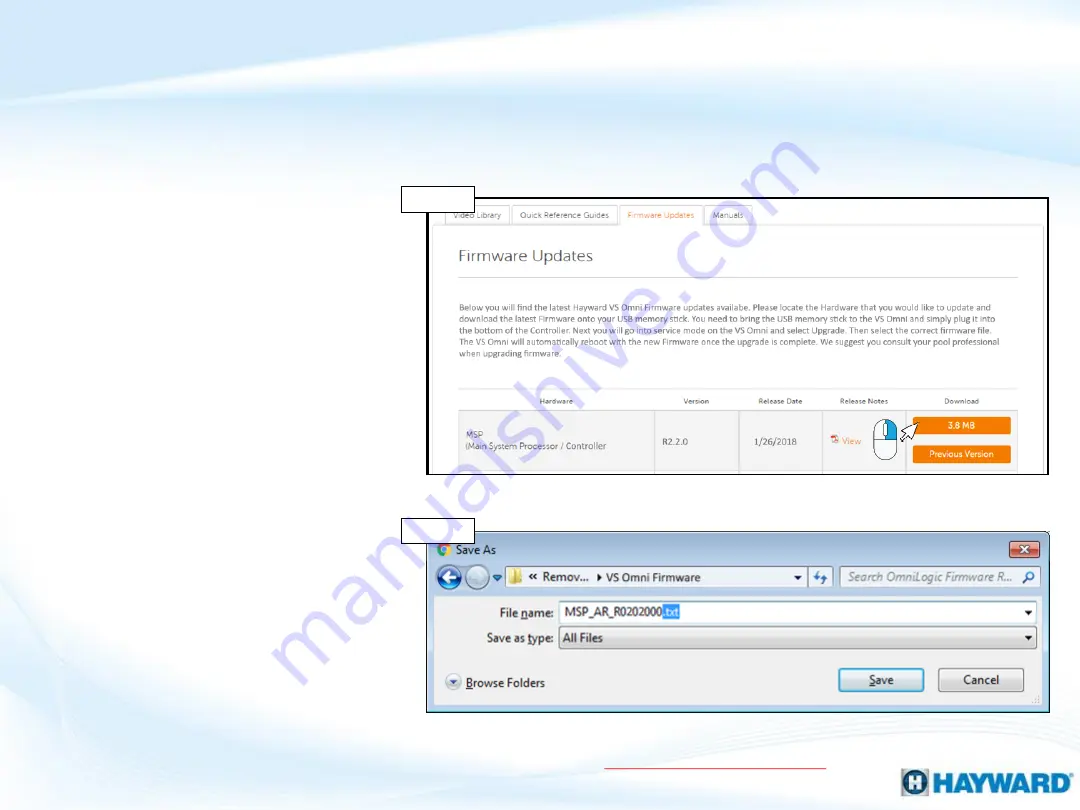
How To: Download Firmware
7
To download the latest firmware to a USB drive go to
www.hayward.com
Support Center> Automation > VS Omni > Support
Step 1:
Right click on the link of the file
you wish to download.
Step 2:
Within the options menu select
"Save link as..."
(
Note:
USB drive must already be
connected to your computer).
Step 3:
From the "Save As" window
navigate to the desired USB drive.
(
Note:
please make sure to select the
root directory of the USB drive).
Step 4:
Before saving, change the
“Save as type” to “All Files” AND
remove the “.txt” file extension that
automatically appears. Then click on
"Save" button.
(
Note:
failing to remove the .txt file
extension will result in an unreadable
firmware upgrade file).
Step 4
Step 1-3
This process was accomplished through Google’s Chrome Browser.




















