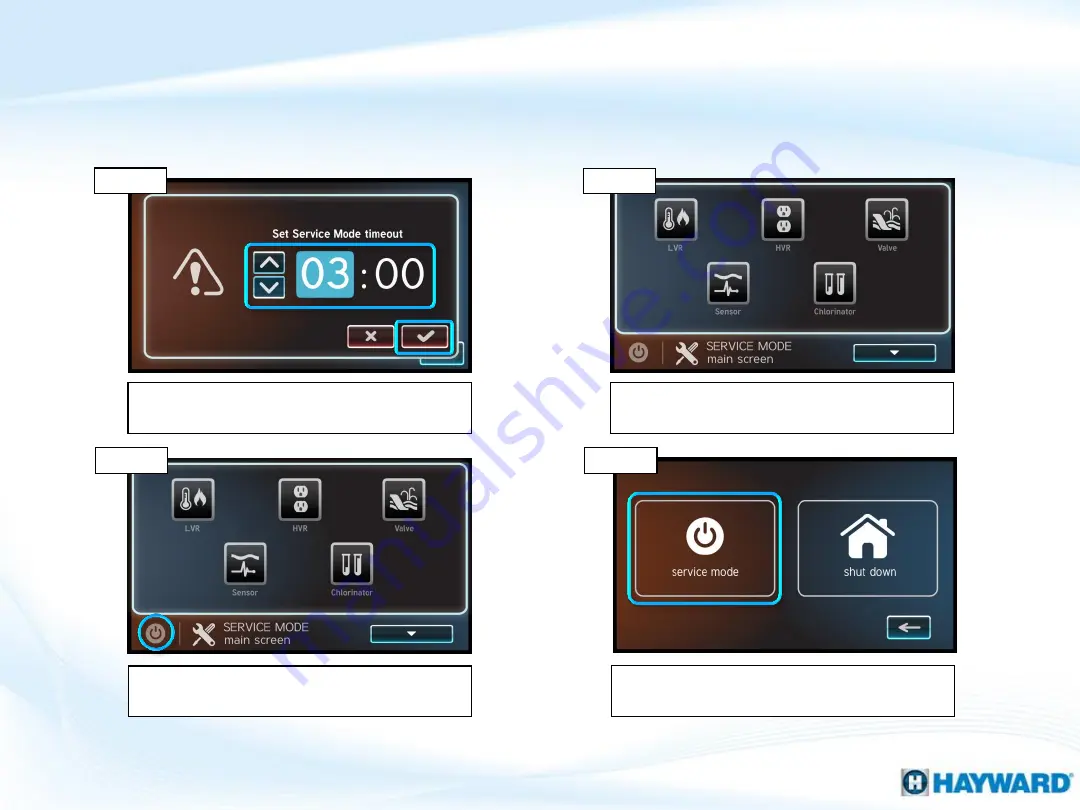
14
Select the ‘service mode’ option on the far
left.
How To: Enter/Exit Service Mode Timed
(cont.)
Step 8
Step 7
Service Mode Timed allows professionals to enter service mode for a predetermined
period of time; the system will return to automatic control once the timer expires.
Set duration using up/down arrows. Then
select the check mark.
The system is now in service mode for the
amount of time specified (in step 5).
Step 6
Step 5
To exit service mode prematurely, select the
power button again.




















