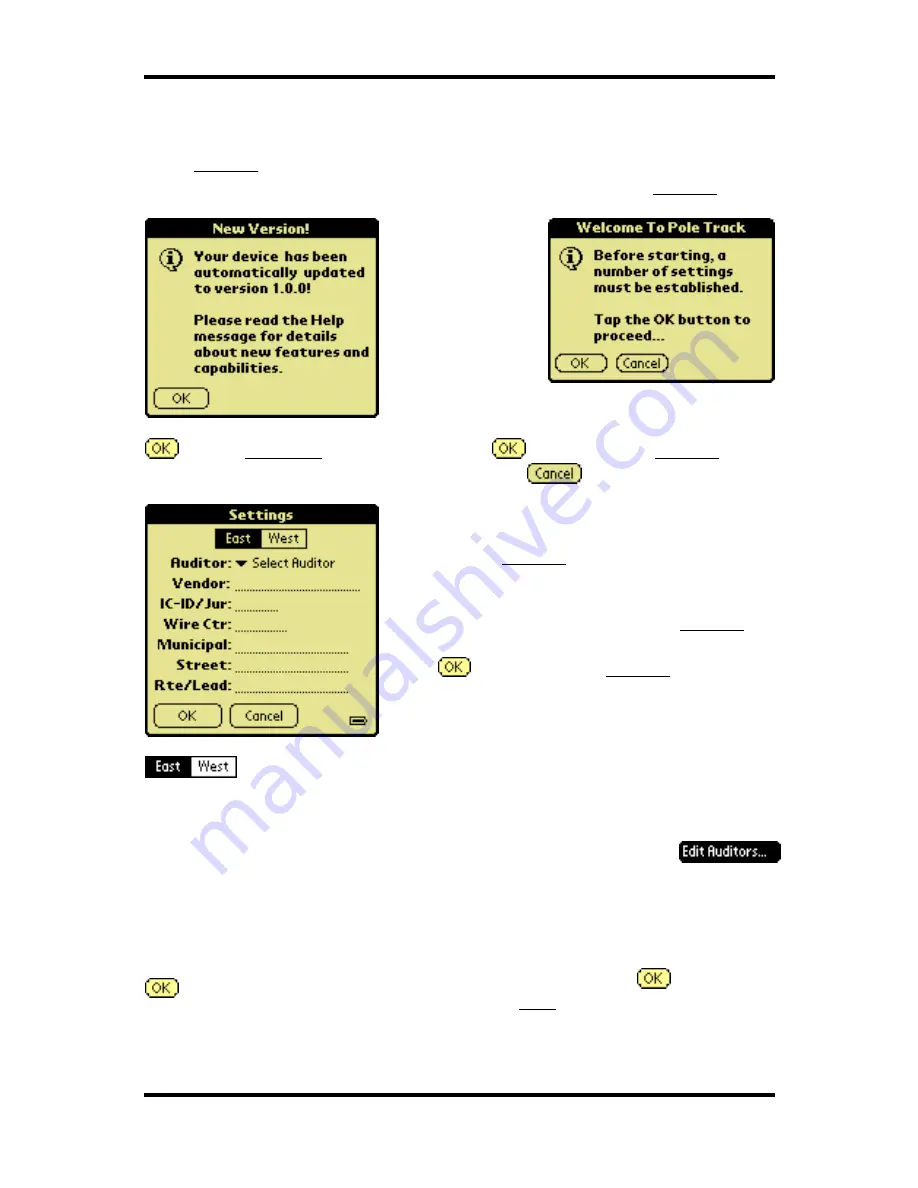
Pole Track © 2003, Hayton Systems
Page 16
7.
Start Pole Track and Enter Settings
After
Restorer loads a current version of Pole Track you can begin tracking
poles. The terminal automatically starts Pole Track after running
Restorer .
ß
If a new version
of Pole Track was
loaded then you see
this message.
Otherwise you see
the “Welcome!”
screen.
à
goes to
Welcome! Screen.
à
moves you to
Settings screen.
Tap
to exit Pole Track.
Enter your
Settings information.
Be sure to
verify these settings each time you use the
terminal!!
Tap the initials on the top line of
any Pole Track screen to access the
Settings .
Tap
after entering all
Settings data.
Select the appropriate region. You cannot change regions if
the terminal contains data records (Pole Track displays an
error message if you try to do this).
Auditor
Select a name from the drop-down list or tap
to add, edit, or delete auditors.
Other Fields
Each field contains a list of valid entries. Choose the
desired entry from the list.
After entering the required data press
to store the
settings and display the
Help screen. You will then be
ready to use Pole Track.






























