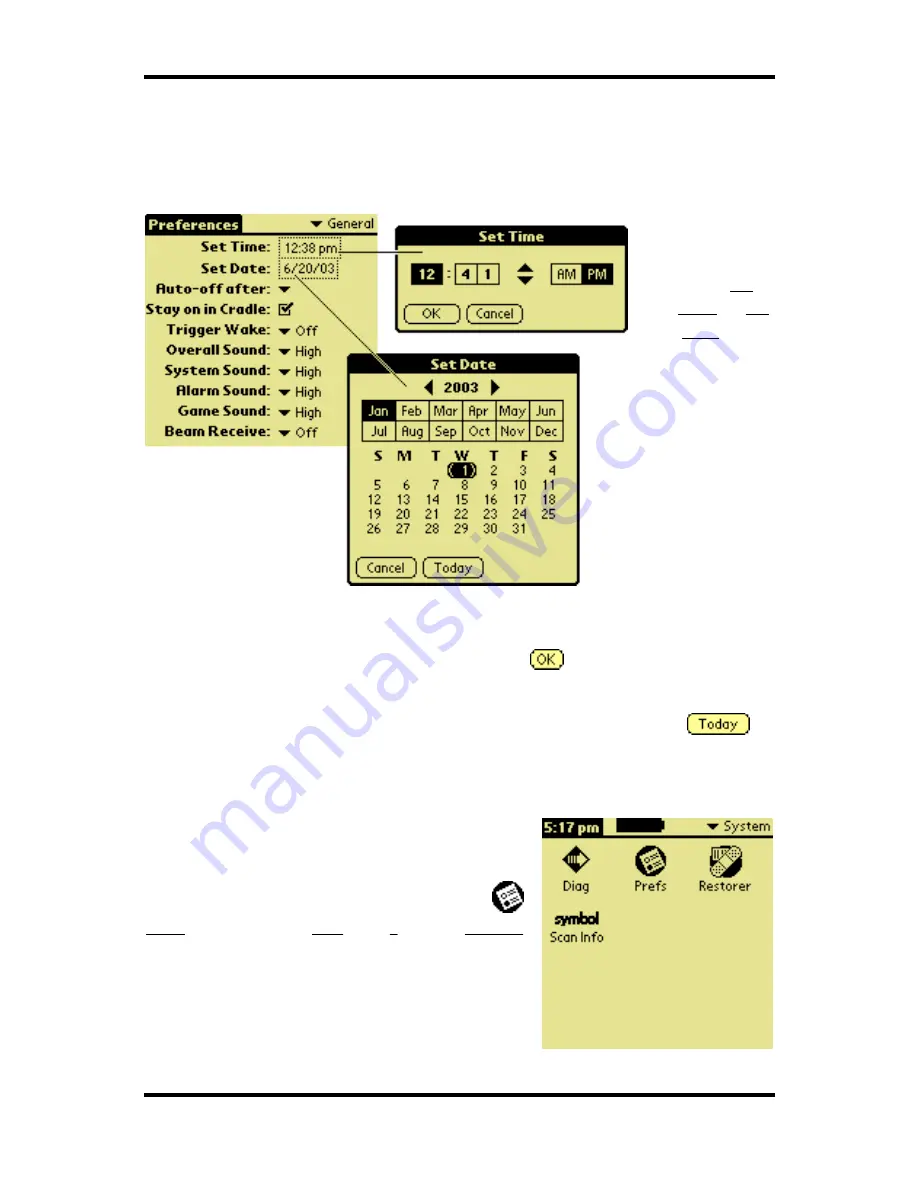
Pole Track © 2003, Hayton Systems
Page 14
5.
Set Date and Time
When you first turn on the terminal you must calibrate the touch screen and set
the date & time.
Tap
Set
Time or
Set
Date fields
to activate
the
time/date
edit screen.
Set Time
Adjust the time values using the up/down arrows. Select
the portion of the time to adjust and use the arrow keys
to adjust the value. Press
to set the time.
Set Date
Select today’s date (be sure to set select the correct year).
Select the current, month, and day, or tap
to
move to the current date.
In the future you can always adjust the date and
time. From the application menu tap the
Prefs icon (short for
Pref erence
s ) in the
System
category.






























