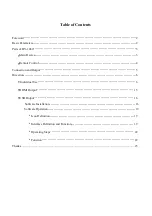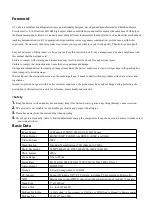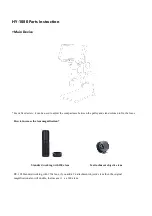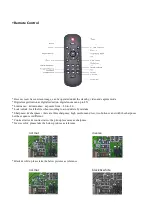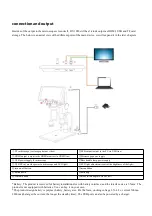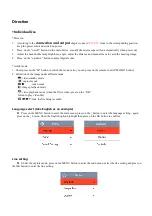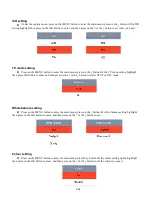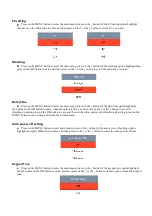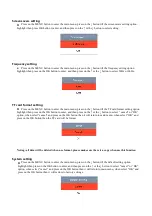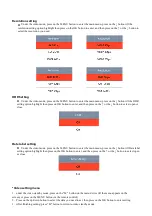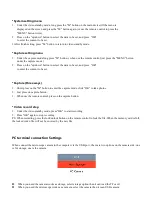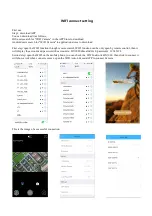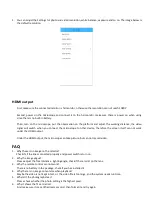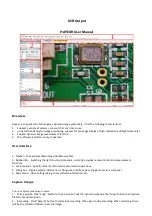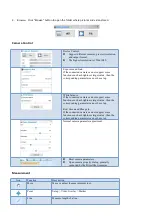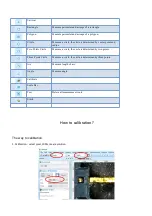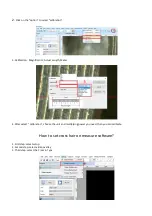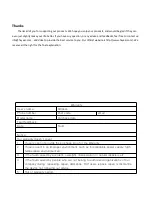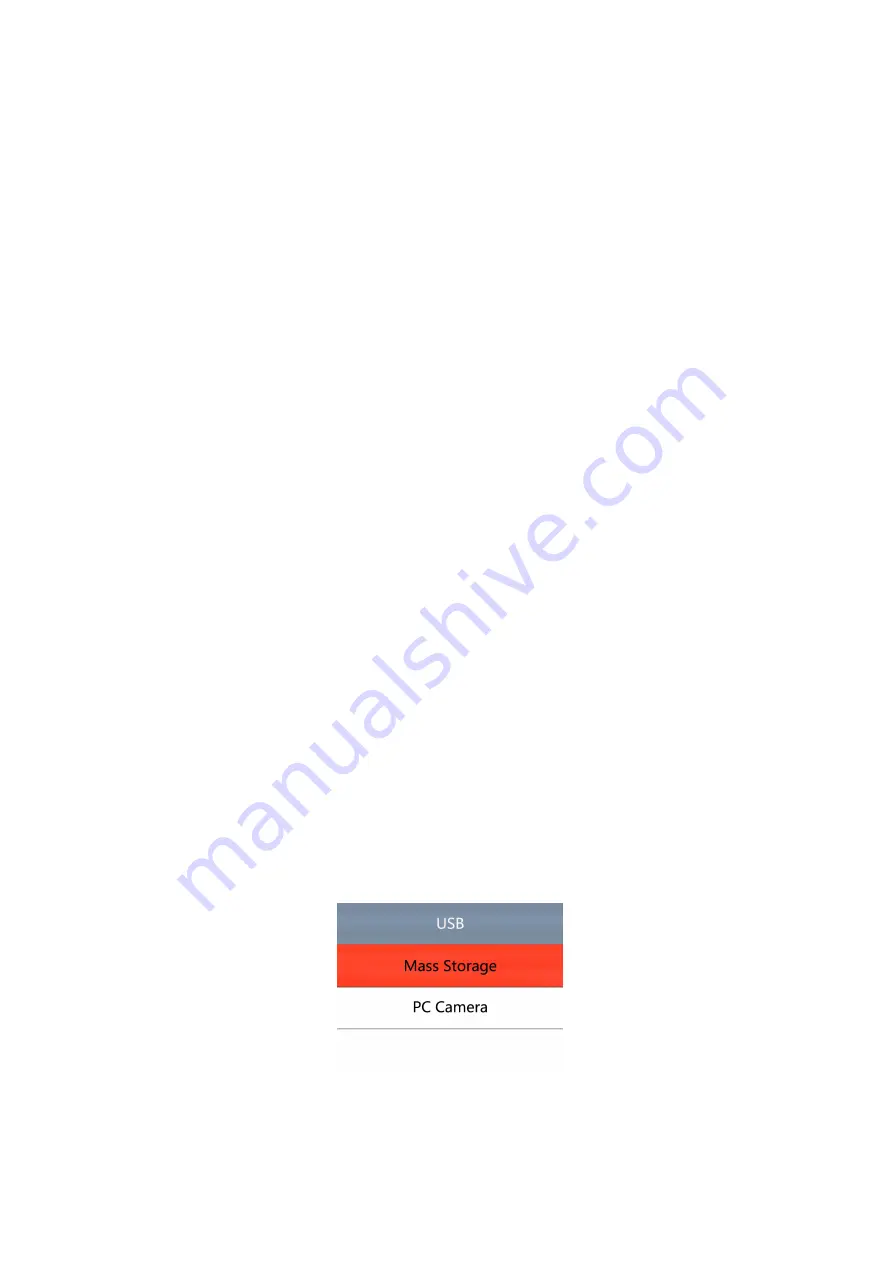
*System setting menu
1. Under the video standby mode, long press the "M" button on the main device till the menu is
displayed on the screen and press the "M" button again. (or use the remote control to press the
"MENU" button twice).
2. Press on the "up/down" button to select the data to be set, and press "OK"
to enter the content to be set.
3.After finish setting, press "M" button to return to video standby mode.
*Capture setting menu
1. Under the capture mode long press "M" button. ( when use the remote control just press the "MENU" button
under the capture mode )
2. Press on the "up/down" button to select the data to be set, and press "OK"
to enter the content to be set.
*Capture (three ways)
1. Short press on the "M" button to enter the capture mode. click "OK" to take photos.
2. Just press on capture button.
3. When use the remote control, press on the capture button.
* Video record step
1. Under the video standby mode, press "OK" to start recording
2. Press "OK" again to stop recording
PS: When recording, press the lock/unlock button on the remote control to lock the file. When the memory card is full,
the locked video file will not be covered by the new file.
PC terminal connection Settings
When connect the microscope camera to the computer via the USB port , there are two options on the camera side, one
is for storage, one is the camera.
When you need the camera works as storage, select storage option then it can read the TF card.
When you need the microscope works as a camera, select the camera then it is an USB camera.
Содержание HY-1080
Страница 1: ...HAYEAR HY 1080 Digital Microscope Camera...
Страница 22: ...Copyright HAYEAR...