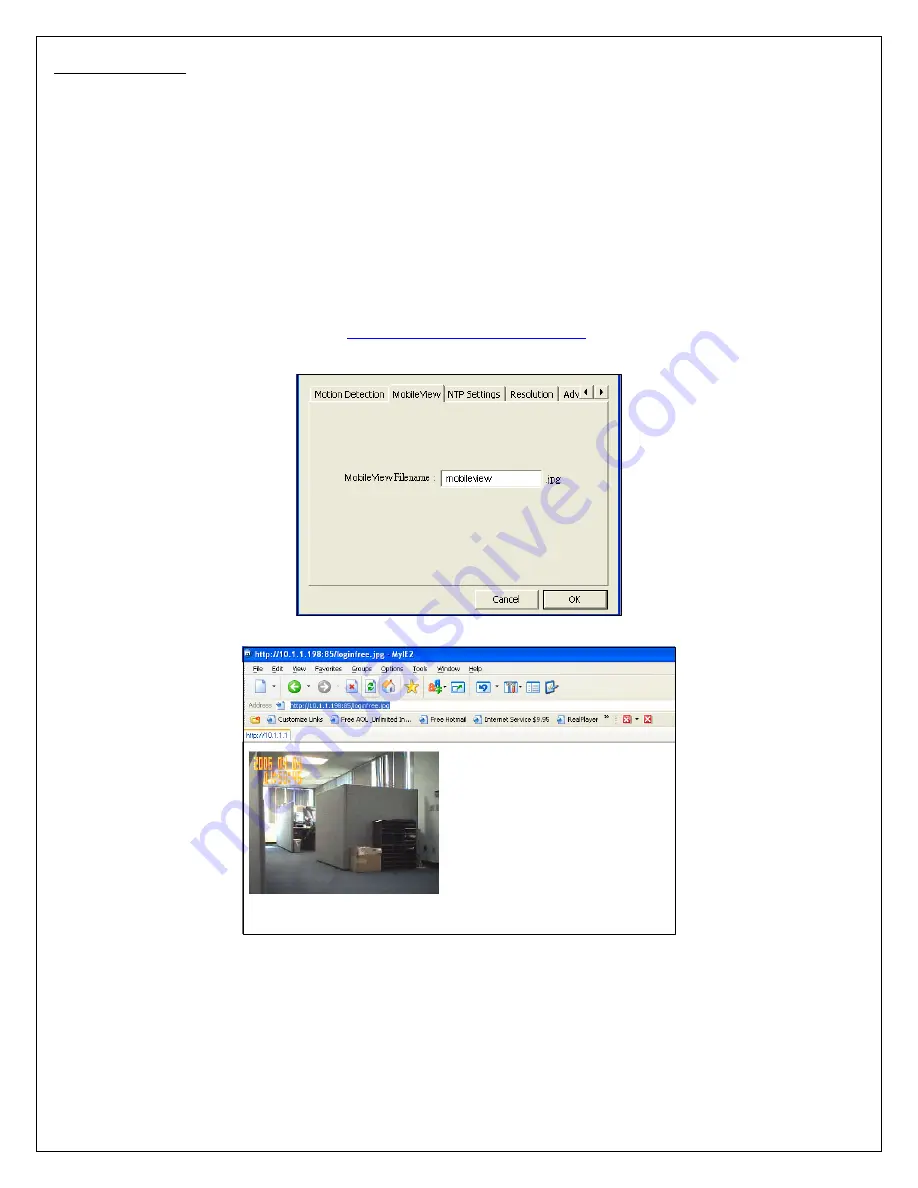
27
6.25 MobileView
The MobileView feature allows the user to isolate the video frame on its own page. Please note that this page will only
show a still image of the video frame. The user can click on the web browser’s “Refresh” button to update the image.
This can be useful when trying to access quick snapshots from the HRNC1 from a
cell phone
. In order to utilize this
feature, you will have to:
1.
Type in the desired extension in the “MobileView Filename” field in the “Network Settings” section of the
camera’s web UI, or in the “MobileView” section of the Administrator Utility, as shown in the figure below. If
you do not wish to change the extension, the default extension is “mobileview.jpg”.
2.
Type in the camera’s IP address in the “Address” bar of your web browser, followed by a forward slash and the
extension. In the example shown below, the camera’s local IP address is 10.1.1.198. Therefore, to access the
MobileView page, the user would enter the following into the address field: 10.1.1.198/mobileview.jpg. If you
have changed the camera’s web port, as has been done in the example below (web port: 87), the user would enter
the following into the address field:
http://10.1.1.198:87/mobileview.jpg
.
Содержание HomeRemote HRNC1
Страница 1: ...1...
Страница 13: ...13 5 Click Install to begin installing the program 6 The system will install the program automatically...
Страница 33: ...33 6 2 11 About About Administrator Utility Version Displays the current version of the Administrator Utility...
Страница 37: ...37...
Страница 53: ...53 8 2 Network Settings Network Settings 1...
Страница 54: ...54 Network Settings 2 continued...
Страница 55: ...55 Network Settings 3 continued Network Settings 4 continued...
Страница 73: ...73 5 Enable the UPnP Framework from the Programs and Services list and click Ok...






























